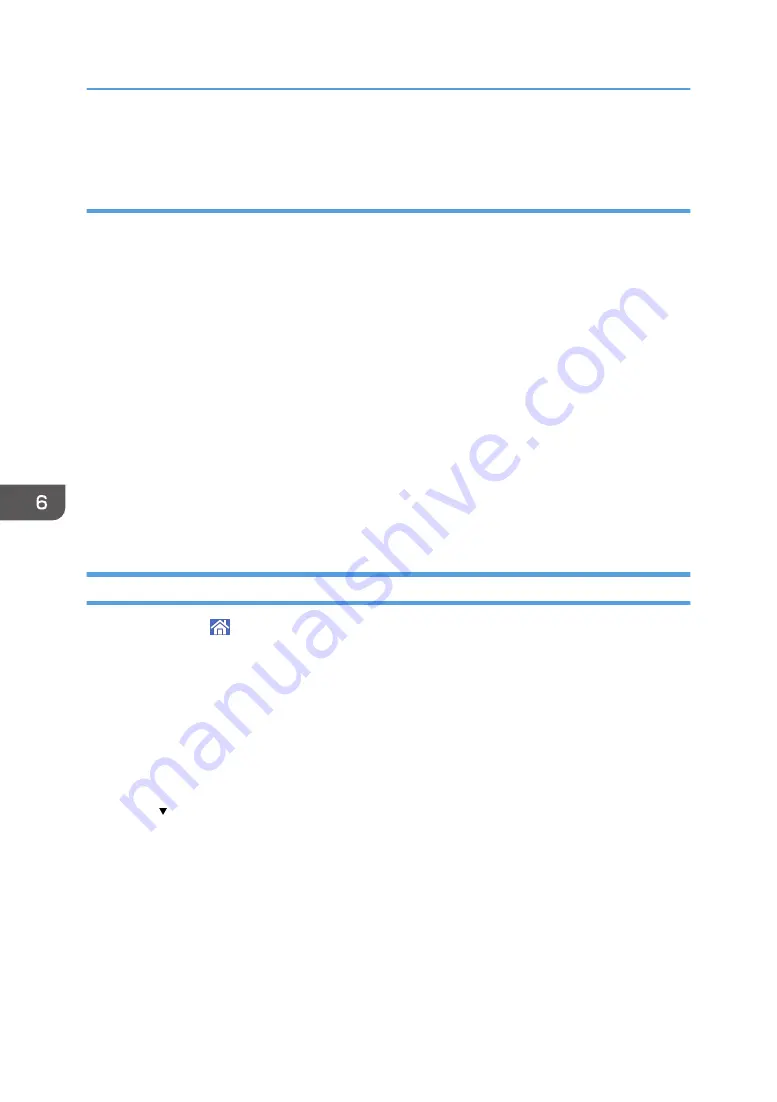
13.
Click [OK].
Step 3: Specifying access privileges for the created shared folder
If you want to specify access privileges for the created folder to allow other users or groups to access
the folder, configure the folder as follows:
1.
Right-click the folder created in Step 2, and then click [Properties].
2.
On the [Security] tab, click [Edit...].
3.
Click [Add...].
4.
In the [Select Users or Groups] window, click [Advanced...].
5.
Specify one or more object types, select a location, and then click [Find Now].
6.
From the list of results, select the groups and users you want to grant access to, and then
click [OK].
7.
In the [Select Users or Groups] window, click [OK].
8.
In the [Groups or user names:] list, select a group or user, and then, in the [Allow] column
of the permissions list, select either the [Full Control] or [Modify] check box.
9.
Click [OK].
Registering an SMB Folder
1.
Press [Home] ( ) at the bottom of the screen in the center.
2.
Flick the screen to the left, and then press the [Address Book Management] icon.
3.
Check that [Program / Change] is selected.
4.
Press [New Program].
5.
Press [Change] under "Name".
The name entry display appears.
6.
Enter the name, and then press [OK].
7.
Press [ Next].
6. Scan
124
Summary of Contents for MP 6503 Series
Page 2: ......
Page 12: ...10...
Page 30: ...1 What You Can Do with This Machine 28...
Page 92: ...3 Copy 90...
Page 101: ...7 Press Transmitting while Checking Connection to Destination Immediate Transmission 99...
Page 110: ...4 Fax 108...
Page 122: ...5 Print 120...
Page 142: ...3 Press OK 6 Scan 140...
Page 146: ...7 Document Server 144...
Page 250: ...MEMO 248 EN GB EN US EN AU D223 7202...
Page 251: ...2016...
Page 252: ...D223 7202 AU EN US EN GB EN...
















































