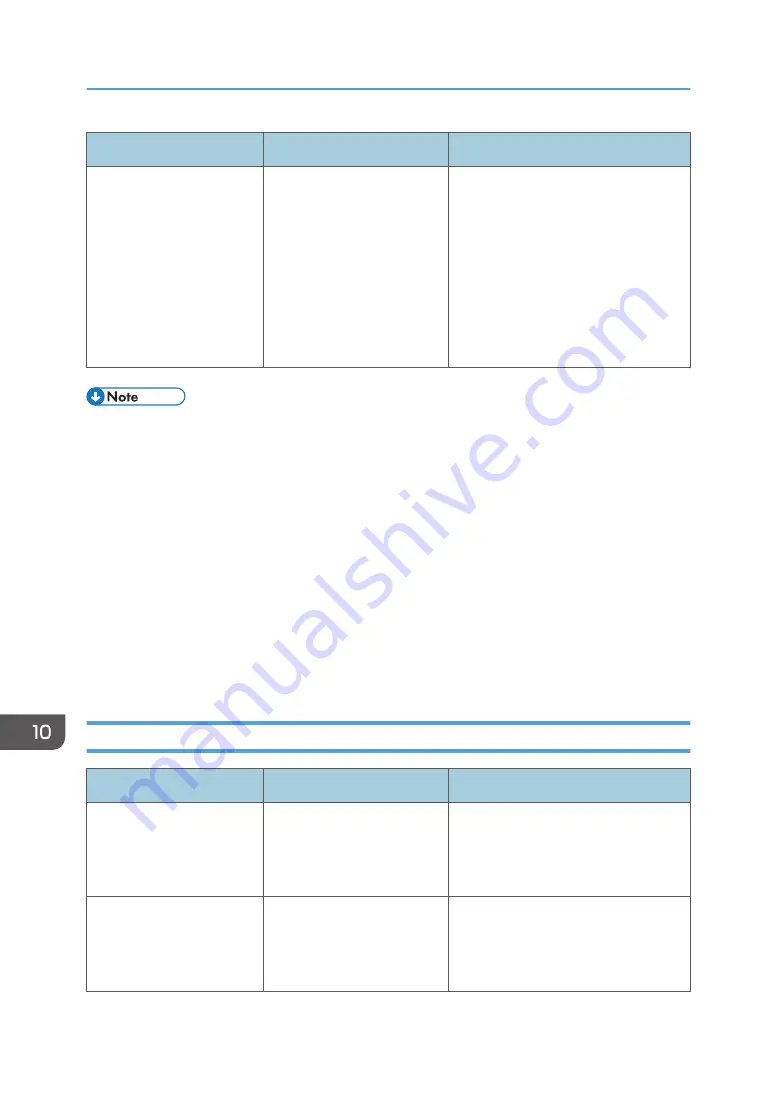
Message
Cause
Solution
"Check whether there are
any network problems."
[16-00]
• An IP address has not
been registered for the
main machine.
• A network is not
connected properly.
• Check that the correct IP address
is specified for the machine in
[System Settings]. For details
about the IP address of the main
machine, contact your
administrator.
• For details about network
problems, contact your
administrator.
• Settings that can be confirmed in System Settings or Fax Features on the control panel can also be
confirmed from Web Image Monitor. For details about how to confirm the settings from Web
Image Monitor, see Web Image Monitor Help.
• If the paper tray runs out of paper, "There is no paper. Load paper." appears on the screen,
prompting you to add paper. If there is paper left in the other trays, you can receive documents as
usual, even if the message appears on the screen. You can turn this function on or off with
"Parameter Settings". For details about how to do this, see "Parameter Settings", Fax.
• If "Check whether there are any network problems." appears, the machine is not correctly
connected to the network or the settings of the machine are not correct. If you do not need to
connect to a network, you can specify the setting so this message is not displayed, and then [Check
Status] no longer lights up. For details about how to do this, see "Parameter Settings", Fax. If you
reconnect the machine to the network, be sure to set "Display" by configuring the appropriate User
Parameter.
When the Remote Fax Function Cannot Be Used
Message
Cause
Solution
"Authentication with remote
machine failed. Check
remote machine's auth.
settings."
User authentication on the
main machine has failed.
For details about user authentication,
see "Configuring User Authentication",
Security Guide.
"Authentication with remote
machine failed. Check
remote machine's auth.
settings."
User Code Authentication is
set on the device connected
via the remote fax function.
The remote fax function does not
support User Code Authentication.
Disable the User Code Authentication
on the main machine.
10. Troubleshooting
198
Summary of Contents for MP 6503 Series
Page 2: ......
Page 12: ...10...
Page 30: ...1 What You Can Do with This Machine 28...
Page 92: ...3 Copy 90...
Page 101: ...7 Press Transmitting while Checking Connection to Destination Immediate Transmission 99...
Page 110: ...4 Fax 108...
Page 122: ...5 Print 120...
Page 142: ...3 Press OK 6 Scan 140...
Page 146: ...7 Document Server 144...
Page 250: ...MEMO 248 EN GB EN US EN AU D223 7202...
Page 251: ...2016...
Page 252: ...D223 7202 AU EN US EN GB EN...
















































