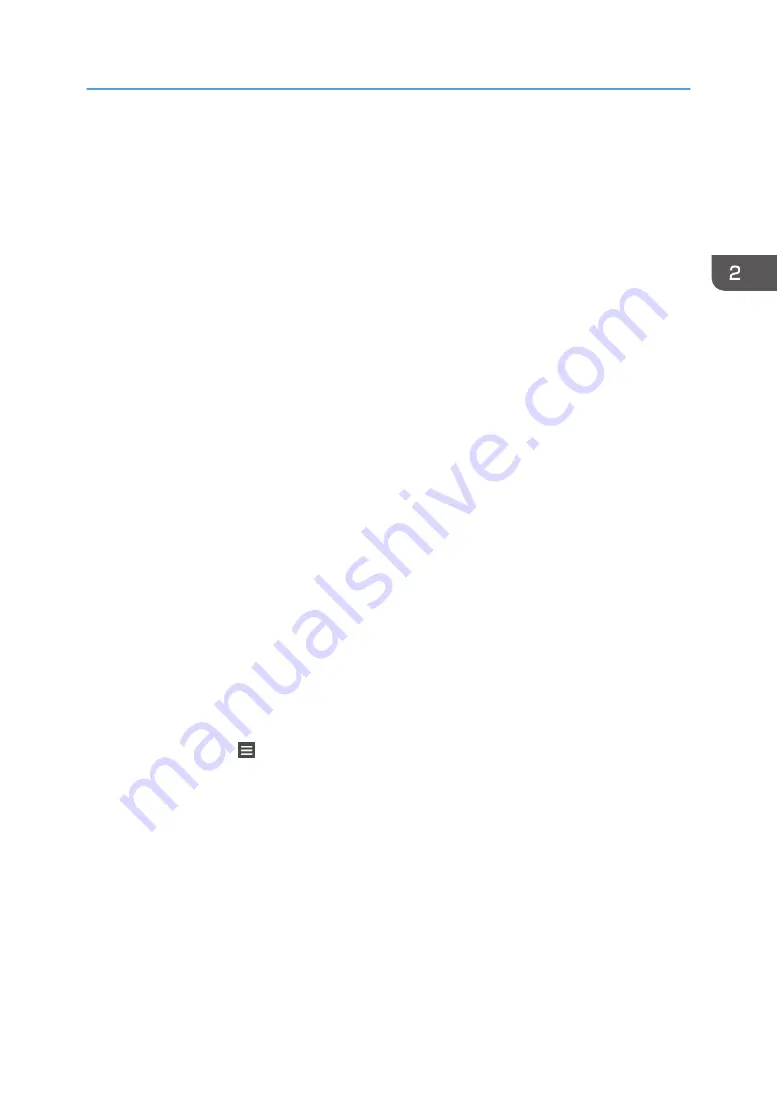
Destination, Original Type, File Type, Resolution, Original Orientation, Original Sides, Scan
Size, Preview
Classic Applications
• Copier (Classic):
original type, density, Original Settings, paper tray, Store File (except for User Name, File
Name, and Password), Auto Reduce / Enlarge, Create Margin, Finishing, Cover/Slip Sheet,
Edit / Stamp, Dup./Combine/Series, Reduce / Enlarge, number of copies
• Document Server (on the initial document print screen):
2 Sided Copy Top to Top, 2 Sided Copy Top to Bottom, Booklet, Magazine, Finishing,
Cover/Slip Sheet (except for Main Sheet Tray in Designate / Chapter), Edit / Stamp, number
of prints
• Fax (Classic):
Scan Settings, density, Original Feed Type, File Type, Store File (except for User Name, File
Name, and Password), Preview, transmission type, destinations (except for folder
destinations), Select Line, Adv.Features, memory transmission/immediate transmission,
Communi. Result Rep., TX Mode (except for Subject), SMTP
• Scanner (Classic):
Scan Settings, density, Original Feed Type, Send File Type / Name (except for Security
Settings and Start No.), Store File (except for User Name, File Name, and Password),
Preview, Destinations selected from the Address Book, Subject / Text, Subject, Security,
Recept. Notice, File Emailing Method
This section explains how to register functions to a program by using each application.
Standard Applications/Quick Applications
1.
Press the [Quick Copy] icon. Edit the settings so all functions you want to register to a
program are selected on the [Copy], [Fax], [Scanner], [Quick Copy], [Quick Fax], or
[Quick Scanner] screen.
2.
Press [Menu] ( ) at the bottom of the screen in the center.
3.
Press [Reg. Current Setting to Program].
4.
Press the program number you want to register.
5.
Enter the program name.
6.
Select the icon for the program.
7.
Press [Previous Screen].
When you are using the quick application, press [Prev. Scrn.].
8.
Press [OK].
Registering Functions in a Program
59
Summary of Contents for MP 6503 Series
Page 2: ......
Page 12: ...10...
Page 30: ...1 What You Can Do with This Machine 28...
Page 92: ...3 Copy 90...
Page 101: ...7 Press Transmitting while Checking Connection to Destination Immediate Transmission 99...
Page 110: ...4 Fax 108...
Page 122: ...5 Print 120...
Page 142: ...3 Press OK 6 Scan 140...
Page 146: ...7 Document Server 144...
Page 250: ...MEMO 248 EN GB EN US EN AU D223 7202...
Page 251: ...2016...
Page 252: ...D223 7202 AU EN US EN GB EN...






























