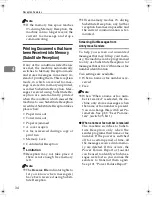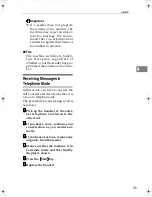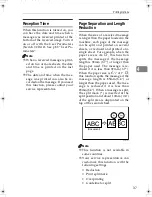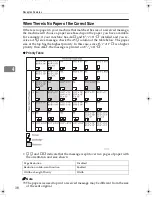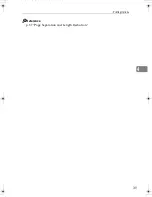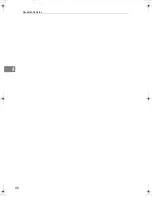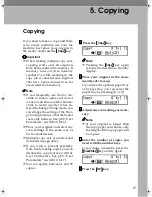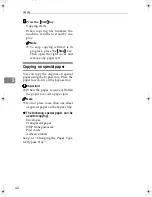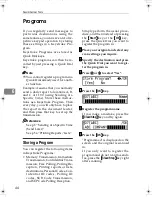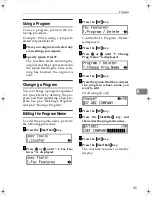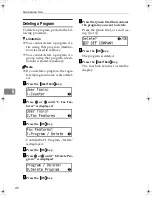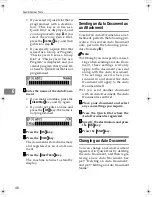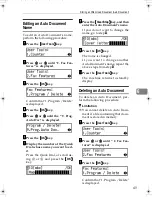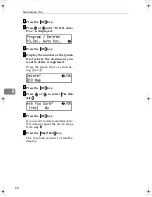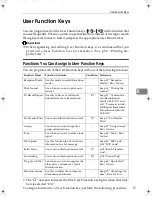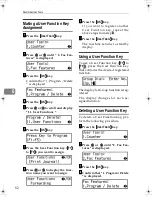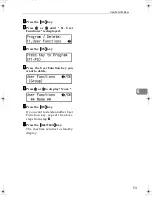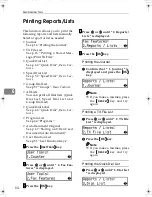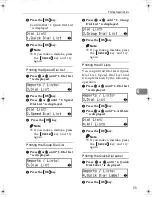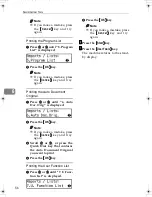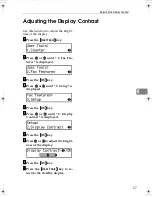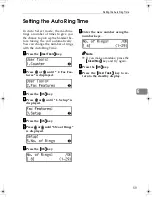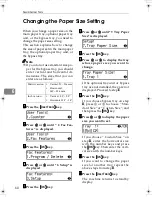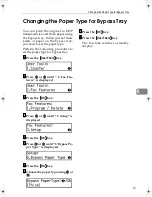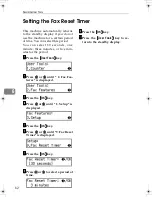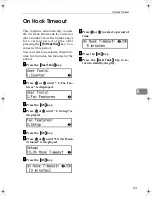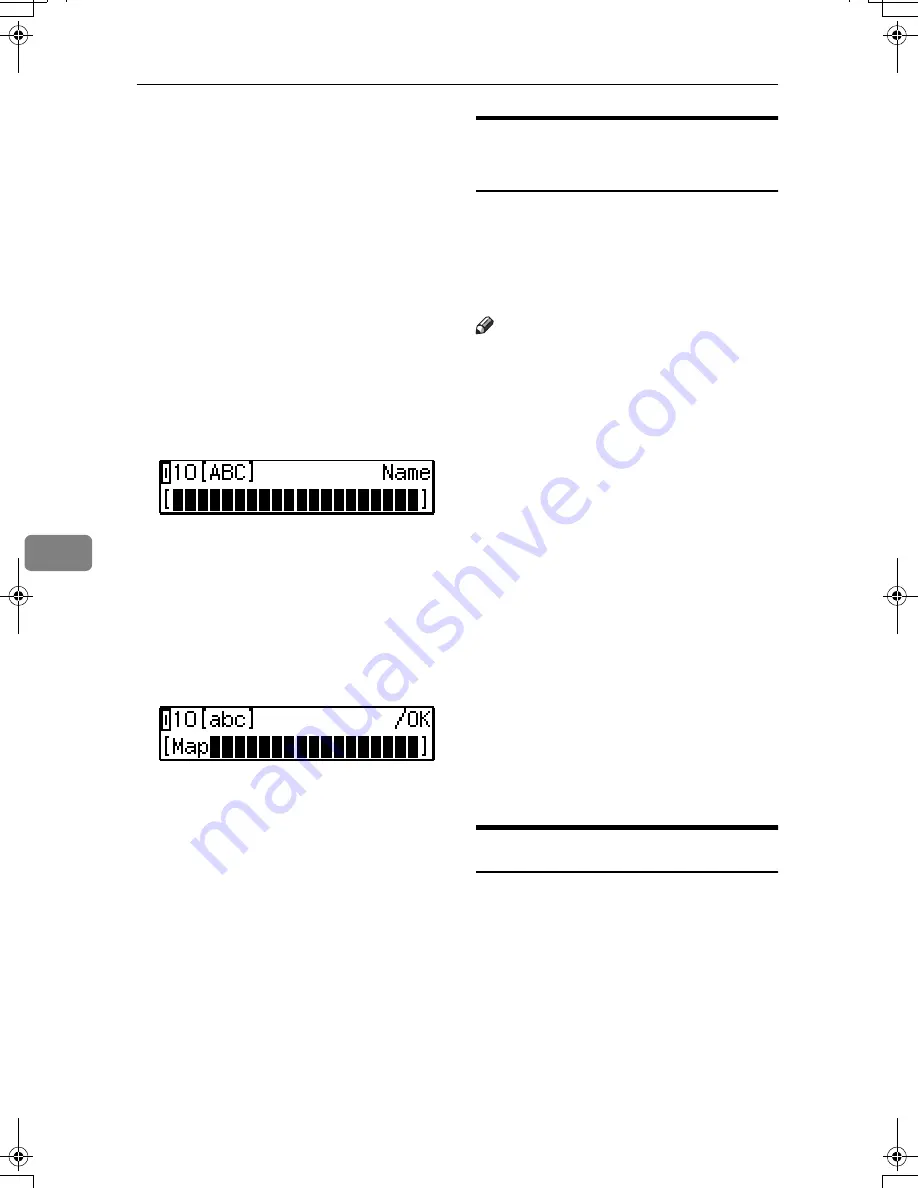
Facsimile User Tools
48
6
• If you select a Quick Dial that is
programmed with a destina-
tion, "This key is in Use as a
Quick Dial" is displayed, and
you can proceed to step
I
. If you
select the wrong Quick Dial,
press the
{{{{
Cancel
}}}}
key, and then
go back to step
G
.
• If you specify a Quick Dial that
is used as a Group or Program,
"This key is in Use as a Group
Dial" or "This key is in Use as a
Program" is displayed, and you
cannot program that Quick Di-
al. Select a Quick Dial that is not
programmed.
IIII
Enter the name of the Auto Docu-
ment.
• If you make a mistake, press the
{{{{
Clear/Stop
}}}}
key and try again.
• If you do not enter a name and
press the
{{{{
OK
}}}}
key, the name is
not programmed.
JJJJ
Press the
{{{{
OK
}}}}
key.
KKKK
Press the
{{{{
Start
}}}}
key.
The document is stored in memory
and registered as an Auto Docu-
ment.
LLLL
Press the
{{{{
User Tools
}}}}
key.
The machine returns to standby
display.
Sending an Auto Document as
an Attachment
To send an Auto Document as an at-
tachment, perform the following pro-
cedure. (To send an Auto Document
only, perform the following proce-
dure from step
B
.)
Note
❒
Although you can specify scan set-
tings when sending an Auto Docu-
ment, these settings will only
apply to the document you send
along with the Auto Document.
T h e s e t t i n g s u s e d w h e n y o u
scanned in and stored the Auto
Document will apply to the Auto
Document itself.
❒
If you send another document
with an Auto Document, the Auto
Document is sent first.
AAAA
Place your document and select
any scan settings you require.
BBBB
Press the Quick Dial where the
Auto Document is registered.
CCCC
Specify the destination and press
the
{{{{
OK
}}}}
key.
DDDD
Press the
{{{{
Start
}}}}
key.
Changing an Auto Document
You can change an Auto Document
registered in Quick Dial by deleting
the Auto Document, and then regis-
tering a new Auto Document. See
p.49 “Deleting an Auto Document”
and p.49 “Editing an Auto Document
Name”
StellaF15_EN_Combine_F1_Pre_FM.book Page 48 Friday, August 27, 2004 6:23 PM
Summary of Contents for LF311
Page 24: ...Job Information 18 2 ...
Page 38: ...Other Transmission Features 32 3 ...
Page 45: ...Printing Options 39 4 Reference p 37 Page Separation and Length Reduction ...
Page 46: ...Reception Features 40 4 ...
Page 104: ...Key Operator Settings 98 7 ...
Page 124: ...Maintaining Your Machine 118 9 ...
Page 148: ...Type for 3725e F530 LF311 3310Le Printed in China EN USA H555 8400 ...