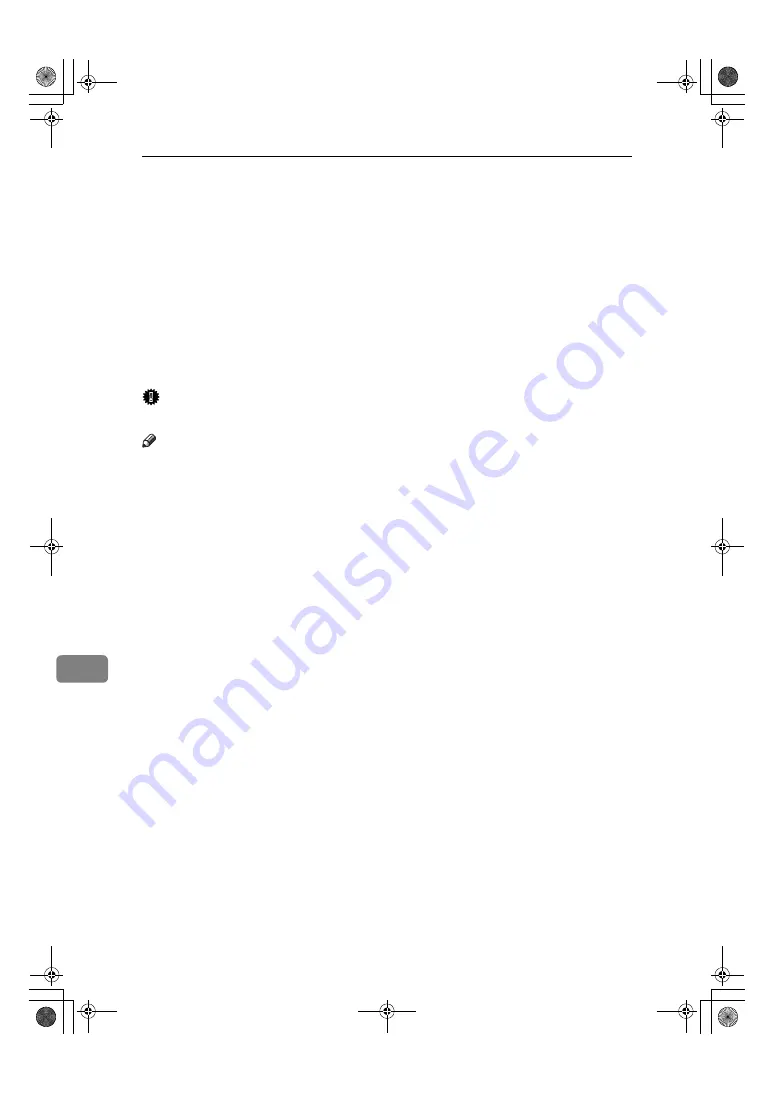
Specifications
168
9
*1
Select the paper size in System Settings.
⇒
p.56 “Tray Paper Size: (Tray 1-4)”
*2
Specify the paper size.
⇒
p.56 “Tray Paper Size: (Tray 1-4)”
*3
Place the paper in the bypass tray, and select the paper size.
⇒
“Copying from the
Bypass Tray” in
Copy Reference
*4
Place the paper in the bypass tray, and specify the paper size.
⇒
“Copying from the
Bypass Tray” in
Copy Reference
With paper longer than 457mm, misfeeds, jams and creasing is more likely. Make
sure paper is placed correctly so that it is fed straight.
*5
It is recommended to place one sheet at a time.
*6
The paper tray fence is immovable. If you wish to change the size of paper placed in
this tray, contact your service representative.
*7
When loading translucent papers, set the paper direction along its recommendation.
*8
Select the paper type in System Settings.
⇒
p.57 “Paper Type: Tray 1–4”
*9
Select the paper type in System Settings.
⇒
p.57 “Paper Type: Bypass tray”, “Copy-
ing from the Bypass Tray” in
Copy Reference
Important
❒
If you use damp or curled paper, a misfeed may occur.
Note
❒
When loading paper, make sure the stack height does not exceed the lower
limit mark of the paper tray.
⇒
p.112 “
B
Loading Paper”
❒
When loading copy paper in the paper tray 1-4 and the large capacity tray
(LCT), place the copy side of the paper face up.
❒
When printing on paper less than 90g/m
2
(24lb.), select
[
Normal
]
in the control
panel. When printing on paper between 90 to 105g/m
2
(24 to 28lb.), select
[
Mid-
dle Thick/90-105g/m
2
]
in the control panel.
⇒
p.148 “Changing Paper Thickness
Settings”
❒
When using thick paper, the machine may produce a different sound.
❒
When loading copy paper in the bypass tray, place the copy side of the paper
face down.
❒
When you use the bypass tray, it is recommended to set the copy paper direc-
tion to
L
.
❒
When you load the OHP transparencies, check the front and back of the
sheets, and place them correctly, or a misfeed might occur. When using OHP
transparencies with a taped edge, set them so the taped edge is fed last. Set
the paper direction to
K
and select A4
K
, 8
1
/
2
"
×
11"
K
as paper size,
⇒
p.56
“Tray Paper Size: (Tray 1-4)”, “Copying from the Bypass Tray” in
Copy Refer-
ence
.
❒
When you use OHP transparencies, shuffle them for each use. If you store the
sheets in the tray, they may adhere and may cause feeding problems.
❒
If multiple-sheet jams occur, load the paper sheet by sheet.
❒
Envelopes should be fed using the bypass tray.
❖
❖
❖
❖
When copying onto envelopes
• Be sure to set the size of the envelope before copying. For details, see
“When Copying onto Envelopes” in the
Copy Reference
.
• If you are printing onto the envelope from the printer driver, set the size
of the envelope from the printer driver.
ThemisC1_AE_zentai_pre_FM.book Page 168 Thursday, July 28, 2005 2:13 PM
Summary of Contents for ISC 1024c
Page 28: ...16 ThemisC1_AE_zentai_pre_FM book Page 16 Thursday July 28 2005 2 13 PM...
Page 40: ...Getting Started 28 1 ThemisC1_AE_zentai_pre_FM book Page 28 Thursday July 28 2005 2 13 PM...
Page 60: ...Document Server 48 3 ThemisC1_AE_zentai_pre_FM book Page 48 Thursday July 28 2005 2 13 PM...
Page 132: ...Troubleshooting 120 6 ThemisC1_AE_zentai_pre_FM book Page 120 Thursday July 28 2005 2 13 PM...
Page 134: ...Troubleshooting 122 6 ThemisC1_AE_zentai_pre_FM book Page 122 Thursday July 28 2005 2 13 PM...
Page 150: ...Troubleshooting 138 6 ThemisC1_AE_zentai_pre_FM book Page 138 Thursday July 28 2005 2 13 PM...
Page 162: ...Remarks 150 7 ThemisC1_AE_zentai_pre_FM book Page 150 Thursday July 28 2005 2 13 PM...









































