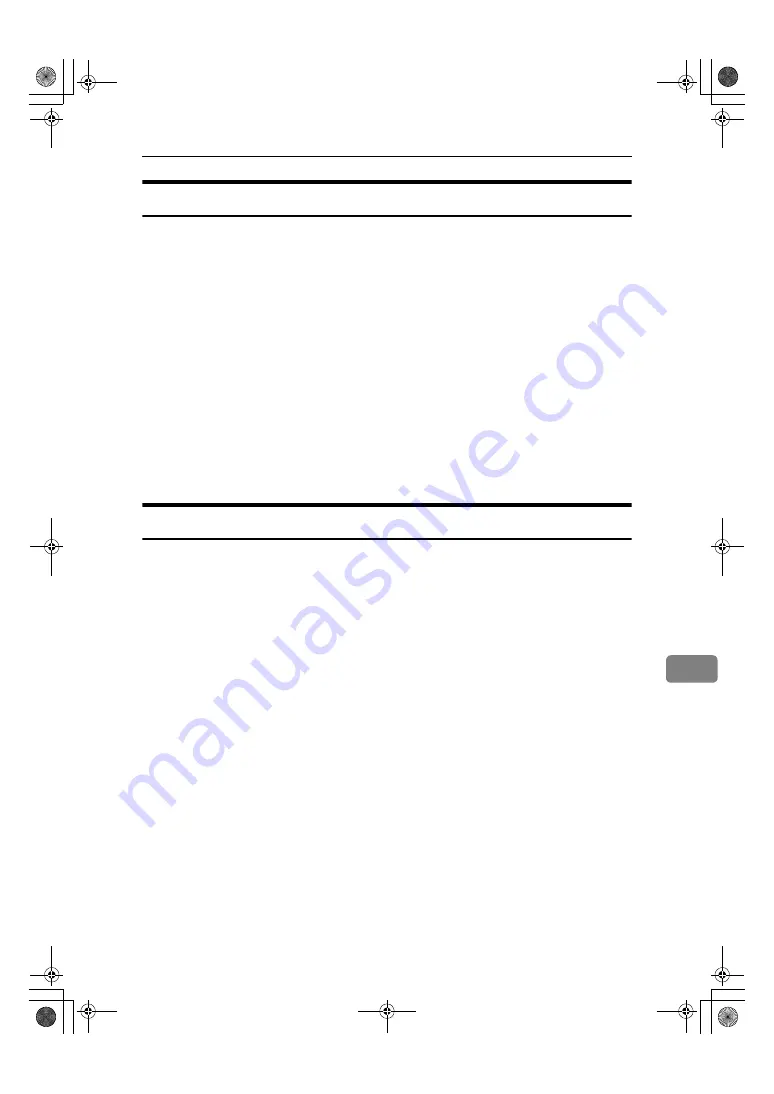
Options
163
9
Bypass Tray
❖
❖
❖
❖
Paper size:
• Standard size: A3
L
– A6
L
, 12"
×
18"
L
– 5
1
/
2
"
×
8
1
/
2
"
KL
• Custom size: Vertical (90.0 – 305.0mm, 3.55" – 12.00"), Horizontal (148.0 –
457.2mm, 5.83" – 18.00")
❖
❖
❖
❖
Copy paper weight:
64 – 163g/m
2
, 17 – 43.6 lb.
❖
❖
❖
❖
Dimensions (W
××××
D
××××
H):
310
×
380
×
275mm, 12.4"
×
15.2"
×
11"
❖
❖
❖
❖
Paper capacity:
• 64 – 90g/m
2
, 17 – 20 lb: 100 sheets
❖
❖
❖
❖
Weight:
Approx. 3kg, 6.6 lb.
Large Capacity Tray (LCT)
❖
❖
❖
❖
Paper size:
A4
K
, 8
1
/
2
"
×
11"
K
❖
❖
❖
❖
Paper weight:
64 – 105g/m
2
, 17 – 28 lb.
❖
❖
❖
❖
Paper capacity:
2,000 sheets (80g/m
2
, 20 lb.)
❖
❖
❖
❖
Power consumption
Maximum. 30 W (power is supplied from the mainframe)
❖
❖
❖
❖
Dimensions (W
××××
D
××××
H, option unit):
540
×
600
×
270mm, 21.3"
×
23.6"
×
10.6"
❖
❖
❖
❖
Weight:
Approx. 25 kg, 55 lb.
ThemisC1_AE_zentai_pre_FM.book Page 163 Thursday, July 28, 2005 2:13 PM
Summary of Contents for ISC 1024c
Page 28: ...16 ThemisC1_AE_zentai_pre_FM book Page 16 Thursday July 28 2005 2 13 PM...
Page 40: ...Getting Started 28 1 ThemisC1_AE_zentai_pre_FM book Page 28 Thursday July 28 2005 2 13 PM...
Page 60: ...Document Server 48 3 ThemisC1_AE_zentai_pre_FM book Page 48 Thursday July 28 2005 2 13 PM...
Page 132: ...Troubleshooting 120 6 ThemisC1_AE_zentai_pre_FM book Page 120 Thursday July 28 2005 2 13 PM...
Page 134: ...Troubleshooting 122 6 ThemisC1_AE_zentai_pre_FM book Page 122 Thursday July 28 2005 2 13 PM...
Page 150: ...Troubleshooting 138 6 ThemisC1_AE_zentai_pre_FM book Page 138 Thursday July 28 2005 2 13 PM...
Page 162: ...Remarks 150 7 ThemisC1_AE_zentai_pre_FM book Page 150 Thursday July 28 2005 2 13 PM...














































