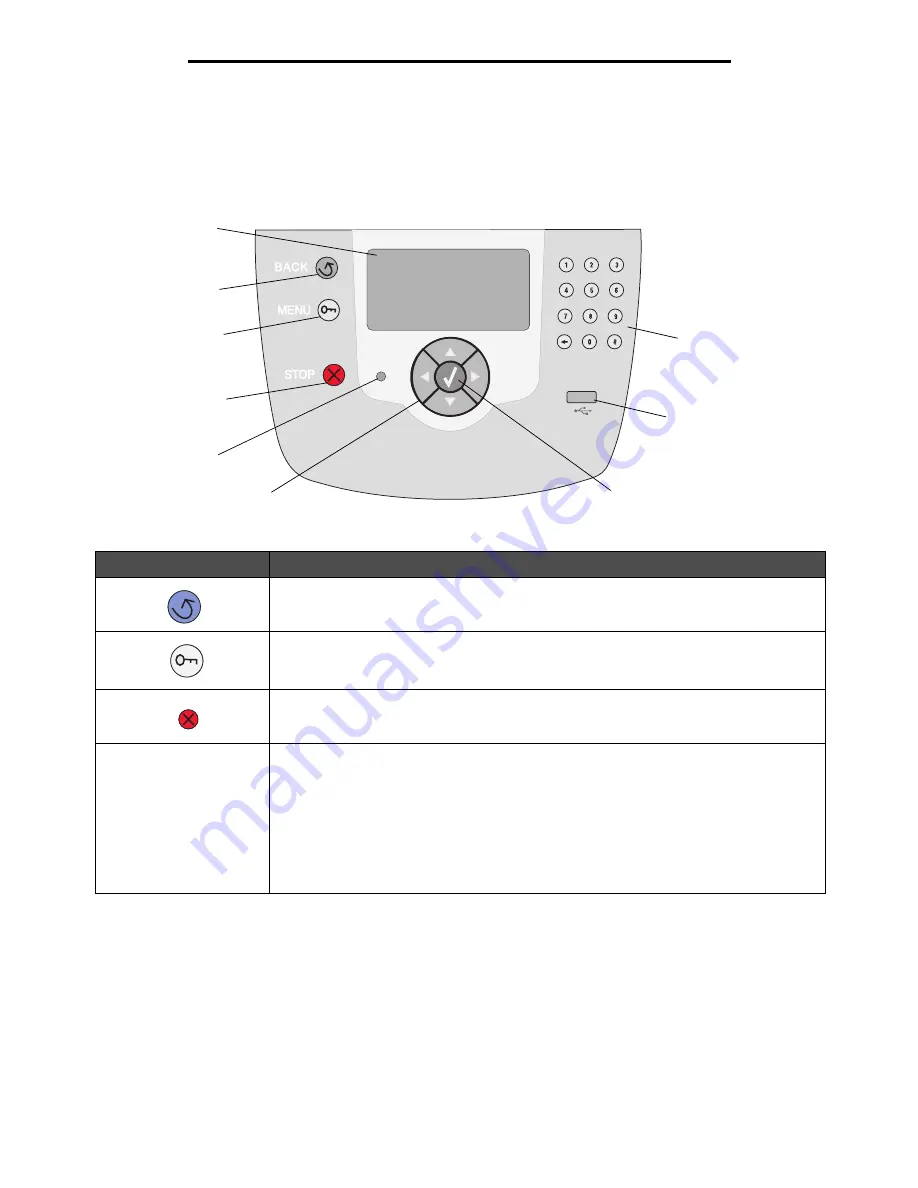
Understanding the printer operator panel
9
Learning about the printer
Understanding the printer operator panel
The operator panel on the printer is a 4-line back-lit gray scale display that can show both graphics and text. The Back,
Menu, and Stop buttons are located to the left of the display, the navigation buttons are located below the display, and the
numeric pad is located to the right of the display.
The use of the buttons and the layout of the display panel are described in the following table.
Button
Function
Back
Returns to the last screen you viewed.
Note:
Changes made on a screen will not be applied if you press the
Back
button.
Menu
Opens the menu index.
Note:
The printer must be in the
Ready
state to access the menu index. A message
indicating the menus are unavailable will appear if the printer is not ready.
Stop
Stops the mechanical operation of the printer. After pressing
Stop
, the message
Stopping
appears. When the printer has stopped, the status line in the operator panel will show
Stopped
, and a list of options appears.
Indicator light
A two-tone LED is used on the operator panel, one color is green and the other is red. The
lights indicate whether the printer power is on, the printer is busy, idle, processing a job, or
requires operator intervention.
Status
Indicates
Off
Power is off.
Solid green
Printer is on, but idle.
Blinking green
Printer is warming up, processing data, or printing a job.
Solid red
Operator intervention is required.
Back
Menu
Stop
Navigation buttons
Numeric pad
Display
Indicator light
USB Direct interface
Select










































