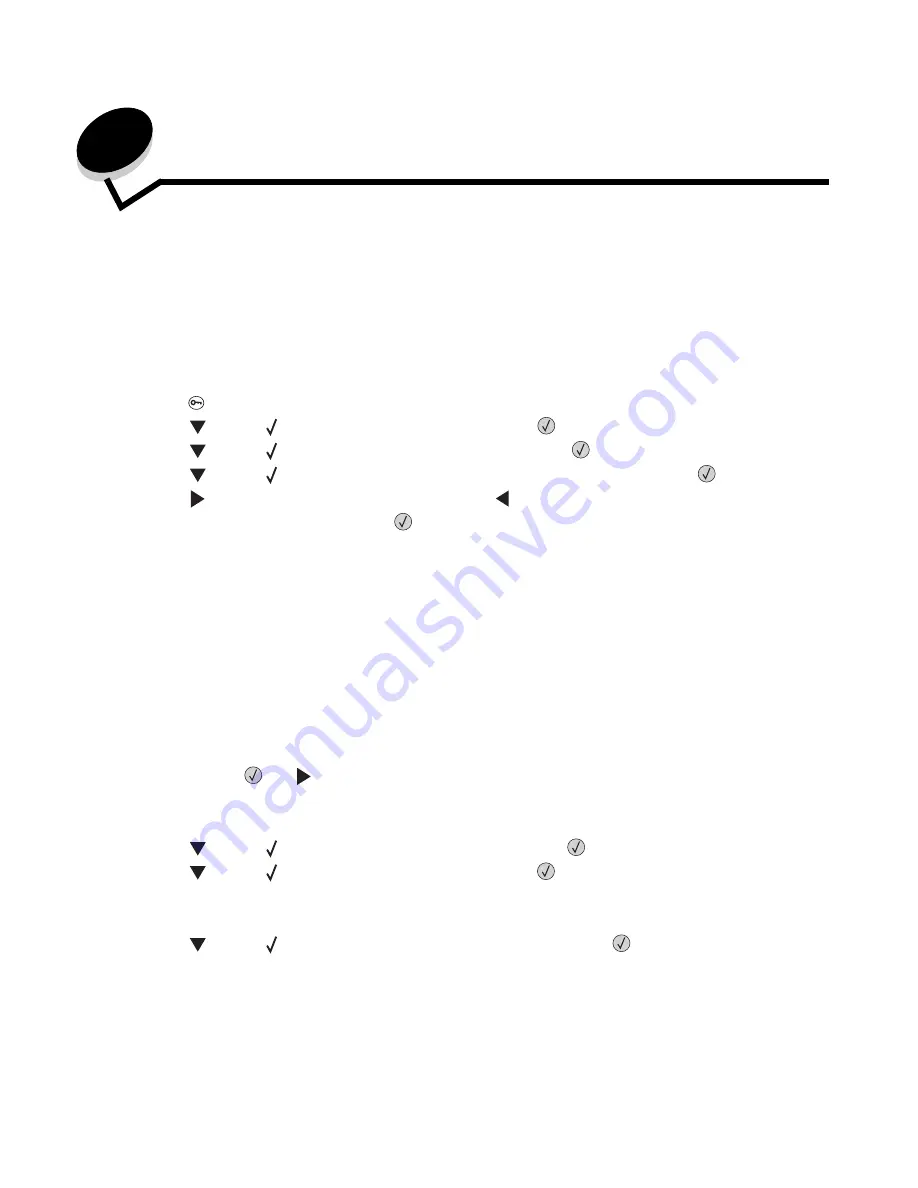
Administrative support
94
9
Administrative support
Adjusting operator panel brightness and contrast
If you are having trouble reading your operator panel display, the LCD contrast and brightness can be adjusted through the
utilities menu.
The LCD Brightness and LCD Contrast settings are adjusted separately. To change the LCD Brightness or LCD Contrast
settings:
1
Make sure the printer is on.
2
Press
on the operator panel.
3
Press
until the
appears next to
Settings
, and then press
.
4
Press
until the
appears next to
Utilities Menu
, and then press
.
5
Press
until the
appears next to the LCD setting you want to change, and then press
.
6
Press
to increase the brightness or contrast, or press
to decrease the brightness or contrast.
7
When the adjustment is complete, press
.
This saves this setting as the new user default, and the printer returns to
Ready
.
Disabling operator panel menus
Since many people could be using the printer, an administrator may choose to lock the operator panel menus to keep
others from changing menu settings from the operator panel.
To disable the operator panel menus so that changes cannot be made to the printer default settings:
1
Turn the printer off.
Note:
Disabling the operator panel menus does not prevent access to Print and Hold functionality.
2
Press and hold
and
while turning the printer on.
3
Release the buttons when you see a clock.
CONFIG MENU
appears on the first line of the display.
4
Press
until the
appears next to
Panel Menus
, and then press
.
5
Press
until the
appears next to
Disable
, and then press
.
The following messages appear briefly:
Submitting selection
and
Disabling Menus.
The operator panel returns to
Panel Menus
.
6
Press
until the
appears next to
Exit Config Menus
, and then press
.
Activating Menu Changes
appears. The menus are disabled, and the printer returns to
Ready
.
















































