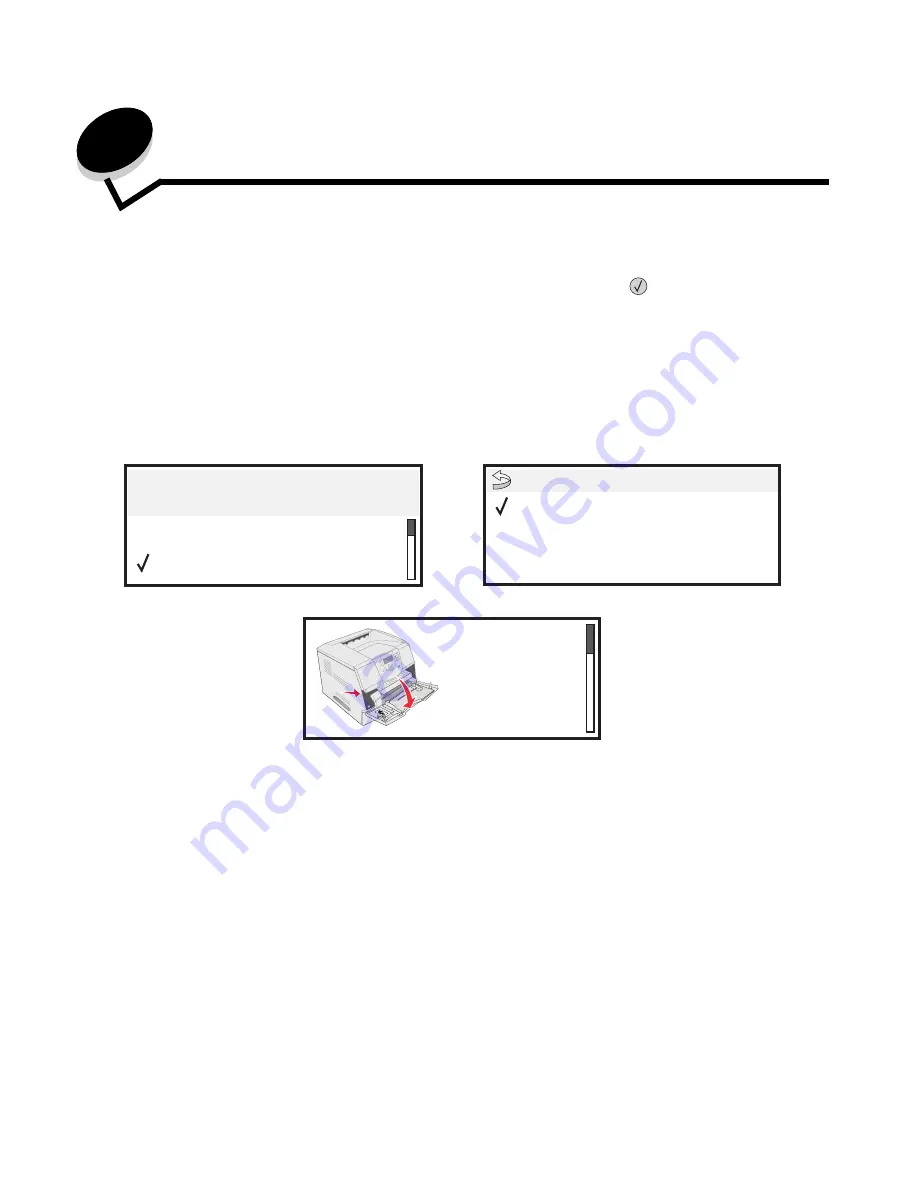
Clearing jams
78
8
Clearing jams
By carefully selecting print media and loading it properly, you should be able to avoid most paper jams. For more
information on avoiding paper jams, see
Avoiding jams
. If jams do occur, follow the steps outlined in this section.
To resolve the paper jam messages, you must clear the entire paper path and then press
to clear the message and
resume printing. The printer prints a new copy of the page that jammed if Jam Recovery is set to On or Auto; however, the
Auto setting does not guarantee the page will print.
Identifying jams
If the printer jams, the appropriate jam message will be displayed on the printer operator panel. If you select
Show areas
on the operator panel, you can view one or more images to help you clear the jam.
See the diagram on
page 79
for an overview of the paper path and areas where jams may occur. The path varies
depending on the paper source and output bins.
23.13 Paper jam,
2 pages jammed
Continue
Show areas
1. Open
manual feed
door.
Show areas
Show duplex
Show rear door
















































