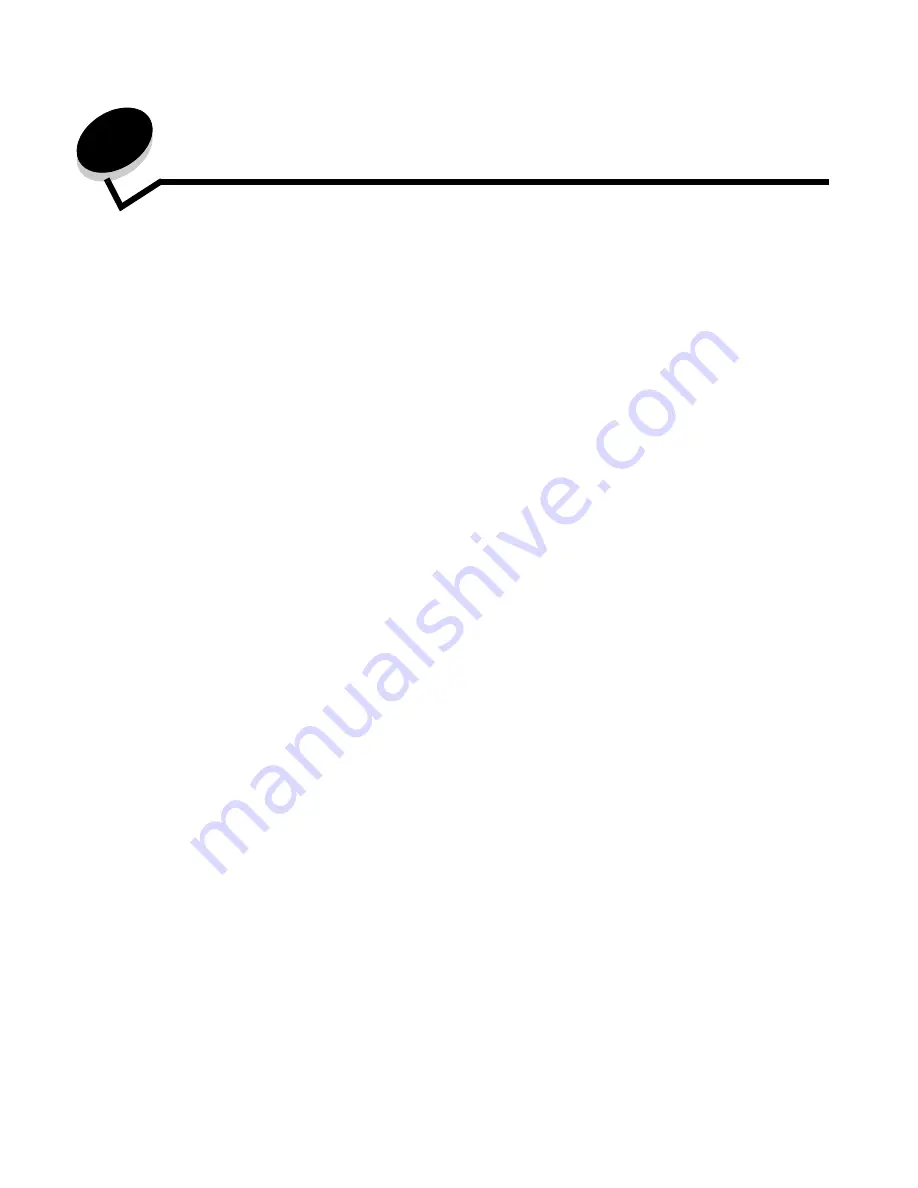
Printing
36
5
Printing
This chapter covers information about sending a job to print, printing confidential jobs, canceling a print job, printing a menu
settings page, a font list, and a directory list. This chapter also provides information on printing folio and statement size
media. For tips on paper jam prevention and print media storage, see
Avoiding jams
or
Storing print media
.
Sending a job to print
A printer driver is software that lets your computer communicate with the printer. When you choose
from a software
application, a window representing the printer driver opens. You can then select the appropriate settings for the specific job
you are sending to the printer. Print settings selected from the driver override the default settings selected from the printer
operator panel.
You may need to click
Properties
or
Setup
from the initial Print dialog to see all of the available printer settings you can
change. If you are not familiar with a feature in the printer driver window, open the online Help for more information.
To support all the printer features, use the custom printer drivers supplied with the printer.
To print a job from a typical Windows application:
1
Open the file you want to print.
2
From the File menu, select
.
3
Select the correct printer in the dialog. Modify the printer settings as appropriate (such as the pages you want to
print or the number of copies).
4
Click
Properties
or
Setup
to adjust printer settings that were not available on the first screen, and then click
OK
.
5
Click
OK
or
to send the job to the selected printer.
Printing from a USB flash memory device
A USB Direct interface is located on the operator panel so you can insert a USB flash memory device and print PDF
documents. Printing a document from a USB flash memory device is similar to printing a held job.
For information regarding tested and approved USB flash memory devices, contact the place where you bought the printer.
Note the following when using a USB flash memory device with the printer USB Direct Interface:
•
USB devices must be compatible with the USB 2.0 standard.
•
Hi-Speed USB devices must support the Full-Speed standard as well. Devices only supporting USB low speed
capabilities are not supported.
•
USB devices must use the FAT file system. Devices formatted with NTFS or any other file system are not
supported.
•
You cannot print encrypted files or files without printing permissions.






























