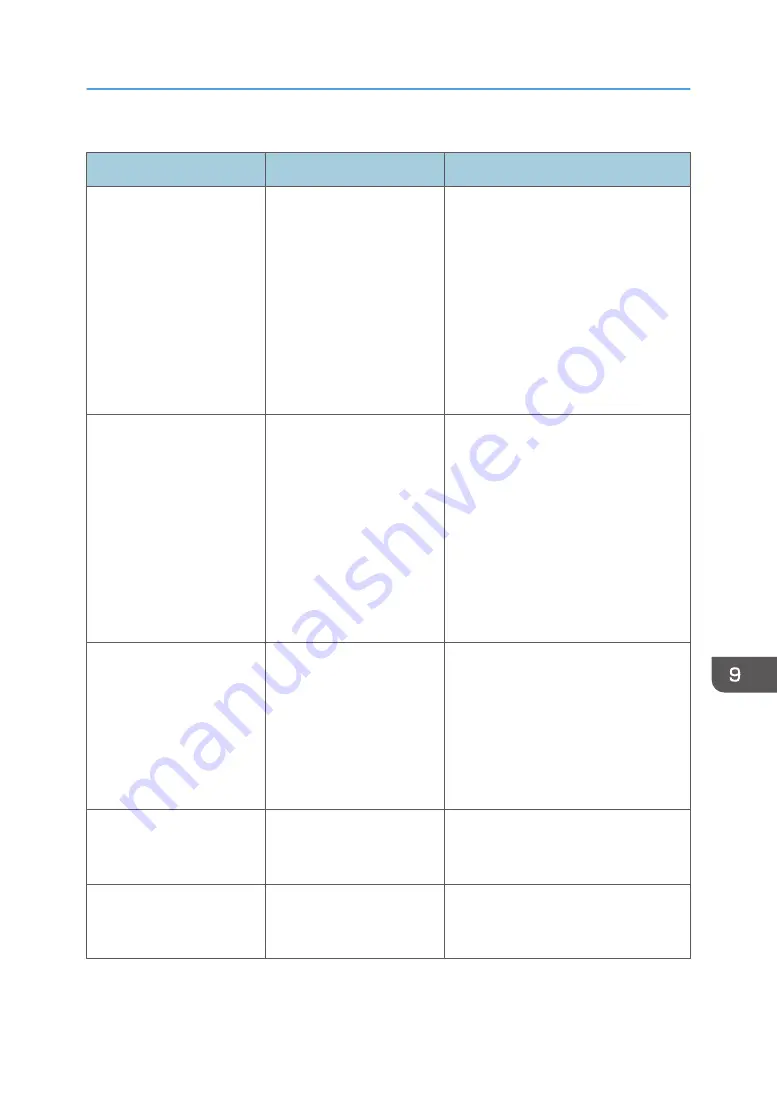
Others
Message
Cause
Solution
"Firmware update will start.
Press [OK]. It will start
automatically after 30
seconds have elapsed"
Automatic firmware update
is enabled and it is the time
for an automatic update.
• If you want to start the firmware
update, press [OK], or configure
the setting so that the automatic
firmware update starts
automatically in 30 seconds.
• If you do not want to start the
firmware update, press [Cancel]
before 30 seconds elapse.
• Do not turn off the power switch
during the firmware update.
"Cannot connect with the
wireless card. Turn the main
power switch off, then check
the card."
(A "wireless LAN board" is
referred to as a "wireless
card".)
• The wireless LAN
board was not inserted
when the machine was
turned on.
• The wireless LAN
board was pulled out
after the machine was
turned on.
The settings are not updated
although the unit is detected.
Turn off the power, and then check the
wireless LAN board is inserted
correctly. After this, turn on the power
again. If the message appears again,
contact your service representative.
"Failed to read the PDF file." There is a possibility that the
PDF version is not supported
by the browser’s PDF viewer
or an unsupported
encryption level is specified.
With this machine’s browser PDF files
other than those whose versions and
encryption levels are specified below
cannot be viewed.
• PDF version: 1.3-1.7
• PDF encryption level: 128Bit AES
or 256Bit AES
"Clean the scanning glass.
(Located next to the
exposure glass.)"
The scanning glass or guide
plate of the ADF is dirty.
Clean the scanning glass or guide
plate. See "Maintaining Your Machine",
Maintenance.
"Currently printing at low
speed due to low voltage
power supply."
Printing has slowed down
because the power supply
voltage is low.
This is not a malfunction. You can
continue printing although the printing
speed is low.
When Other Messages Appear
259
Summary of Contents for IM 350
Page 2: ......
Page 10: ...8...
Page 33: ...DVL805 Connecting the USB Interface 31...
Page 112: ...2 Copy 110...
Page 148: ...4 Print 146...
Page 168: ...5 Scan 166...
Page 174: ...6 Document Server 172...
Page 202: ...8 Adding Paper and Toner 200...
Page 265: ...DVL503 2 DVL504 3 DVL506 4 Cautions in Removing Jammed Paper 263...
Page 266: ...DVL507 5 DVL508 6 DVL509 7 9 Troubleshooting 264...
Page 267: ...DVL510 8 DVL511 9 DVL512 10 Cautions in Removing Jammed Paper 265...
Page 268: ...DVL513 Tray 2 Tray 3 Tray 4 1 2 DVL520 1 DVL521 2 9 Troubleshooting 266...
Page 269: ...DVL522 Cautions in Removing Jammed Paper 267...
Page 272: ...9 Troubleshooting 270...
Page 277: ...For Turkey Only User Information on Electrical and Electronic Equipment mainly Europe 275...
Page 304: ...10 Information for This Machine 302...
Page 308: ...MEMO 306...
Page 309: ...MEMO 307...
Page 310: ...MEMO 308 EN GB EN US EN AU D0A4 7641A...
Page 311: ...2019...
Page 312: ...D0A4 7641A AU EN US EN GB EN...
















































