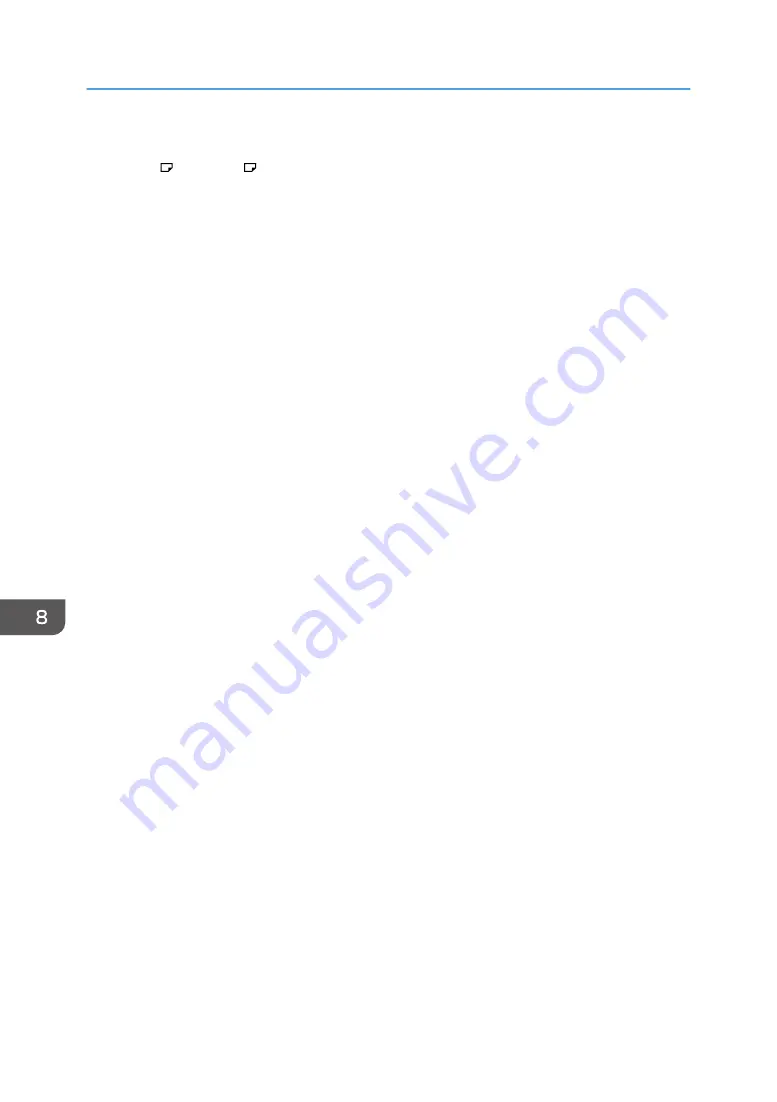
• The default of [Bypass Tray] is [Driver / Command].
• Use A4 , 8
1
/
2
× 11 size OHP on Home screen 4 transparencies, and specify their size.
• Usually only one side of OHP transparencies can be used for printing. Be sure to load them with the
print side down.
• When printing onto OHP transparencies, remove printed sheets one by one.
1.
Press [Change Setting] on the bypass tray paper settings screen.
2.
Select the type of paper that is loaded.
If you want to set the paper thickness, press [Paper Thickness] and set a paper thickness.
3.
Press [Next].
4.
Select the size of the paper that is loaded.
If you want to specify a custom size, press [Custom] and enter a paper size.
5.
Press [OK] twice.
Registering the current paper settings for the bypass tray
1.
Press [Recall/Program] on the bypass tray paper settings screen.
2.
Press [Program].
3.
Press the name area, and then enter a name.
4.
Press OK.
To apply the registered settings to the currently loaded paper, press [OK].
To finish specifying the settings, press [Cancel].
Recalling the paper settings for the bypass tray
1.
Press [Recall/Program] on the bypass tray paper settings screen.
2.
Select a name of the settings to recall.
3.
Press OK twice.
Modifying the name registered for the paper settings for the bypass tray
1.
Press [Recall/Program] on the bypass tray paper settings screen.
2.
Select the name to modify.
3.
Press [Edit], and then enter a new name.
4.
Press [OK].
To apply the registered settings to the currently loaded paper, press [OK].
To finish specifying the settings, press [Cancel].
Deleting the registered paper settings for the bypass tray
1.
Press [Recall/Program] on the bypass tray paper settings screen.
8. Adding Paper and Toner
184
Summary of Contents for IM 350
Page 2: ......
Page 10: ...8...
Page 33: ...DVL805 Connecting the USB Interface 31...
Page 112: ...2 Copy 110...
Page 148: ...4 Print 146...
Page 168: ...5 Scan 166...
Page 174: ...6 Document Server 172...
Page 202: ...8 Adding Paper and Toner 200...
Page 265: ...DVL503 2 DVL504 3 DVL506 4 Cautions in Removing Jammed Paper 263...
Page 266: ...DVL507 5 DVL508 6 DVL509 7 9 Troubleshooting 264...
Page 267: ...DVL510 8 DVL511 9 DVL512 10 Cautions in Removing Jammed Paper 265...
Page 268: ...DVL513 Tray 2 Tray 3 Tray 4 1 2 DVL520 1 DVL521 2 9 Troubleshooting 266...
Page 269: ...DVL522 Cautions in Removing Jammed Paper 267...
Page 272: ...9 Troubleshooting 270...
Page 277: ...For Turkey Only User Information on Electrical and Electronic Equipment mainly Europe 275...
Page 304: ...10 Information for This Machine 302...
Page 308: ...MEMO 306...
Page 309: ...MEMO 307...
Page 310: ...MEMO 308 EN GB EN US EN AU D0A4 7641A...
Page 311: ...2019...
Page 312: ...D0A4 7641A AU EN US EN GB EN...






























