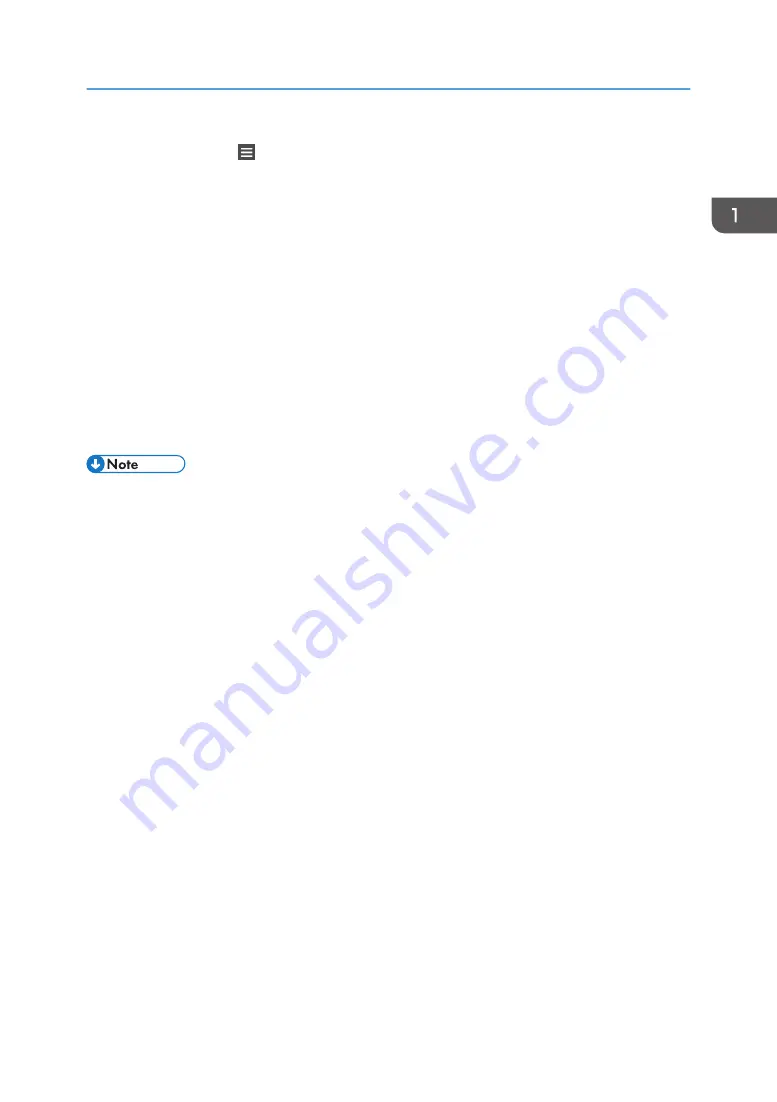
2.
Press [Menu] ( ) at the bottom of the screen in the center.
3.
Press [Reg. Current Setting to Program].
4.
Press the program number you want to register.
5.
Enter the program name.
6.
Select the icon for the program.
7.
Press [Prev. Screen].
When using the quick application, press [Back].
8.
Press [OK].
9.
Press [Place].
Even if you select [Do not Place], you can add shortcuts to the program to the [Home] screen
after the program registration is complete.
10.
Press [Exit].
• The number of characters you can enter for a program name varies depending on the functions as
follows:
• Standard Applications
• Copy: 40 characters
• Fax: 40 characters
• Scanner: 40 characters
• Quick Applications
• Quick Copy: 40 characters
• Quick Fax: 40 characters
• Quick Scanner: 40 characters
• When a specified program is registered as the default, its values become the default settings, which
are displayed without recalling the program, when modes are cleared or reset, and after the
machine is turned on. See "Changing the Default Functions of the Initial Screen", For First-time
Users.
• When the paper tray you specified in a program is empty and if there is more than one paper tray
with the same size paper in it, the paper tray prioritized under [Paper Tray Priority: Copier] or
[Paper Tray Priority: Fax] in the [Tray Paper Settings] tab will be selected first. For details, see "Tray
Paper Settings", Settings.
• Destinations can be registered to a program of the scanner mode only when [Include Destinations]
is selected for [Program Setting for Destinations] in [Scanner Features]. For details about the setting,
see "General Settings", Scan.
Registering Frequently Used Functions
89
Summary of Contents for IM 350
Page 2: ......
Page 10: ...8...
Page 33: ...DVL805 Connecting the USB Interface 31...
Page 112: ...2 Copy 110...
Page 148: ...4 Print 146...
Page 168: ...5 Scan 166...
Page 174: ...6 Document Server 172...
Page 202: ...8 Adding Paper and Toner 200...
Page 265: ...DVL503 2 DVL504 3 DVL506 4 Cautions in Removing Jammed Paper 263...
Page 266: ...DVL507 5 DVL508 6 DVL509 7 9 Troubleshooting 264...
Page 267: ...DVL510 8 DVL511 9 DVL512 10 Cautions in Removing Jammed Paper 265...
Page 268: ...DVL513 Tray 2 Tray 3 Tray 4 1 2 DVL520 1 DVL521 2 9 Troubleshooting 266...
Page 269: ...DVL522 Cautions in Removing Jammed Paper 267...
Page 272: ...9 Troubleshooting 270...
Page 277: ...For Turkey Only User Information on Electrical and Electronic Equipment mainly Europe 275...
Page 304: ...10 Information for This Machine 302...
Page 308: ...MEMO 306...
Page 309: ...MEMO 307...
Page 310: ...MEMO 308 EN GB EN US EN AU D0A4 7641A...
Page 311: ...2019...
Page 312: ...D0A4 7641A AU EN US EN GB EN...
















































