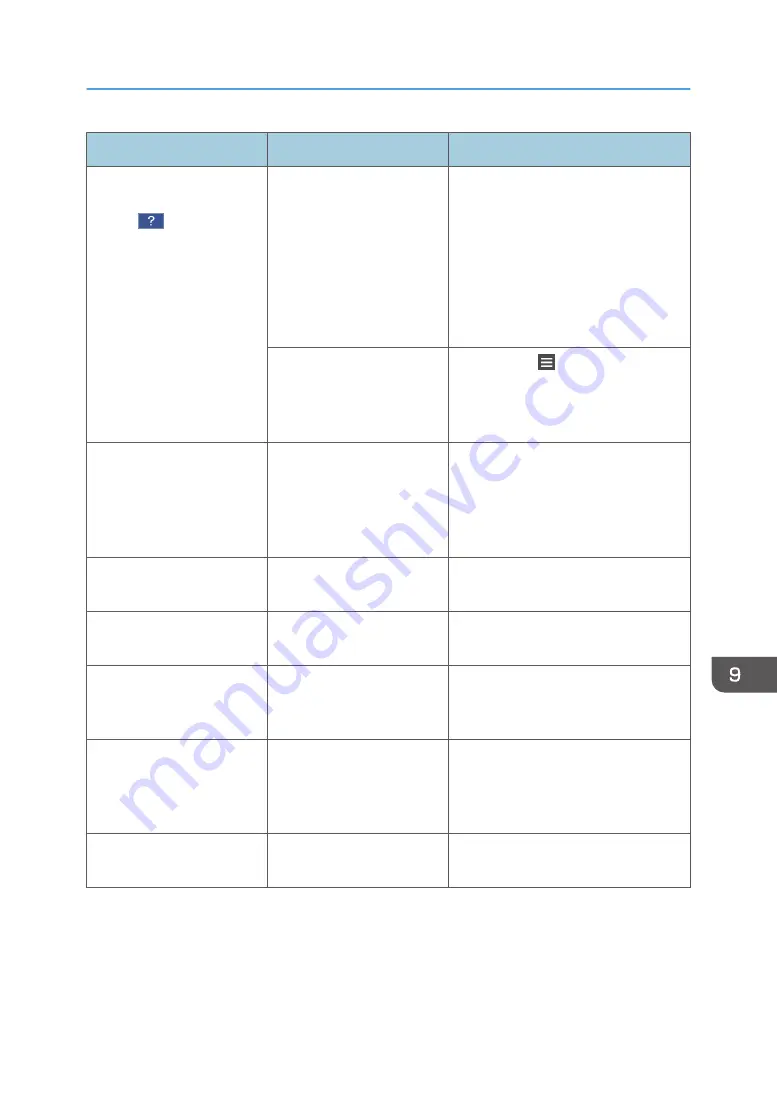
Problem
Cause
Solution
The screen changes to Web
Browser when you press
[Help] (
), but the help
content is not displayed.
The machine is not
connected to the network
correctly.
Check if you can display a web page
in [Web Browser]. If a web page
cannot be displayed, check that the
machine is connected to the network
correctly.
For how to connect to the network, see
"Connecting and Setting the Network",
Setup.
The browser is configured
not to save cookies.
Press [Menu] ( ) in [Web Browser],
and then select [Settings]. Confirm that
[Accept cookies] in [Privacy & security]
is set to [ON].
The indicator lamp remains
lit and the machine does not
enter Sleep mode even
though [Energy Saver] was
pressed.
In some cases, the machine
does not enter Sleep mode
when [Energy Saver] is
pressed.
Before you press [Energy Saver],
check that Sleep mode can be
enabled. For details about enabling
Sleep mode, see "Saving Energy", For
First-time Users.
The display is turned off.
The machine is in Sleep
mode.
Touch the display panel.
Nothing happens when the
display panel is touched.
The power is turned off.
Make sure the main power indicator is
off, and then turn on the power.
The power turns off
automatically.
The Weekly Timer setting is
set to [Main Power Off].
Change the Weekly Timer setting. For
details about the Weekly Timer setting,
see "Timer Settings", Settings.
The user code entry screen is
displayed.
Users are restricted by User
Code Authentication.
For details about how to log in when
User Code Authentication is enabled,
see "When the Authentication Screen is
Displayed", For First-time Users.
The Authentication screen
appears.
User Authentication is set.
See "When the Authentication Screen
is Displayed", For First-time Users.
When You Have Problems Operating the Machine
207
Summary of Contents for IM 350
Page 2: ......
Page 10: ...8...
Page 33: ...DVL805 Connecting the USB Interface 31...
Page 112: ...2 Copy 110...
Page 148: ...4 Print 146...
Page 168: ...5 Scan 166...
Page 174: ...6 Document Server 172...
Page 202: ...8 Adding Paper and Toner 200...
Page 265: ...DVL503 2 DVL504 3 DVL506 4 Cautions in Removing Jammed Paper 263...
Page 266: ...DVL507 5 DVL508 6 DVL509 7 9 Troubleshooting 264...
Page 267: ...DVL510 8 DVL511 9 DVL512 10 Cautions in Removing Jammed Paper 265...
Page 268: ...DVL513 Tray 2 Tray 3 Tray 4 1 2 DVL520 1 DVL521 2 9 Troubleshooting 266...
Page 269: ...DVL522 Cautions in Removing Jammed Paper 267...
Page 272: ...9 Troubleshooting 270...
Page 277: ...For Turkey Only User Information on Electrical and Electronic Equipment mainly Europe 275...
Page 304: ...10 Information for This Machine 302...
Page 308: ...MEMO 306...
Page 309: ...MEMO 307...
Page 310: ...MEMO 308 EN GB EN US EN AU D0A4 7641A...
Page 311: ...2019...
Page 312: ...D0A4 7641A AU EN US EN GB EN...
















































