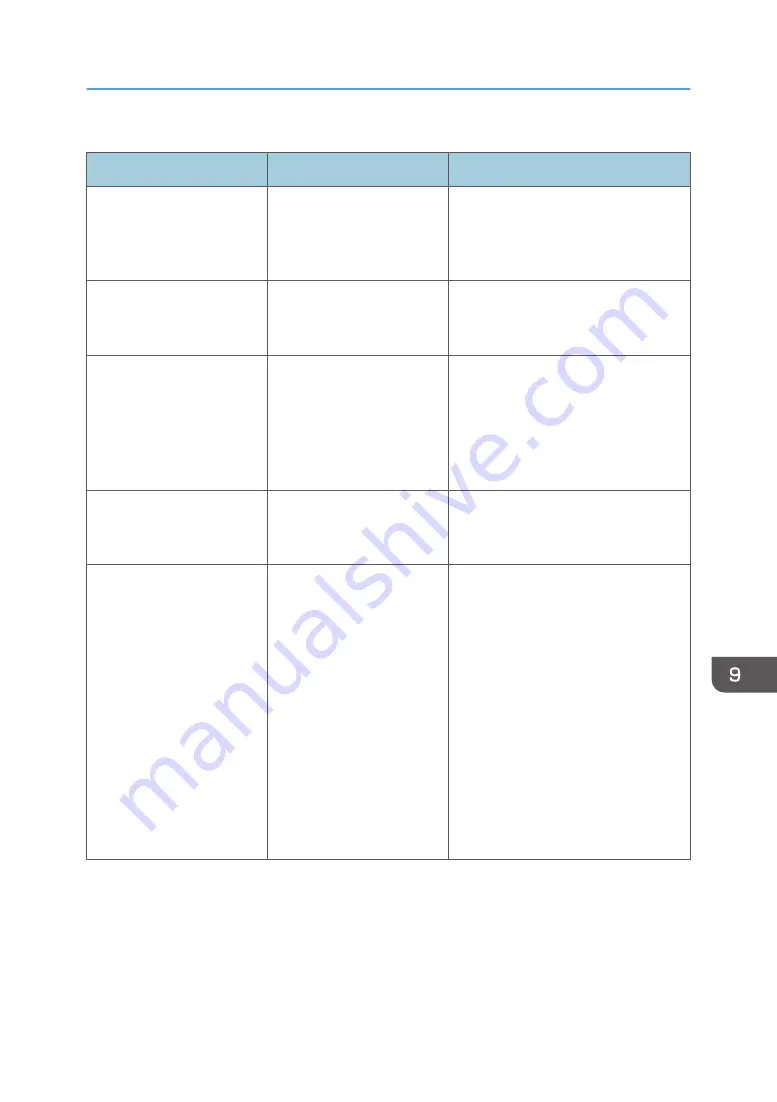
When the WSD scanner function cannot be used
Message
Cause
Solution
"Cannot communicate with
PC. Contact the
administrator."
WSD (Device) protocol or
WSD (Scanner) protocol is
disabled.
For details about how to enable or
disable the WSD protocol, see
"Enabling and Disabling Protocols",
Security.
"Cannot start scanning
because communication was
failed."
Scan Profile is not set on the
client computer.
Set Scan Profile. For details about how
to do this, see "Creating a New Scan
Profile", Scan.
"Cannot start scanning
because communication was
failed."
The [Take no action] setting
has been selected on the
client computer, forcing the
client computer to remain
inactive when it receives
scan data.
Open scanner properties, click the
[Events] tab, and then select [Start this
program] as the computer's response
when it receives scan data. For details,
see your operating system's Help.
"Cannot start scanning.
Check the setting(s) on the
PC."
The Scan Profile might be
incorrectly configured.
Check the Scan Profile configuration.
"Could not send the data
because the PC timed out
before it was sent."
A time out occurred when
WSD Scanner was used.
Time outs occur when too
much time passes between
scanning an original and
sending its data. The
followings are likely causes
of time outs:
• Too many originals per
set.
• Misfed originals.
• Transmission of other
jobs.
• Reduce the number of originals,
and then scan again.
• Remove any misfed original, and
then scan again.
• Use Scanner Journal to check
there are no jobs awaiting
transmission, and then scan
again.
Messages Displayed on the Control Panel When You Use the Scanner Function
245
Summary of Contents for IM 350
Page 2: ......
Page 10: ...8...
Page 33: ...DVL805 Connecting the USB Interface 31...
Page 112: ...2 Copy 110...
Page 148: ...4 Print 146...
Page 168: ...5 Scan 166...
Page 174: ...6 Document Server 172...
Page 202: ...8 Adding Paper and Toner 200...
Page 265: ...DVL503 2 DVL504 3 DVL506 4 Cautions in Removing Jammed Paper 263...
Page 266: ...DVL507 5 DVL508 6 DVL509 7 9 Troubleshooting 264...
Page 267: ...DVL510 8 DVL511 9 DVL512 10 Cautions in Removing Jammed Paper 265...
Page 268: ...DVL513 Tray 2 Tray 3 Tray 4 1 2 DVL520 1 DVL521 2 9 Troubleshooting 266...
Page 269: ...DVL522 Cautions in Removing Jammed Paper 267...
Page 272: ...9 Troubleshooting 270...
Page 277: ...For Turkey Only User Information on Electrical and Electronic Equipment mainly Europe 275...
Page 304: ...10 Information for This Machine 302...
Page 308: ...MEMO 306...
Page 309: ...MEMO 307...
Page 310: ...MEMO 308 EN GB EN US EN AU D0A4 7641A...
Page 311: ...2019...
Page 312: ...D0A4 7641A AU EN US EN GB EN...
















































