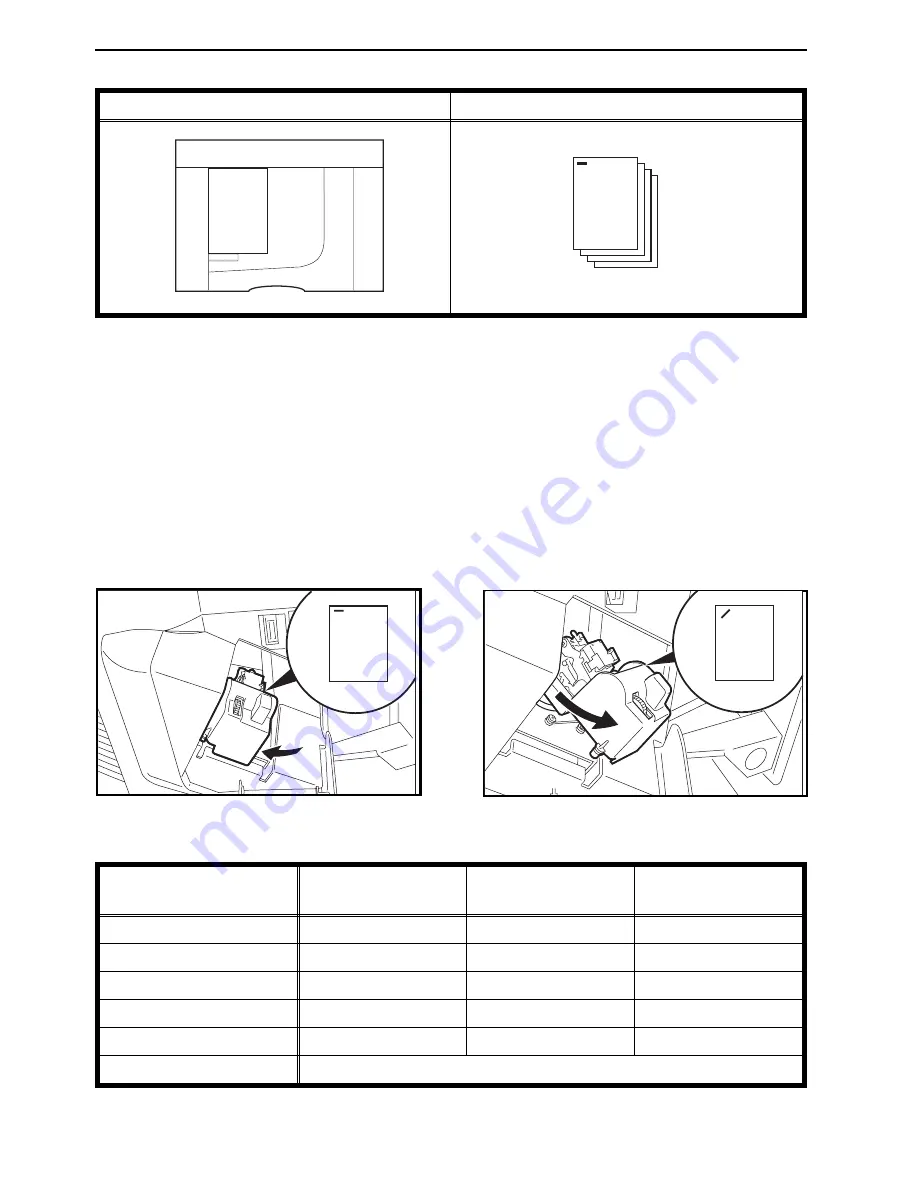
10-bin sorter stapler
Original setting in the optional document feeder
Copies
Changing the staple position
If your copier is equipped with the 20-bin sorter stapler, you can select one
of two stapling positions by changing the position of the stapler. Open the
front cover of the sorter stapler and perform the actions illustrated below.
❐
After changing the position of the stapler, the stapler should be clicked in position.
❐
When your copier is equipped with the 20-bin multi-position sorter stapler, you
can also change the staple position using the Staple Position key.
☛
See pages
88 and 89.
❐
For Stapling, the following limitations apply:
20-bin multi-position
sorter stapler
20-bin sorter stapler
10-bin sorter stapler
Maximum paper size
;
: A3
:
: A4
;
: A3
:
: A4
;
: A3
:
: A4
Minimum paper size
B5
B5
B5
Maximum paper weight
157 g/m
2
157 g/m
2
80 g/m
2
Minimum paper weight
52 g/m
2
52 g/m
2
52 g/m
2
Stapler capacity
2 ~ 50 copies
2 ~ 20 copies
2 ~ 20 copies
Paper that cannot be used post cards, translucent paper, OHP transparencies, and adhesive labels
e-eu-5-4
R
R
R
R
FINISHING (OPTION)
87
Summary of Contents for FT5035
Page 4: ...WHERE IS IT WHAT IS IT 1...
Page 19: ...OPERATION PANEL 16...
Page 20: ...WHAT YOU CAN DO WITH THIS COPIER 17...
Page 32: ...SETTING ORIGINALS 29...
Page 39: ...SETTING ONE ORIGINAL AT A TIME IN THE OPTIONAL DOCUMENT FEEDER 36...
Page 40: ...COPYING 37...
Page 96: ...SAVING ENERGY 93...
Page 99: ...COMBINATION CHART 96...
Page 100: ...WHAT TO DO IF SOMETHING GOES WRONG 97...
Page 119: ...REMOVING JAMMED STAPLES 116...
Page 120: ...CHANGING THE COPIER S SETTINGS 117...
Page 132: ...4 To exit the user tools press the Clear Modes Energy Saver key twice 2 3 C USER TOOLS 129...
Page 166: ...SPECIFICATIONS 163...






























