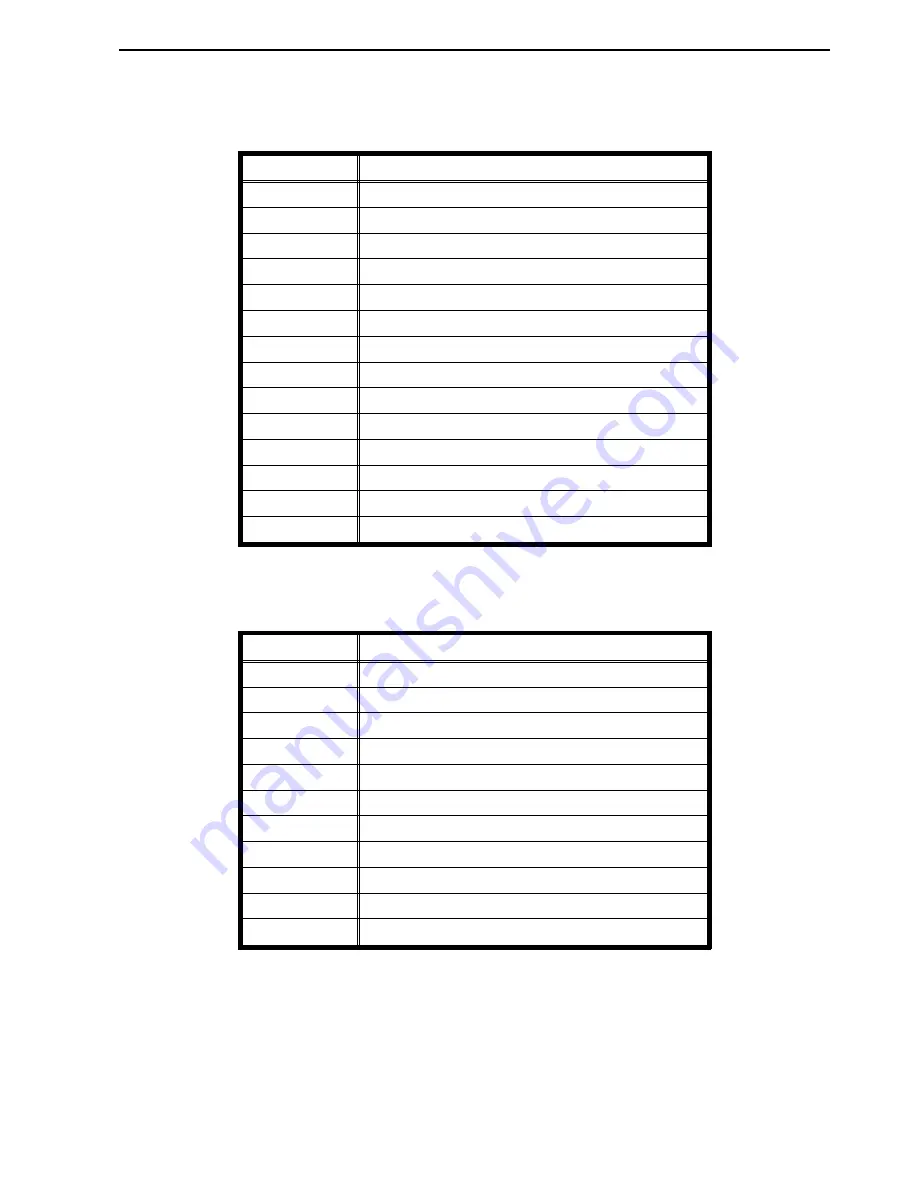
❐
You can select following sizes in each optional paper tray and the bypass feed
table.
•
Optional paper tray unit
Setting
Paper size you can set
1
A3
;
2
B4
;
3
A4
:
4
A4
;
5
B5
:
6
B5
;
8
8" x 13"
;
9
8
1/2
" x 13"
;
10
8
1/4
" x 13"
;
11
8
1/2
" x 11"
:
12
8
1/2
" x 11"
;
13
267 x 390 mm
;
14
195 x 267 mm
:
15
195 x 267 mm
;
❐
•
Bypass feed table
The bypass feed table can be set to only one size.
Setting
Paper size you can set
0
Paper size the copier detects
1
8
1/2
" x 11"
;
2
B5
;
3
A6
;
4
8" x 13"
;
5
8
1/2
" x 13"
;
6
8
1/4
" x 13"
;
7
10" x 14"
;
8
267 x 390 mm
;
9
195 x 267 mm
:
10
195 x 267 mm
;
E-EU-7
CHANGING PAPER SIZE
123
Summary of Contents for FT5035
Page 4: ...WHERE IS IT WHAT IS IT 1...
Page 19: ...OPERATION PANEL 16...
Page 20: ...WHAT YOU CAN DO WITH THIS COPIER 17...
Page 32: ...SETTING ORIGINALS 29...
Page 39: ...SETTING ONE ORIGINAL AT A TIME IN THE OPTIONAL DOCUMENT FEEDER 36...
Page 40: ...COPYING 37...
Page 96: ...SAVING ENERGY 93...
Page 99: ...COMBINATION CHART 96...
Page 100: ...WHAT TO DO IF SOMETHING GOES WRONG 97...
Page 119: ...REMOVING JAMMED STAPLES 116...
Page 120: ...CHANGING THE COPIER S SETTINGS 117...
Page 132: ...4 To exit the user tools press the Clear Modes Energy Saver key twice 2 3 C USER TOOLS 129...
Page 166: ...SPECIFICATIONS 163...






























