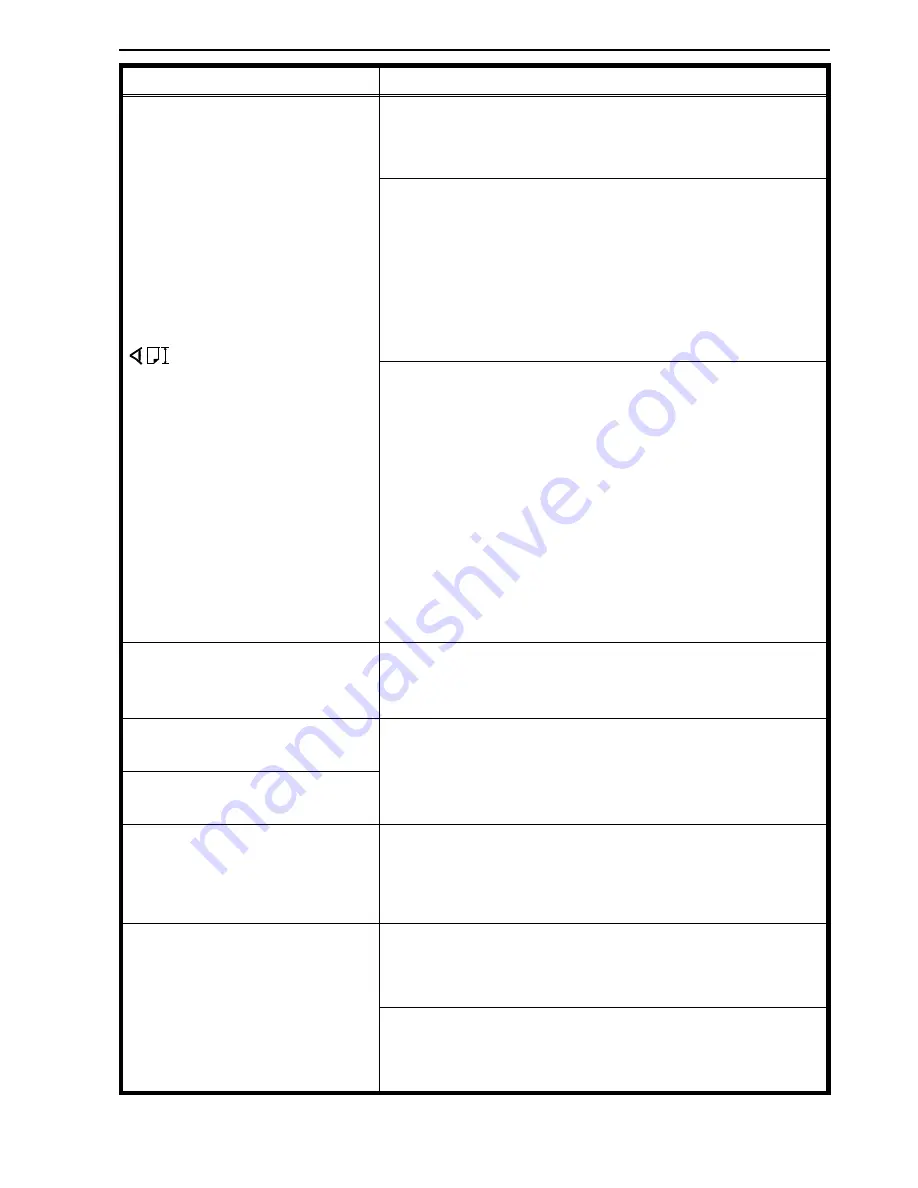
Copier’s condition
Action
is blinking.
Original size or direction does not match the copy paper
size or direction.
➠
Select the proper paper size or direction.
When making copies in Auto Paper Select:
➠
There is no proper copy paper size or direction.
(copying is possible.) Select the proper paper size,
or press the Start key to continue copying.
➠
If you use translucent or transparent originals, or
originals with tags, the original size might not be
correctly detected. Do not use such originals.
When making copies in Auto Reduce/Enlarge:
➠
The copy paper direction does not match the
original direction. (Copying is possible.) Change the
original direction, select copy paper oriented proper
direction, or press the Start key to continue
copying.
➠
The original size might not be detected correctly.
Use originals of a standard size.
➠
If you use translucent or transparent originals, or
originals with tags, the original size might not be
detected correctly. Do not use such originals.
Max indicator blinks.
Entered data is over the maximum or under the
minimum allowed. The data is automatically corrected
within range.
The indicator of the Auto Image
Density key blinks.
Turn the main switch off and on. If this condition re-
occurs, call your service representative and explain the
problem.
The Manual Image Density
indicator blinks.
Previous copies remain in the
unit for two-sided copying when
you try to make two-sided cop-
ies.
Press the Start key to get the remaining copies out.
Misfeeds occur frequently.
Is the right kind of paper in the paper tray?
➠
Paper size and weight must be within the
specifications for this copier.
Is folded, wrinkled, damp, or curled paper in the paper
tray?
➠
Always use dry, undamaged paper.
e-eu-6
IF YOUR COPIER DOES NOT OPERATE AS YOU WANT
101
Summary of Contents for FT5035
Page 4: ...WHERE IS IT WHAT IS IT 1...
Page 19: ...OPERATION PANEL 16...
Page 20: ...WHAT YOU CAN DO WITH THIS COPIER 17...
Page 32: ...SETTING ORIGINALS 29...
Page 39: ...SETTING ONE ORIGINAL AT A TIME IN THE OPTIONAL DOCUMENT FEEDER 36...
Page 40: ...COPYING 37...
Page 96: ...SAVING ENERGY 93...
Page 99: ...COMBINATION CHART 96...
Page 100: ...WHAT TO DO IF SOMETHING GOES WRONG 97...
Page 119: ...REMOVING JAMMED STAPLES 116...
Page 120: ...CHANGING THE COPIER S SETTINGS 117...
Page 132: ...4 To exit the user tools press the Clear Modes Energy Saver key twice 2 3 C USER TOOLS 129...
Page 166: ...SPECIFICATIONS 163...






























