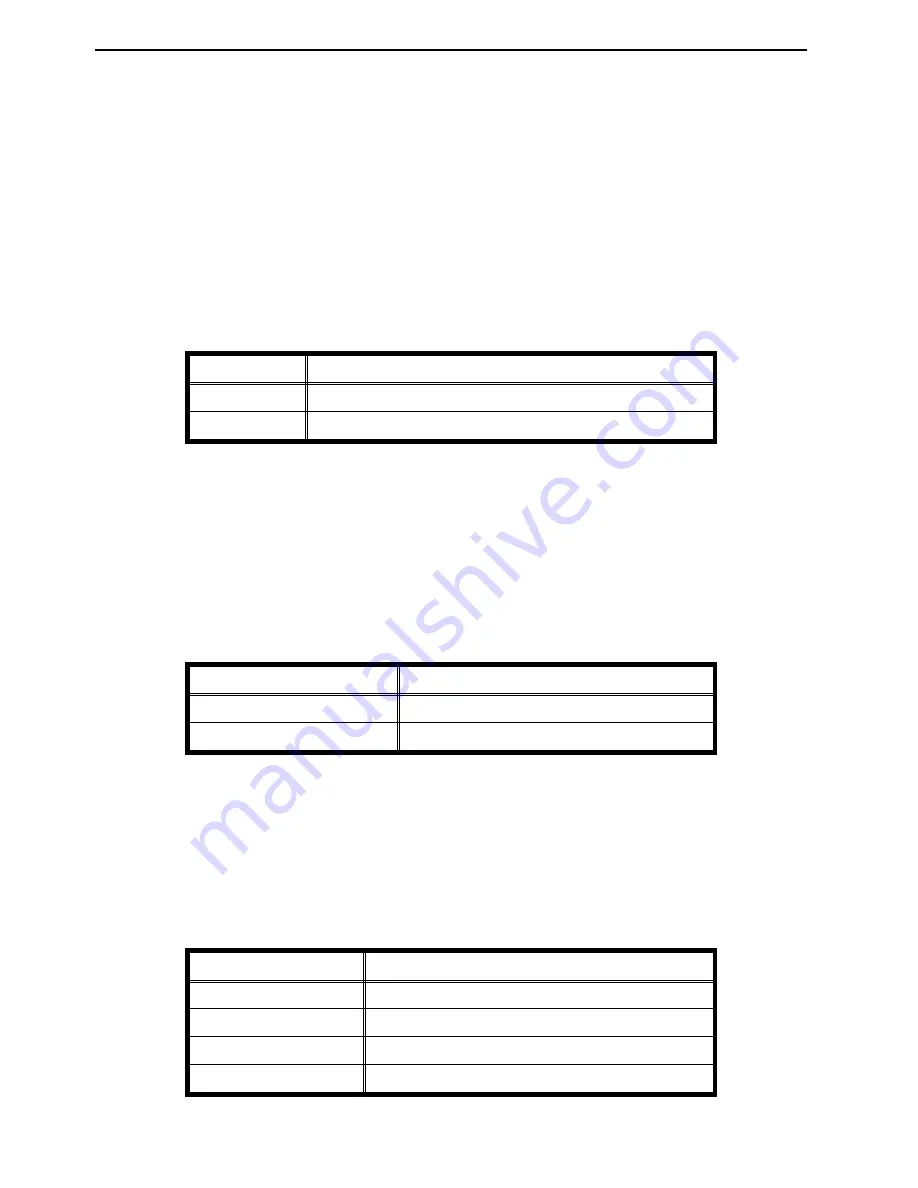
5. Auto tray shift
If you load paper of the same size and in the same direction in two or more
paper trays, the machine automatically shifts to another tray when the tray
in use runs out of paper. You can cancel this setting.
❐
Tray priority:
Large capacity tray
✩
→
1st tray
→
2nd tray
✩
→
3rd tray
✩
→
4th tray
✩
→
5th tray
✩
✩
If you do not have this tray, it is skipped.
❐
For how to change settings,
☛
see page 128.
Default: Yes (Auto tray shift is selected.) (Setting: 1)
Setting
Definition
0
No (Auto tray shift is not selected.)
1
Yes (Auto tray shift is selected.)
6. Counter up/down
The copy counter can be set to show the number of copies made (count
up), or the number of copies remaining to be made (count down).
❐
For how to change settings,
☛
see page 128.
Default: Up (Setting: 1)
Setting
Definition
1
Up
2
Down
7. Maximum copy quantity set
The maximum copy quantity can be set between 1 and 999.
❐
For how to change settings,
☛
see page 128.
Default: 999 sheets (Setting: 999)
Setting
Definition
1
1 sheet
2
2 sheets
~
~
999
999 sheets
E-EU-7
USER TOOLS
132
Summary of Contents for FT5035
Page 4: ...WHERE IS IT WHAT IS IT 1...
Page 19: ...OPERATION PANEL 16...
Page 20: ...WHAT YOU CAN DO WITH THIS COPIER 17...
Page 32: ...SETTING ORIGINALS 29...
Page 39: ...SETTING ONE ORIGINAL AT A TIME IN THE OPTIONAL DOCUMENT FEEDER 36...
Page 40: ...COPYING 37...
Page 96: ...SAVING ENERGY 93...
Page 99: ...COMBINATION CHART 96...
Page 100: ...WHAT TO DO IF SOMETHING GOES WRONG 97...
Page 119: ...REMOVING JAMMED STAPLES 116...
Page 120: ...CHANGING THE COPIER S SETTINGS 117...
Page 132: ...4 To exit the user tools press the Clear Modes Energy Saver key twice 2 3 C USER TOOLS 129...
Page 166: ...SPECIFICATIONS 163...






























