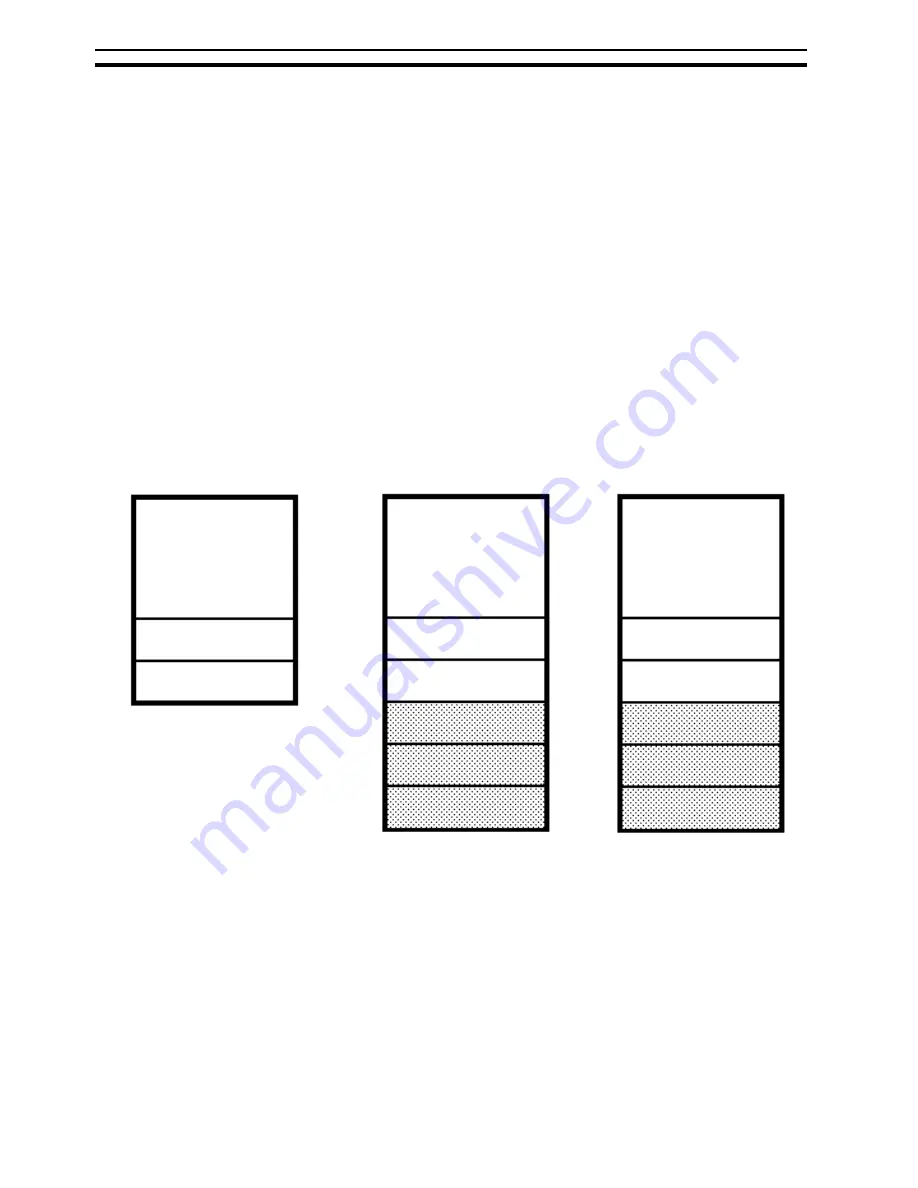
CHANGING PAPER SIZE
Paper Trays
Each 500-sheet tray’s name changes depending on what kind of copier and
optional paper tray unit you have. Find your copier type among the illustra-
tions below and on the next page. Then, when you come upon the paper
tray’s name (e.g. 1st tray) as used, for example, in the user tools section of
this manual, check the instructions to see which paper tray is applicable to
your copier.
❐
The trays for the paper tray unit are shaded.
E-EU-7
Basic
1st tray
2nd tray
With optional 1000-
sheet tray unit
3rd tray
4th tray
1st tray
2nd tray
With optional 1500-
sheet tray unit
3rd tray
4th tray
1st tray
2nd tray
5th tray
CHANGING PAPER SIZE
118
Summary of Contents for FT5035
Page 4: ...WHERE IS IT WHAT IS IT 1...
Page 19: ...OPERATION PANEL 16...
Page 20: ...WHAT YOU CAN DO WITH THIS COPIER 17...
Page 32: ...SETTING ORIGINALS 29...
Page 39: ...SETTING ONE ORIGINAL AT A TIME IN THE OPTIONAL DOCUMENT FEEDER 36...
Page 40: ...COPYING 37...
Page 96: ...SAVING ENERGY 93...
Page 99: ...COMBINATION CHART 96...
Page 100: ...WHAT TO DO IF SOMETHING GOES WRONG 97...
Page 119: ...REMOVING JAMMED STAPLES 116...
Page 120: ...CHANGING THE COPIER S SETTINGS 117...
Page 132: ...4 To exit the user tools press the Clear Modes Energy Saver key twice 2 3 C USER TOOLS 129...
Page 166: ...SPECIFICATIONS 163...






























