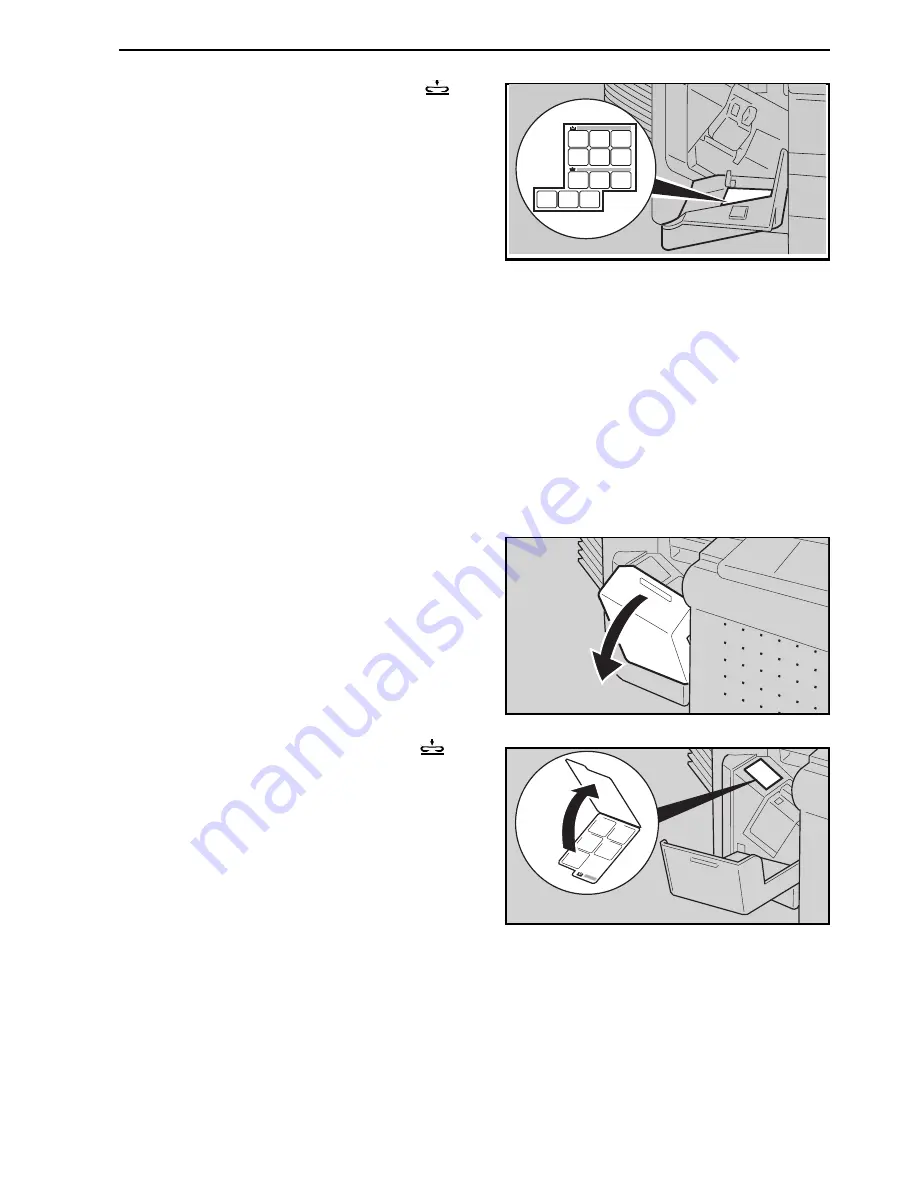
2
You can find a sticker (with
at
the top), explaining how to re-
move jammed staples, inside the
front cover as shown in the illus-
tration.
3.
Remove the jammed staples fol-
lowing the instructions on the
sticker.
If Your Copier Is Equipped With The 10-bin Sorter
Stapler
1
Open the front cover of the sorter
stapler.
2
You can find a sticker (with
on
the tab), explaining how to re-
move jammed staples, inside the
front cover as shown in the illus-
tration.
3
Remove the jammed staples fol-
lowing the instructions on the
sticker.
e-eu-6
1
2
3
4
5
REMOVING JAMMED STAPLES
115
Summary of Contents for FT5035
Page 4: ...WHERE IS IT WHAT IS IT 1...
Page 19: ...OPERATION PANEL 16...
Page 20: ...WHAT YOU CAN DO WITH THIS COPIER 17...
Page 32: ...SETTING ORIGINALS 29...
Page 39: ...SETTING ONE ORIGINAL AT A TIME IN THE OPTIONAL DOCUMENT FEEDER 36...
Page 40: ...COPYING 37...
Page 96: ...SAVING ENERGY 93...
Page 99: ...COMBINATION CHART 96...
Page 100: ...WHAT TO DO IF SOMETHING GOES WRONG 97...
Page 119: ...REMOVING JAMMED STAPLES 116...
Page 120: ...CHANGING THE COPIER S SETTINGS 117...
Page 132: ...4 To exit the user tools press the Clear Modes Energy Saver key twice 2 3 C USER TOOLS 129...
Page 166: ...SPECIFICATIONS 163...






























