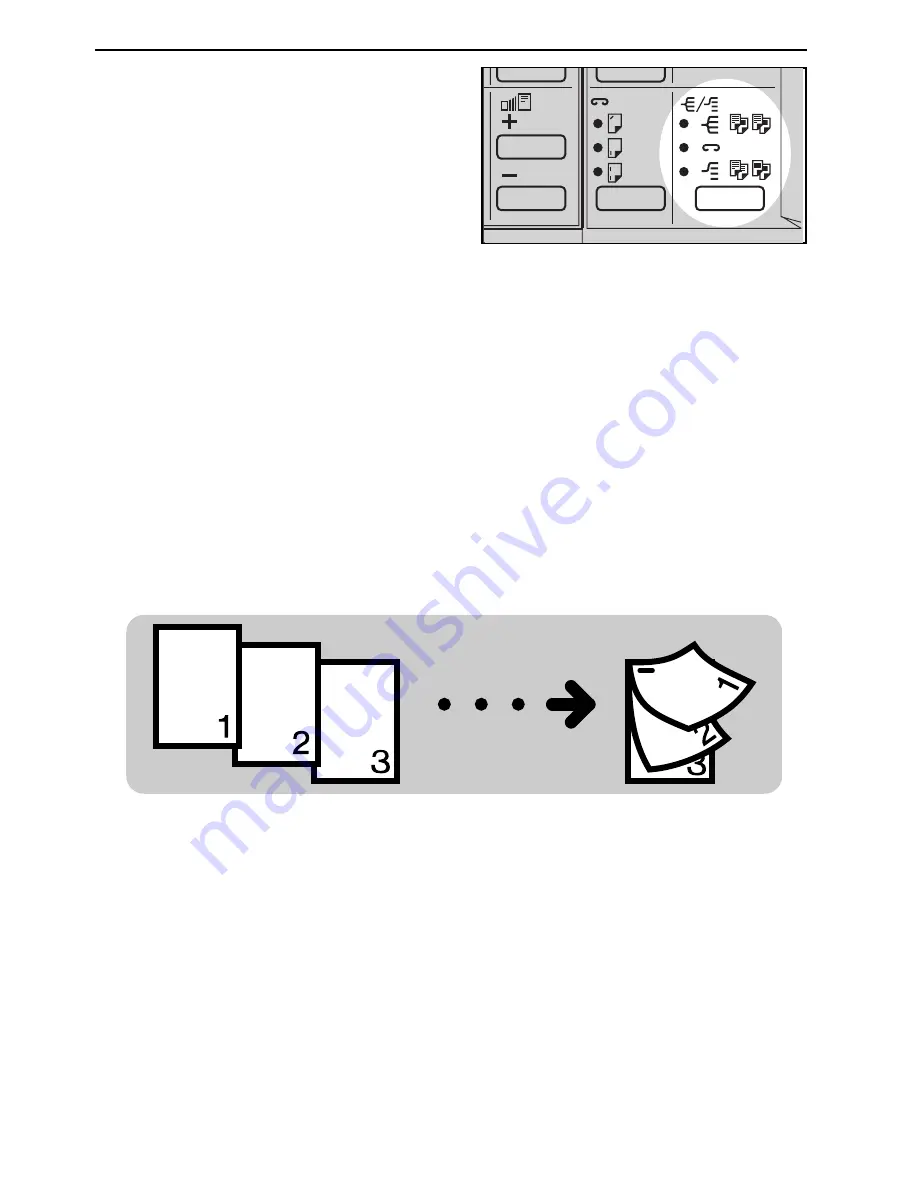
1
Press the Sorter key to light the
Sort indicator.
2
Set your original on the exposure
glass or in the optional document
feeder.
☛
See page 31, 32, or
34.
3
Press the Start key.
❐
If you set your originals on the expo-
sure glass in step 2, repeat steps 2
and 3 until your copying is com-
pleted.
Stapling Copies (Staple)
Note: This function can be used only when your copier is equipped with the op-
tional 10-bin sorter stapler, 20-bin sorter stapler, or 20-bin multi-position
sorter stapler.
❐
If you select Stapling, Sorting is automatically selected.
❐
You cannot use Stapling with Stacking.
❐
To avoid problems caused by curly copies, try turning over the paper stack in the
500-sheet or large capacity tray. If there is no improvement, change to copy
paper with less curl.
❐
Regarding functions that cannot be used together with this function,
☛
see page
94.
e-eu-5-4
FINISHING (OPTION)
85
Summary of Contents for FT5035
Page 4: ...WHERE IS IT WHAT IS IT 1...
Page 19: ...OPERATION PANEL 16...
Page 20: ...WHAT YOU CAN DO WITH THIS COPIER 17...
Page 32: ...SETTING ORIGINALS 29...
Page 39: ...SETTING ONE ORIGINAL AT A TIME IN THE OPTIONAL DOCUMENT FEEDER 36...
Page 40: ...COPYING 37...
Page 96: ...SAVING ENERGY 93...
Page 99: ...COMBINATION CHART 96...
Page 100: ...WHAT TO DO IF SOMETHING GOES WRONG 97...
Page 119: ...REMOVING JAMMED STAPLES 116...
Page 120: ...CHANGING THE COPIER S SETTINGS 117...
Page 132: ...4 To exit the user tools press the Clear Modes Energy Saver key twice 2 3 C USER TOOLS 129...
Page 166: ...SPECIFICATIONS 163...






























