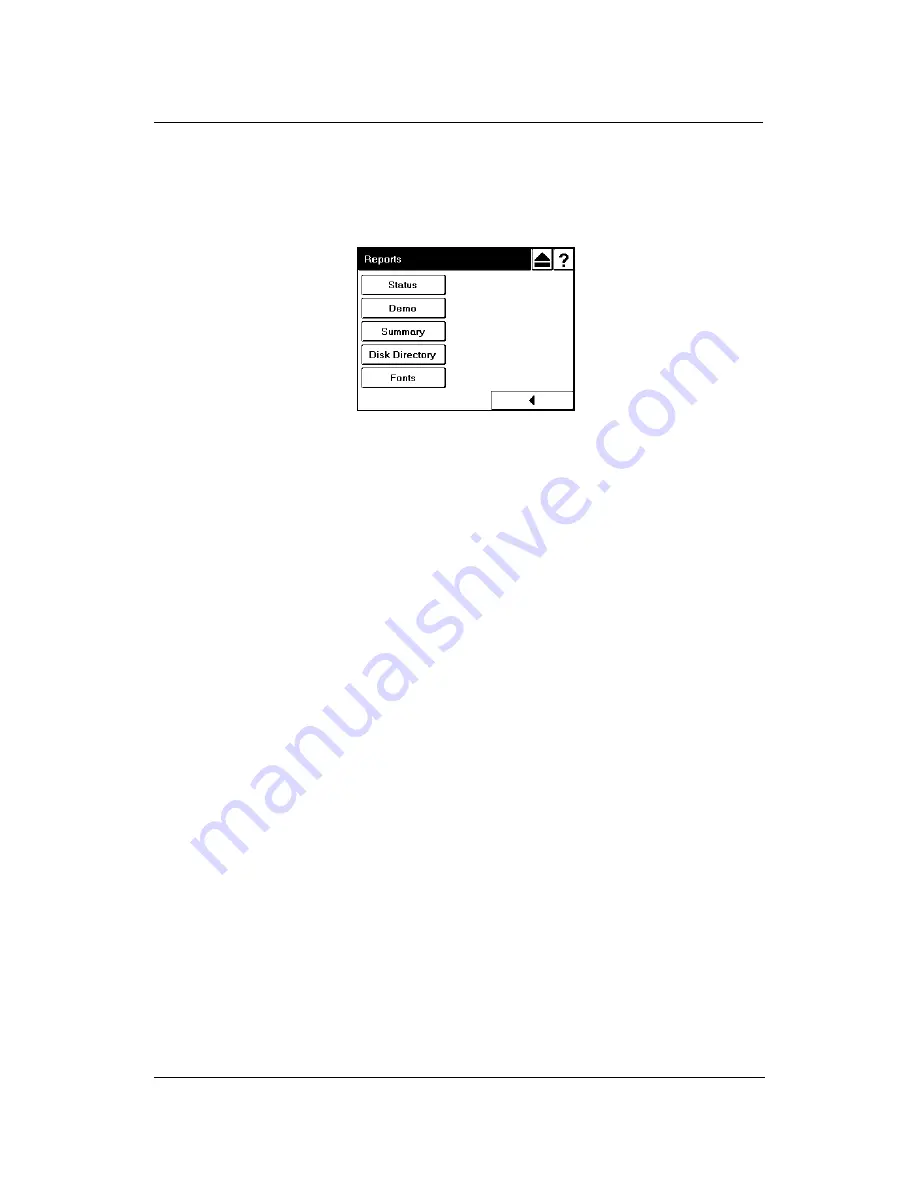
Operator Control Panel 2-17
Reports Menu
When you select Reports from the Main Menu, this screen is displayed. You use it to
print the reports described below.
Status
Touch to print a status report and return to the Main Menu. The status report
shows the current configuration of the printer and printer usage information.
Demo
Touch to print a demo report and return to the Main Menu. The demo report
shows the printer specifications such as speed, paper handling, resolution, etc.
Summary
Touch to print a summary report and return to the Main Menu. The summary
report shows processor, connectivity, RAM and other miscellaneous information.
Disk Directory
Touch to print a disk directory report and return to the Main Menu.
Fonts
Touch to print the fonts summary options (PCL fonts and Postscript fonts).
Summary of Contents for DDP70E-92
Page 46: ...3 10 Paper Handling 3 Push down the paper tray 4 Set the paper onto the tray...
Page 56: ...3 20 Paper Handling...
Page 88: ...4 32 Care and Maintenance...
Page 112: ...A 2 Safety Information...
Page 124: ...B 4 Printer Specifications...
Page 144: ...C 20 Paper Specifications...






























