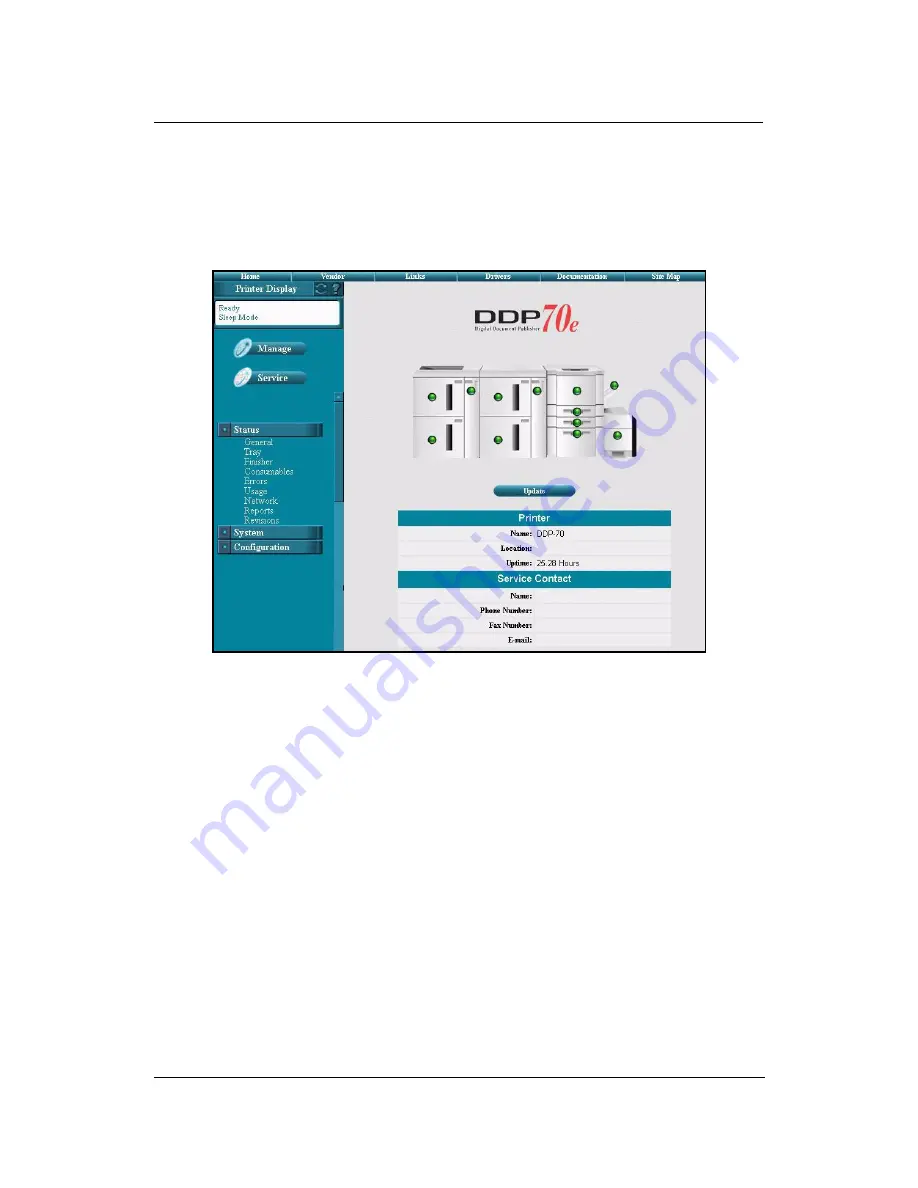
6-4
Web Utilities
3.
The Printer Status page displays the status of the print engine, paper trays,
finisher, and consumables.
The following Printer Status page illustrates a 70 ppm printer with the Container
Stacker and High Capacity Feeder installed. Note that only options that are
installed on your system will be displayed on this page.
The status of each item is indicated with a colored button.
Green indicates a normal condition.
Yellow indicates a warning condition (e.g., low paper, low toner, consumable
near end of life).
Red indicates an obstacle to printing, such as an empty condition, consumable
at end of life, paper jam, or door open.
The Printer Status page refreshes automatically every 30 seconds. Optionally, you can
click the Update button to refresh the printer status display on demand.
From the Printer Status page, click the Web Utility that you want to use. The Web
Utilities are located on the Upper Menu (Documentation, Vendor, Links, Drivers, and
Site Map) and Left Menu (Manage and Service).
For additional information, refer to the
Web Utilities
document provided with your
printer.
Summary of Contents for DDP70E-92
Page 46: ...3 10 Paper Handling 3 Push down the paper tray 4 Set the paper onto the tray...
Page 56: ...3 20 Paper Handling...
Page 88: ...4 32 Care and Maintenance...
Page 112: ...A 2 Safety Information...
Page 124: ...B 4 Printer Specifications...
Page 144: ...C 20 Paper Specifications...






























