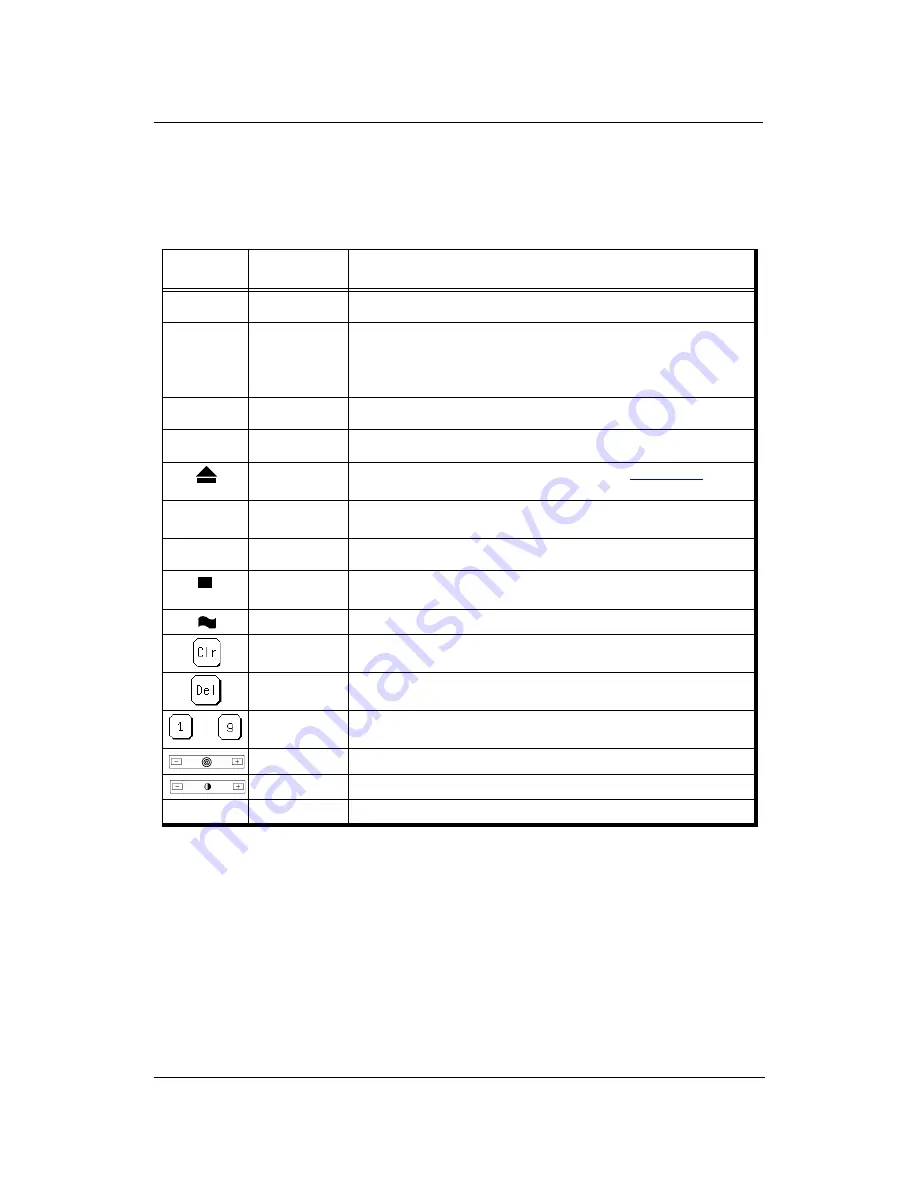
Operator Control Panel
2-9
Using the Menu Screens
The menus are accessed via the touch panel. Each OCP screen consists of icons that
you use to make selections. The icons that are used through the OCP screens are shown
below. Examples of the OCP screens are shown on the following pages..
Icon or
Button
Name
Function
?
Help
Touch to display Help on the current screen.
i
Information
From the Main Menu, displays information about the printer and con-
sumables.
From relevant screens, displays an illustration of the paper trays or fin-
isher trays.
Pause/Offline
Touch to pause the printer.
Resume/Online
When the printer is offline, touch to return to Ready status.
Return to Main
Menu/Cancel
Touch to cancel the current selection and return to the
Main Menu.
Previous Menu
Touch to cancel the current selection and return to the previous screen or
menu.
More Options
Touch to display additional options for the current selection.
Enter or Accept
Confirm or Done. Touch to confirm your selection and return to the previous
screen or menu.
Sample
Touch to duplicate a currently printing page and output to the sample tray.
Clear Button
Touch to erase entire entry.
Delete Button
Touch to erase last character entered.
Ten Key
Use to enter numeric values.
Volume
Use to adjust volume of the OCP touch pad.
Contrast
Use to adjust the contrast level of the OCPdisplay.
Status Bar
Displays the current screen name and/or any system messages.
–
Summary of Contents for DDP70E-92
Page 46: ...3 10 Paper Handling 3 Push down the paper tray 4 Set the paper onto the tray...
Page 56: ...3 20 Paper Handling...
Page 88: ...4 32 Care and Maintenance...
Page 112: ...A 2 Safety Information...
Page 124: ...B 4 Printer Specifications...
Page 144: ...C 20 Paper Specifications...






























