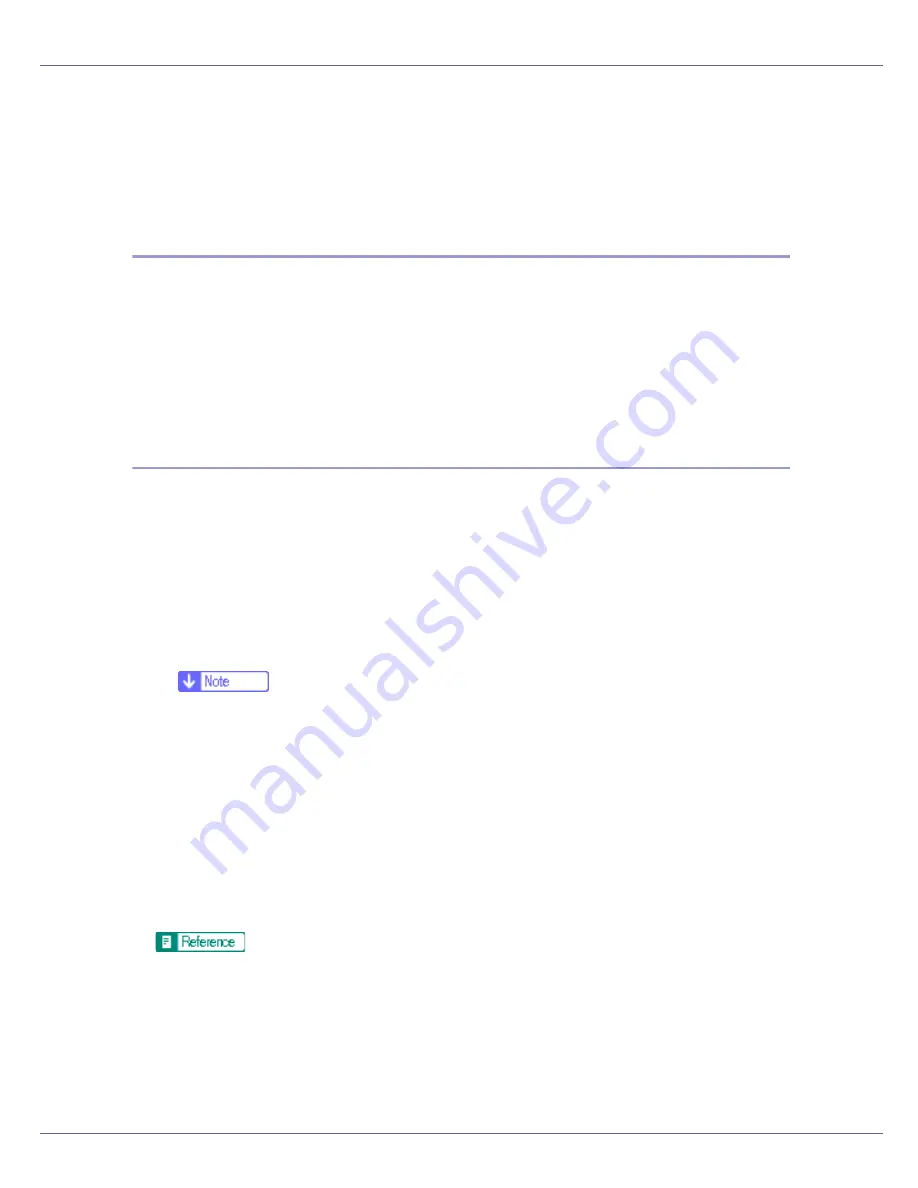
Preparing for Printing
31
B
In the [
Printers
] window, click the icon of the printer you want to use. On
the [
File
] menu, click [
Properties
].
C
Click the [
Details
] tab, and then click [
Configure Port
].
The
[
Port Settings
]
dialog box appears.
Windows 2000 / Windows NT 4.0:
A
Open [
Printers
] window from [
Start
] menu.
B
In the [
Printers
] window, click the icon of the printer you want to use. On
the [
File
] menu, click [
Properties
].
C
On the [
Ports
] tab, click [
Configure Port
].
The
[
Port Settings
]
dialog box appears.
Windows XP, Windows Server 2003:
A
On the [
Start
] menu, point to [
Settings
], and then click [
Printers
].
B
In the [
Printers
] window, click the icon of the printer you want to use. On
the [
File
] menu, click [
Properties
].
C
Click the [
Details
] tab, and then click [
Configure Port
].
The
[
Port Settings
]
dialog box appears.
• For TCP/IP, timeout setting can be configured.
❒
If no settings on the
[
Recovery/Parallel Printing
]
tab are available, follow
the procedure below.
A
Click
[
Cancel
]
to close the
[
Port Configuration:
]
dialog box.
B
Start SmartDeviceMonitor for Client, and then right-click the Smart-
DeviceMonitor for Client icon on the taskbar.
C
Click
[
Extended Features Settings
]
, and then select the
[
Set Recovery/Par-
allel Printing for each port
]
check box.
D
Click
[
OK
]
to close the
[
Extended Features Settings
]
dialog box.
• User, proxy, and timeout settings can be configured for IPP.
For information about these settings, see SmartDeviceMonitor for Client
Help.






























