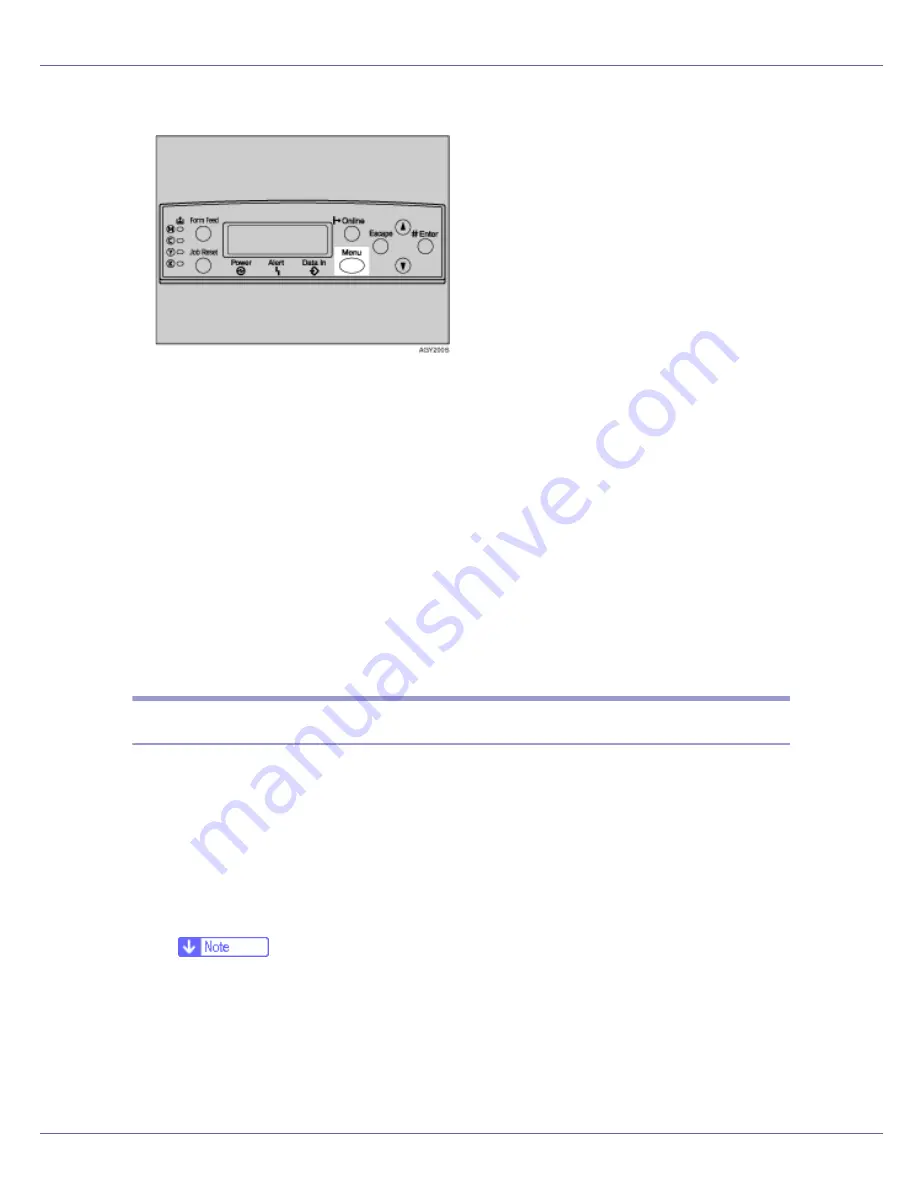
Making Printer Settings Using the Control Panel
125
A
Press the
{
Menu
}
key.
The
[
Menu
]
screen appears.
B
Press the
{U}
or
{T}
key to display [
Paper Input
], and then press the
{
#
Enter
}
key.
C
Press the
{U}
or
{T}
key to display [
Tray Priority
], and then press the
{
#
Enter
}
key.
D
Press the
{U}
or
{T}
key to select a tray you want to use.
E
Press the
{
# Enter
}
key.
Wait for two seconds. The
[
Paper Input
]
screen appears.
F
Press the
{
Online
}
key.
The initial screen appears.
Paper input menu parameters
This section explains about parameters that can be set on the Paper Input menu.
❖
Bypass Size
You can specify the paper size for Bypass tray.
• 8 1/2 x 14, 8 1/2 x 11, 5 1/2 x 8 1/2, 7 1/4 x 10 1/2, 8 x 13, 8 1/2 x 13, 8 1/4
x 13, A4 (210 x 297), B5 JIS(182x257), A5 (148 x 210), A6 (105 x 148), 16K
(195 x 267), 4 1/8 x 9 1/2, 3 7/8 x 7 1/2, C5 Env(162x229), C6
Env(114x162), DL Env(110x220), Custom Size.
❒
Default:
• Metric version: A4 (210 x 297)
• Inch version: 8 1/2 x 11
❒
JIS stands for “Japanese Industrial Standard”.






























