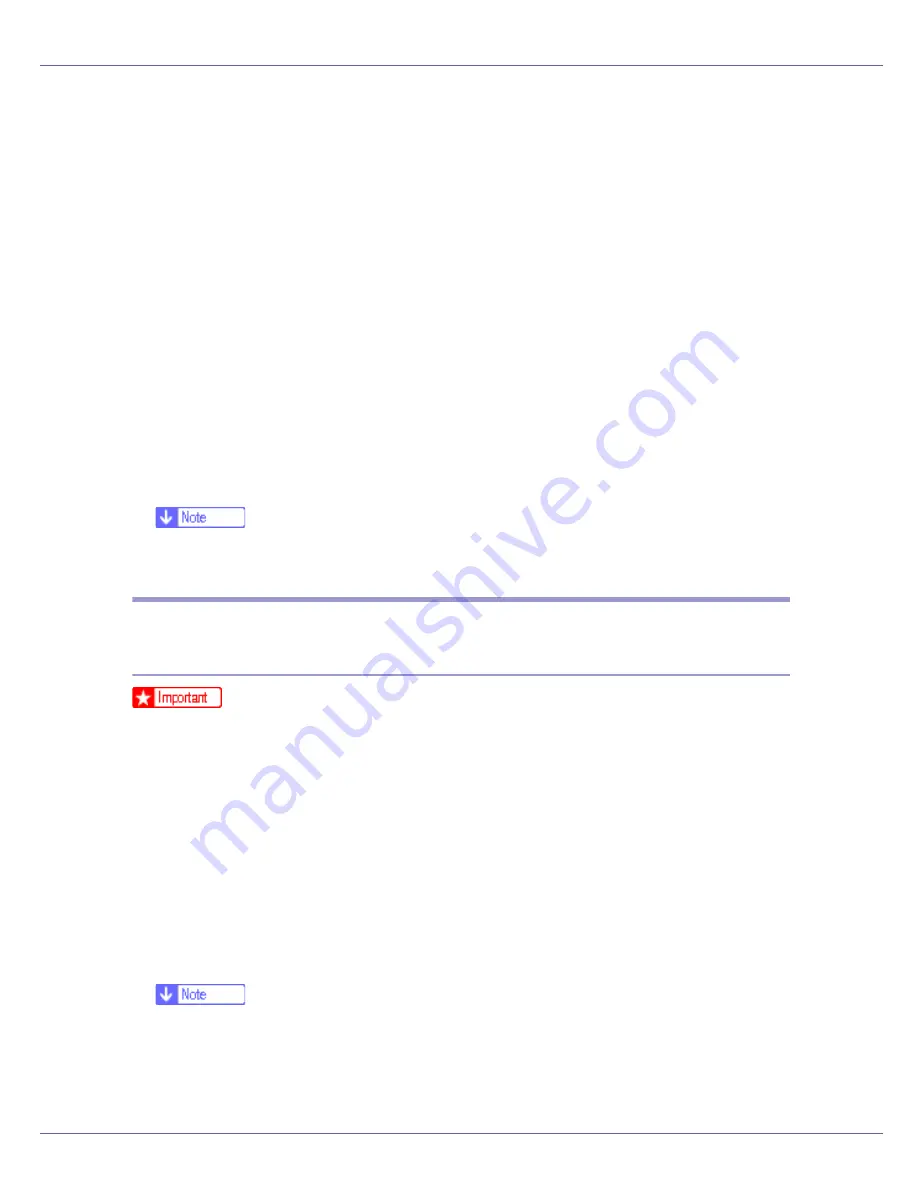
Preparing for Printing
25
If a name is not specified here, the address entered in the
[
Printer URL
]
box
becomes the IPP port name.
L
Click [
Detailed Settings
] to configure proxy server, the IPP user name and
other settings. Specify the necessary settings, and then click [
OK
].
For information about the settings, see SmartDeviceMonitor for Client Help.
M
Click [
OK
].
N
Check that the name of the printer whose driver you want to install is se-
lected, and then click [
Next >
].
O
Change the printer name if you want, and then click [
Next >
].
P
Click [
Next >
].
Q
Specify whether or not to print a test page, and then click [
Next >
].
R
Click [
Finish
].
The printer driver installation starts.
❒
A User Code can be set after the printer driver installation. For information
about User Code, see the printer driver Help.
Installing the PostScript 3 Printer Driver (Windows XP, Windows
Server 2003 - TCP/IP)
❒
Installing this printer driver requires Administrators permission. Log on using
an account that has Administrators permission.
A
Quit all applications currently running.
B
Insert the CD-ROM into the CD-ROM drive.
The installer starts.
Auto Run may not work with certain operating system settings. If this hap-
pens, launch “Setup.exe”on the CD-ROM root directory.
C
Select an interface language, and then click [
OK
].
The default interface language is English.
❒
The printer driver with the selected language will be installed. The English
printer driver is installed when the following language is selected: Cestina,
Magyar, Polski, Portugues, Suomi.
D
Click [
PostScript 3 Printer Driver
].






























