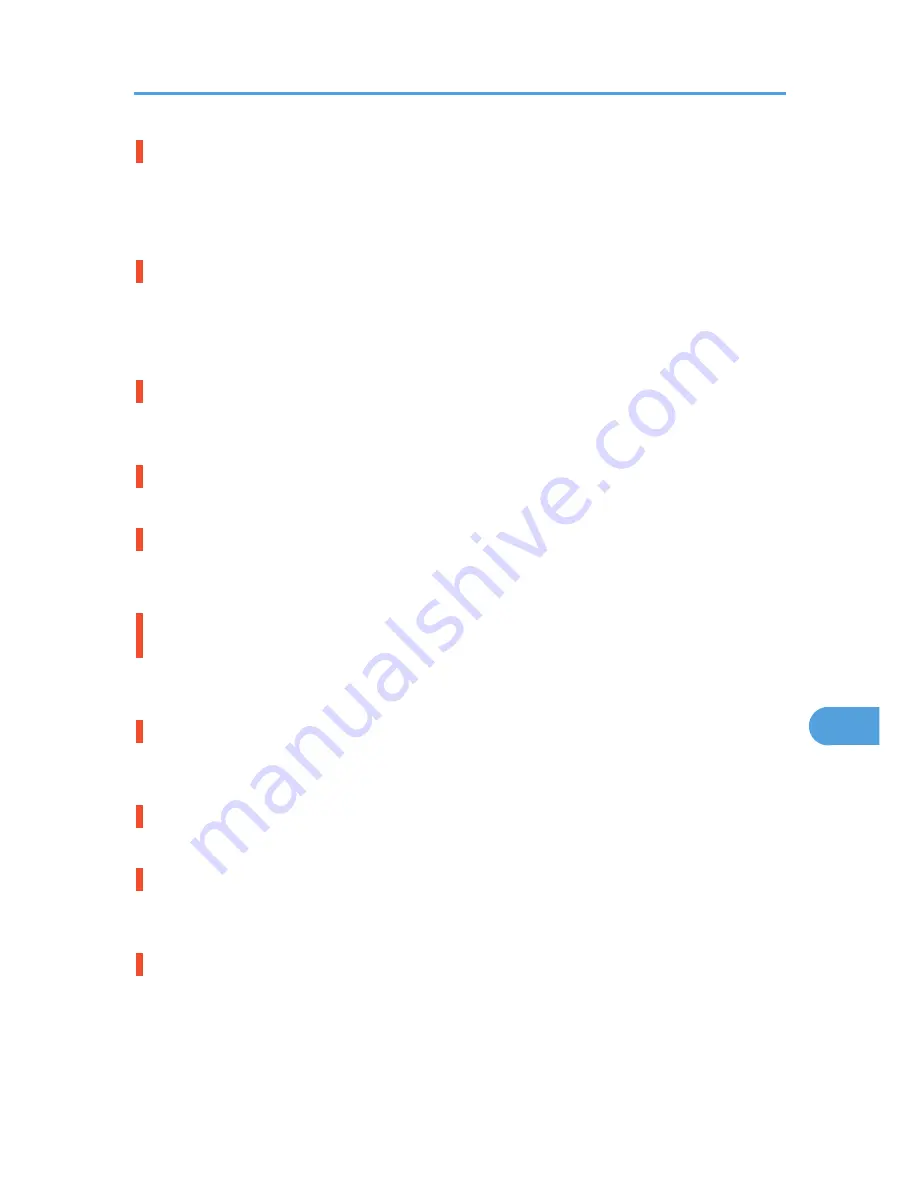
Problem with Hard Disk Please call service.
The printer cannot detect a hard disk. It may be incorrectly installed.
Check if it is installed properly or contact your sales or service representative.
For details about installing the unit, see p.52 "Installing the Memory Expansion Units".
Problem:Wireless card Please call service.
The printer cannot detect a Wireless LAN board. It may be incorrectly installed.
Check if it is installed properly or contact your sales or service representative.
For details about installing the unit, see p.59 "Installing the Interface Units".
Repl Requrd Soon:Maint. Kit
You will need to replace the maintenance kit soon. Contact your sales or service representative to obtain
a new maintenance kit. For details, see p.154 "Replacing the Maintenance Kit".
Replace print cartridge. /Print Cartridge replacement is required.(Out of toner)
The toner has run out. Replace the print cartridge. For details, see p.149 "Replacing the Print Cartridge".
Replace print cartridge. /Print Cartridge replacement is required.(Waste Toner Bottle full)
The waste toner bottle is full. Replace the print cartridge. For details, see p.149 "Replacing the Print
Cartridge".
Replacmnt Requrd:Maint. Kit /Maintenance Kit Replacmnt is required. Press Menu key to check
Supplies.
You need to replace the Maintenance Kit. Contact your sales or service representative to obtain a new
unit. For details, see p.154 "Replacing the Maintenance Kit".
Replace print cartrdg soon./ Component at end of life. Replace if blurred/streaked
Some parts inside the print cartridge have reached their end of life. Contact your sales or service
representative to obtain a new print cartridge.
Replace print cartrdg soon./ Toner is almost empty. Contact your local vendor.
The toner is almost depleted. Contact your sales or service representative to obtain a new print cartridge.
SD Card authenticatn.failed Error recurs, call service.
Authentication from the SD card failed. Turn the power off, and then back on. If the error recurs, contact
your sales or service representative.
Set the Fusing Unit correctly.
The fusing unit may not be installed correctly. Turn the printer off and re-install the fusing unit.
If the message is still displayed after re-installation, contact your sales or service representative.
For details, see the procedure for removing the Fusing unit in p.197 "Paper Misfeed Message (B)(C)" or
the unit replacement procedure manual provided with the Fusing unit.
Error and Status Messages Appear on the Control Panel
175
9
Summary of Contents for Aficio SP 5200DN
Page 17: ...17 MEMO...
Page 18: ...18 MEMO...
Page 19: ...19 MEMO...
Page 20: ...20 MEMO 2010 Printed in France EN GB M020 8510...
Page 30: ...Model types Model types Model name Type 1 SP 5200DN Type 2 SP 5210DN 8...
Page 34: ...Manuals provided are specific to printer types 12...
Page 38: ...16...
Page 52: ...1 Guide to the Printer 30 1...
Page 64: ...If the hard disk is active If the printer s cover is opened 2 Setting Up the Printer 42 2...
Page 122: ...5 Configuration 100 5...
Page 184: ...7 Maintaining the Printer 162 7...
Page 192: ...8 Adjusting the Printer 170 8...
Page 212: ...9 Troubleshooting 190 9...
Page 223: ...12 Close the front cover CEC214 Paper Misfeed Message B C 201 10...
Page 226: ...CEC082 10 Removing Misfed Paper 204 10...
Page 230: ...10 Removing Misfed Paper 208 10...
Page 244: ...11 Appendix 222 11...
Page 247: ...2010...
Page 248: ...Operating Instructions Hardware Guide M020 8502 EN US...
Page 256: ...6...
Page 284: ...2 Network Connection 34 2...
Page 298: ...4 When Using the Printer under Mac OS X 48 4...
Page 310: ...MEMO 60 EN GB EN US M0208518...
Page 311: ...2010...
Page 312: ...Operating Instructions Driver Installation Guide M020 8518 GB EN US EN...
Page 321: ...Trademarks 217 INDEX 219 7...
Page 324: ...Model types Model types Model name Type 1 SP 5200DN Type 2 SP 5210DN 10...
Page 328: ...14...
Page 338: ...1 Preparing for Printing 24 1...
Page 351: ...CBK525 Down then Left CBK526 Frequently Used Print Methods 37 2...
Page 359: ...CBK504 ORIGINAL CBK505 COPY CBK501 Advanced Printing 45 2...
Page 452: ...4 Making Printer Settings Using the Control Panel 138 4...
Page 470: ...5 Monitoring and Configuring the Printer 156 5...
Page 480: ...6 Using a Printer Server 166 6...
Page 497: ...For details see Using telnet UNIX Supplement Using the Dynamic DNS Function 183 8...
Page 535: ...2010...
Page 536: ...Operating Instructions Software Guide M020 8504 EN US...
Page 545: ...For details about the specifications of each option see Specifications Hardware Guide 7...
Page 548: ...10...
Page 674: ...8 Specifying the Extended Security Functions 136 8...
Page 680: ...9 Troubleshooting 142 9...
Page 702: ...10 Appendix 164 10...
Page 705: ...MEMO 167...
Page 706: ...MEMO 168 EN GB EN US M0208505...
Page 707: ...2010...
Page 708: ...Operating Instructions Security Guide M020 8505 EN US...
Page 821: ...MEMO 111...
Page 822: ...MEMO 112 EN GB EN US M0668513...
















































