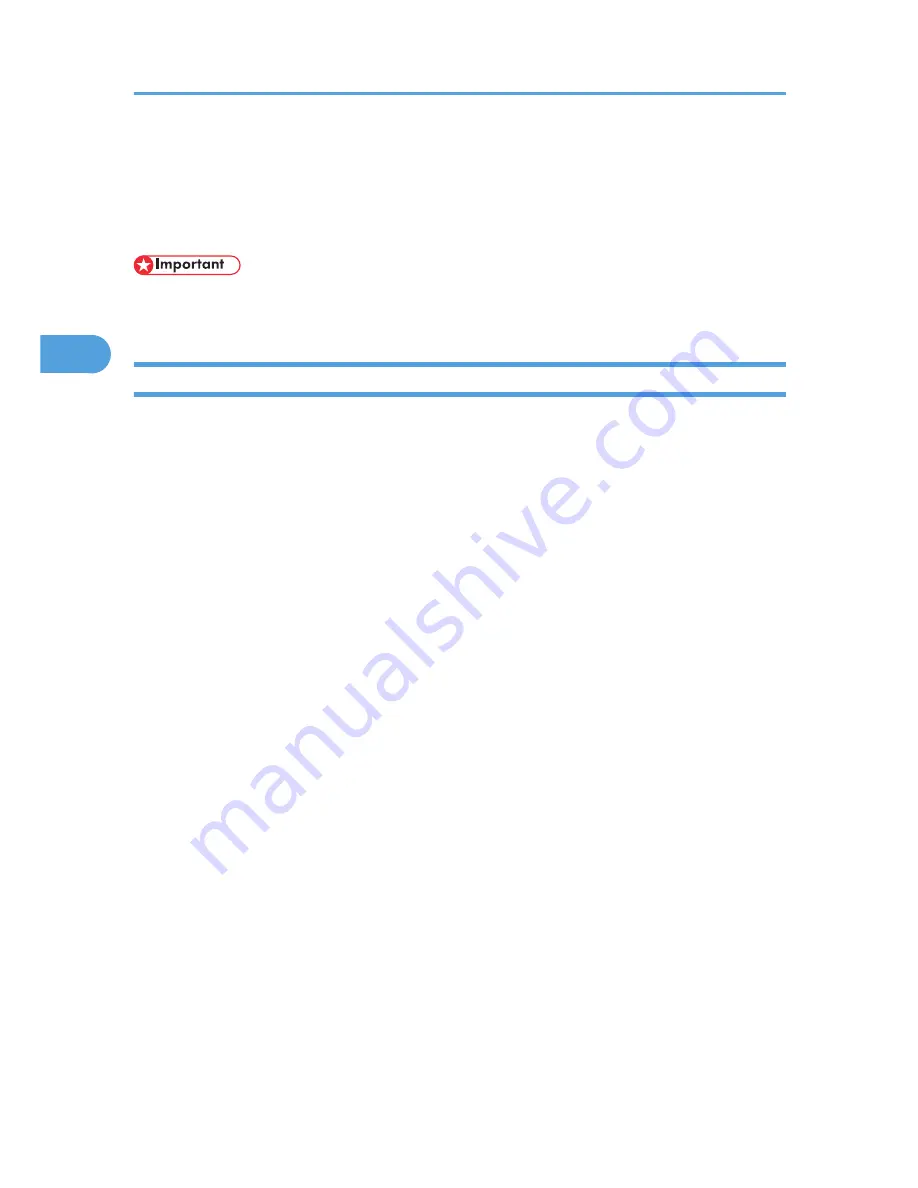
Installing the Printer Driver Using Parallel Cable
This describes how to install the PCL or PostScript 3 printer driver when using a parallel port.
To use a printer connected using a parallel interface, click [LPT1] when installing the printer driver.
• Manage Printers permission is required to install the drivers. Log on as an Administrators group
member.
Installing the PCL Printer Driver
This describes how to install the PCL printer driver when using a parallel port.
1.
Close all applications except this manual.
2.
Insert the CD-ROM into the CD-ROM drive.
The installer starts.
Auto Run may not work with certain operating system settings. If this happens, launch "Setup.exe" on
the CD-ROM root directory.
3.
Select an interface language, and then click [OK].
The default interface language is English.
4.
Click [PCL Printer Drivers].
The software license agreement appears in the [License Agreement] window.
5.
After reading the agreement, select the [I accept the agreement.] check box, and then click
[Next].
6.
Select the printer driver you want to use in the [Select Program] window.
You can select several printer drivers.
The PCL 6 printer driver is installed in the language specified by your operating system.
7.
Click [Next].
8.
Select the check box of the printer model you want to use.
The printer name can be changed in the [Change settings for 'Printer Name'] box.
9.
Double-click the printer name to display the printer settings.
The details shown in [Comment], [Driver], and [Port] vary depending on the operating system, printer
model, and port.
10.
Check that [LPT1:] is shown in [Port].
11.
Configure the user code, default printer, and shared printer as necessary.
12.
Click [Continue].
3. Local Connection
40
3
Summary of Contents for Aficio SP 5200DN
Page 17: ...17 MEMO...
Page 18: ...18 MEMO...
Page 19: ...19 MEMO...
Page 20: ...20 MEMO 2010 Printed in France EN GB M020 8510...
Page 30: ...Model types Model types Model name Type 1 SP 5200DN Type 2 SP 5210DN 8...
Page 34: ...Manuals provided are specific to printer types 12...
Page 38: ...16...
Page 52: ...1 Guide to the Printer 30 1...
Page 64: ...If the hard disk is active If the printer s cover is opened 2 Setting Up the Printer 42 2...
Page 122: ...5 Configuration 100 5...
Page 184: ...7 Maintaining the Printer 162 7...
Page 192: ...8 Adjusting the Printer 170 8...
Page 212: ...9 Troubleshooting 190 9...
Page 223: ...12 Close the front cover CEC214 Paper Misfeed Message B C 201 10...
Page 226: ...CEC082 10 Removing Misfed Paper 204 10...
Page 230: ...10 Removing Misfed Paper 208 10...
Page 244: ...11 Appendix 222 11...
Page 247: ...2010...
Page 248: ...Operating Instructions Hardware Guide M020 8502 EN US...
Page 256: ...6...
Page 284: ...2 Network Connection 34 2...
Page 298: ...4 When Using the Printer under Mac OS X 48 4...
Page 310: ...MEMO 60 EN GB EN US M0208518...
Page 311: ...2010...
Page 312: ...Operating Instructions Driver Installation Guide M020 8518 GB EN US EN...
Page 321: ...Trademarks 217 INDEX 219 7...
Page 324: ...Model types Model types Model name Type 1 SP 5200DN Type 2 SP 5210DN 10...
Page 328: ...14...
Page 338: ...1 Preparing for Printing 24 1...
Page 351: ...CBK525 Down then Left CBK526 Frequently Used Print Methods 37 2...
Page 359: ...CBK504 ORIGINAL CBK505 COPY CBK501 Advanced Printing 45 2...
Page 452: ...4 Making Printer Settings Using the Control Panel 138 4...
Page 470: ...5 Monitoring and Configuring the Printer 156 5...
Page 480: ...6 Using a Printer Server 166 6...
Page 497: ...For details see Using telnet UNIX Supplement Using the Dynamic DNS Function 183 8...
Page 535: ...2010...
Page 536: ...Operating Instructions Software Guide M020 8504 EN US...
Page 545: ...For details about the specifications of each option see Specifications Hardware Guide 7...
Page 548: ...10...
Page 674: ...8 Specifying the Extended Security Functions 136 8...
Page 680: ...9 Troubleshooting 142 9...
Page 702: ...10 Appendix 164 10...
Page 705: ...MEMO 167...
Page 706: ...MEMO 168 EN GB EN US M0208505...
Page 707: ...2010...
Page 708: ...Operating Instructions Security Guide M020 8505 EN US...
Page 821: ...MEMO 111...
Page 822: ...MEMO 112 EN GB EN US M0668513...
















































