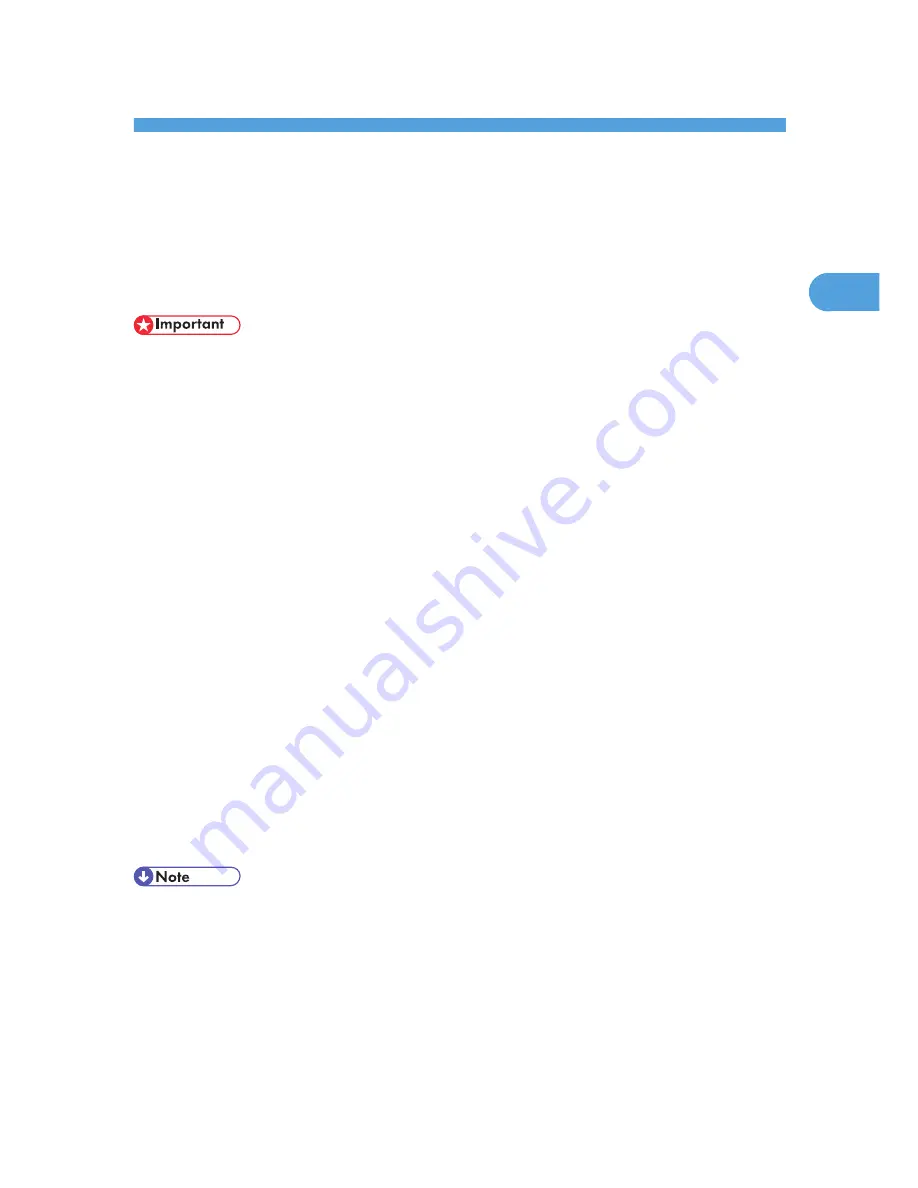
2. Remote Maintenance Using telnet
This chapter explains the commands and functions you can use to manage the printer by telnet.
Using telnet
Follow the procedure below to use telnet.
• Remote Maintenance should be password-protected so that access is allowed to administrators only.
• The password is the same as the one of Web Image Monitor administrator. When the password is
changed using "mshell", other passwords change also.
• Some commands cannot be used depending on your printer.
• Only one user at a time can log in to perform remote maintenance.
• If you are using Windows Vista/7 or Windows Server 2008/2008 R2 you must enable the telnet
server and telnet client beforehand.
1.
Use the IP address or the host name of the printer to start telnet.
% telnet "IP_address"
2.
Enter your user name and password.
Contact your administrator for information about the settings.
3.
Enter a command.
4.
Quit telnet.
msh> logout
A message asking you to confirm saving the changes appears.
5.
Enter "yes" to save the changes, and then press the [RETURN] ([ENTER]) key.
If you do not want to save the changes, enter "no", and then press the [RETURN] ([ENTER]) key. To
make further changes, enter "return" at the command line, and then press the [RETURN] ([ENTER])
key.
• If the message "Can not write NVRAM information" appears, the changes are not saved. Repeat the
procedure above.
• When the changes are saved, the network interface board is reset automatically with that changes.
• When the network interface board resets, the print job in print process will be printed. However, print
jobs in queue will be canceled.
39
2
Summary of Contents for Aficio SP 5200DN
Page 17: ...17 MEMO...
Page 18: ...18 MEMO...
Page 19: ...19 MEMO...
Page 20: ...20 MEMO 2010 Printed in France EN GB M020 8510...
Page 30: ...Model types Model types Model name Type 1 SP 5200DN Type 2 SP 5210DN 8...
Page 34: ...Manuals provided are specific to printer types 12...
Page 38: ...16...
Page 52: ...1 Guide to the Printer 30 1...
Page 64: ...If the hard disk is active If the printer s cover is opened 2 Setting Up the Printer 42 2...
Page 122: ...5 Configuration 100 5...
Page 184: ...7 Maintaining the Printer 162 7...
Page 192: ...8 Adjusting the Printer 170 8...
Page 212: ...9 Troubleshooting 190 9...
Page 223: ...12 Close the front cover CEC214 Paper Misfeed Message B C 201 10...
Page 226: ...CEC082 10 Removing Misfed Paper 204 10...
Page 230: ...10 Removing Misfed Paper 208 10...
Page 244: ...11 Appendix 222 11...
Page 247: ...2010...
Page 248: ...Operating Instructions Hardware Guide M020 8502 EN US...
Page 256: ...6...
Page 284: ...2 Network Connection 34 2...
Page 298: ...4 When Using the Printer under Mac OS X 48 4...
Page 310: ...MEMO 60 EN GB EN US M0208518...
Page 311: ...2010...
Page 312: ...Operating Instructions Driver Installation Guide M020 8518 GB EN US EN...
Page 321: ...Trademarks 217 INDEX 219 7...
Page 324: ...Model types Model types Model name Type 1 SP 5200DN Type 2 SP 5210DN 10...
Page 328: ...14...
Page 338: ...1 Preparing for Printing 24 1...
Page 351: ...CBK525 Down then Left CBK526 Frequently Used Print Methods 37 2...
Page 359: ...CBK504 ORIGINAL CBK505 COPY CBK501 Advanced Printing 45 2...
Page 452: ...4 Making Printer Settings Using the Control Panel 138 4...
Page 470: ...5 Monitoring and Configuring the Printer 156 5...
Page 480: ...6 Using a Printer Server 166 6...
Page 497: ...For details see Using telnet UNIX Supplement Using the Dynamic DNS Function 183 8...
Page 535: ...2010...
Page 536: ...Operating Instructions Software Guide M020 8504 EN US...
Page 545: ...For details about the specifications of each option see Specifications Hardware Guide 7...
Page 548: ...10...
Page 674: ...8 Specifying the Extended Security Functions 136 8...
Page 680: ...9 Troubleshooting 142 9...
Page 702: ...10 Appendix 164 10...
Page 705: ...MEMO 167...
Page 706: ...MEMO 168 EN GB EN US M0208505...
Page 707: ...2010...
Page 708: ...Operating Instructions Security Guide M020 8505 EN US...
Page 821: ...MEMO 111...
Page 822: ...MEMO 112 EN GB EN US M0668513...






























