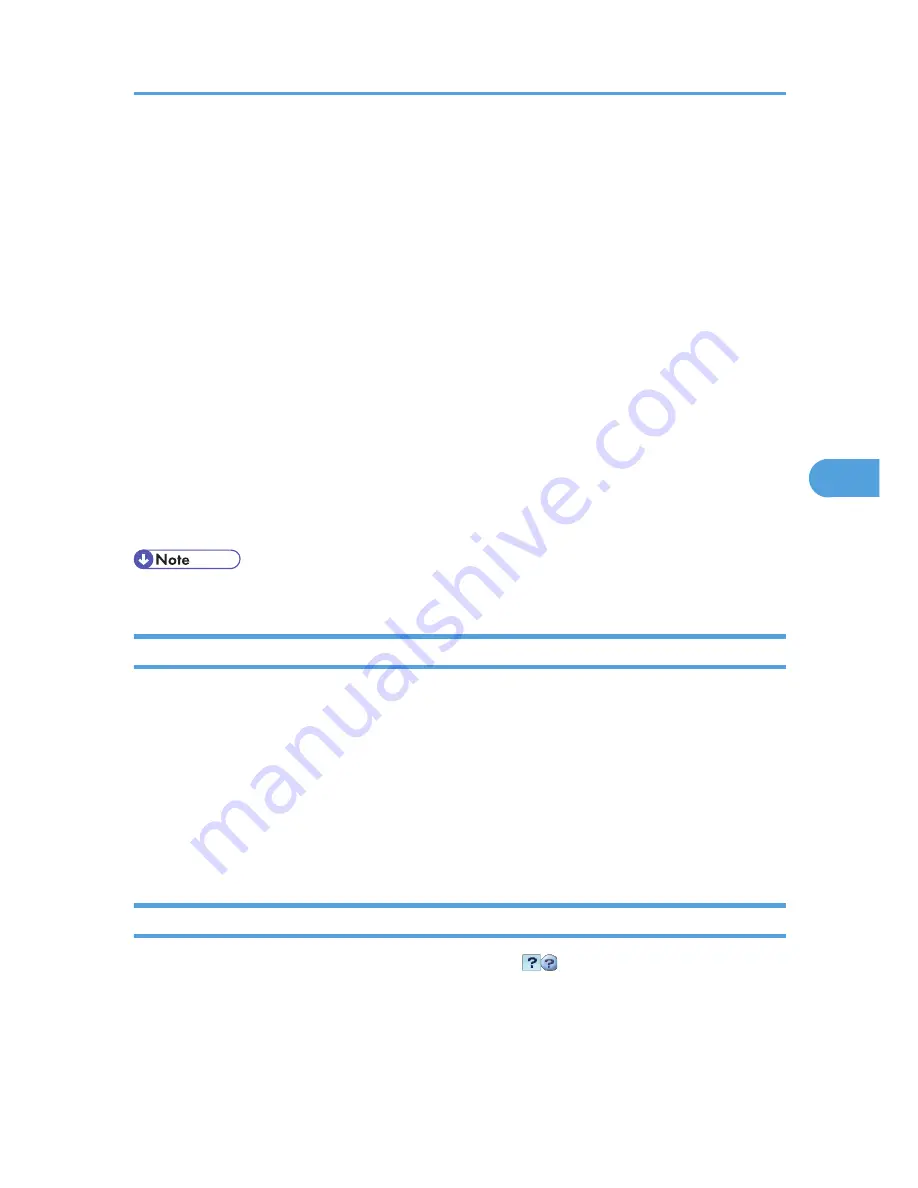
1. Home
The [Status], [Supplies], [Device Info], and [Counter] tab are displayed. Details of the tab menu are displayed
on the work area.
2. Printer: Print Jobs
Allows you to display a list of Sample Print, Locked Print, Hold Print, and Stored Print jobs.
3. Job
Display all print files.
4. Address Book
User information can be registered, displayed, changed, and deleted.
5. Configuration
Make system settings for the printer, interface settings, and security.
6. Reset Device
Click to reset the printer. If a print job is being processed, the printer will be reset after the print job is completed.
This button is located on Top Page.
7. Reset Printer Job
Click to reset current print jobs and print jobs in queue. This button is located on Top Page.
• For details about messages and settings, see Web Image Monitor Help.
Access in the Administrator Mode
Follow the procedure below to access Web Image Monitor in the administrator mode.
1.
Click [Login] in the Header area of Web Image Monitor.
2.
Enter a login user name and password, and then click [Login].
For details about the login user name and password, consult your network administrator.
Depending on the configuration of your Web browser, the login user name and password might be
saved. If you do not want to save them, configure your Web browser's settings so that this information
is not saved.
Displaying Web Image Monitor Help
When using Help for the first time, clicking the icon marked "?" (
) makes the following screen appear,
in which you can view Help in two different ways, as shown below:
Viewing Help on our Web site
Viewing Help to your computer.
Using Web Image Monitor
143
5
Summary of Contents for Aficio SP 5200DN
Page 17: ...17 MEMO...
Page 18: ...18 MEMO...
Page 19: ...19 MEMO...
Page 20: ...20 MEMO 2010 Printed in France EN GB M020 8510...
Page 30: ...Model types Model types Model name Type 1 SP 5200DN Type 2 SP 5210DN 8...
Page 34: ...Manuals provided are specific to printer types 12...
Page 38: ...16...
Page 52: ...1 Guide to the Printer 30 1...
Page 64: ...If the hard disk is active If the printer s cover is opened 2 Setting Up the Printer 42 2...
Page 122: ...5 Configuration 100 5...
Page 184: ...7 Maintaining the Printer 162 7...
Page 192: ...8 Adjusting the Printer 170 8...
Page 212: ...9 Troubleshooting 190 9...
Page 223: ...12 Close the front cover CEC214 Paper Misfeed Message B C 201 10...
Page 226: ...CEC082 10 Removing Misfed Paper 204 10...
Page 230: ...10 Removing Misfed Paper 208 10...
Page 244: ...11 Appendix 222 11...
Page 247: ...2010...
Page 248: ...Operating Instructions Hardware Guide M020 8502 EN US...
Page 256: ...6...
Page 284: ...2 Network Connection 34 2...
Page 298: ...4 When Using the Printer under Mac OS X 48 4...
Page 310: ...MEMO 60 EN GB EN US M0208518...
Page 311: ...2010...
Page 312: ...Operating Instructions Driver Installation Guide M020 8518 GB EN US EN...
Page 321: ...Trademarks 217 INDEX 219 7...
Page 324: ...Model types Model types Model name Type 1 SP 5200DN Type 2 SP 5210DN 10...
Page 328: ...14...
Page 338: ...1 Preparing for Printing 24 1...
Page 351: ...CBK525 Down then Left CBK526 Frequently Used Print Methods 37 2...
Page 359: ...CBK504 ORIGINAL CBK505 COPY CBK501 Advanced Printing 45 2...
Page 452: ...4 Making Printer Settings Using the Control Panel 138 4...
Page 470: ...5 Monitoring and Configuring the Printer 156 5...
Page 480: ...6 Using a Printer Server 166 6...
Page 497: ...For details see Using telnet UNIX Supplement Using the Dynamic DNS Function 183 8...
Page 535: ...2010...
Page 536: ...Operating Instructions Software Guide M020 8504 EN US...
Page 545: ...For details about the specifications of each option see Specifications Hardware Guide 7...
Page 548: ...10...
Page 674: ...8 Specifying the Extended Security Functions 136 8...
Page 680: ...9 Troubleshooting 142 9...
Page 702: ...10 Appendix 164 10...
Page 705: ...MEMO 167...
Page 706: ...MEMO 168 EN GB EN US M0208505...
Page 707: ...2010...
Page 708: ...Operating Instructions Security Guide M020 8505 EN US...
Page 821: ...MEMO 111...
Page 822: ...MEMO 112 EN GB EN US M0668513...






























