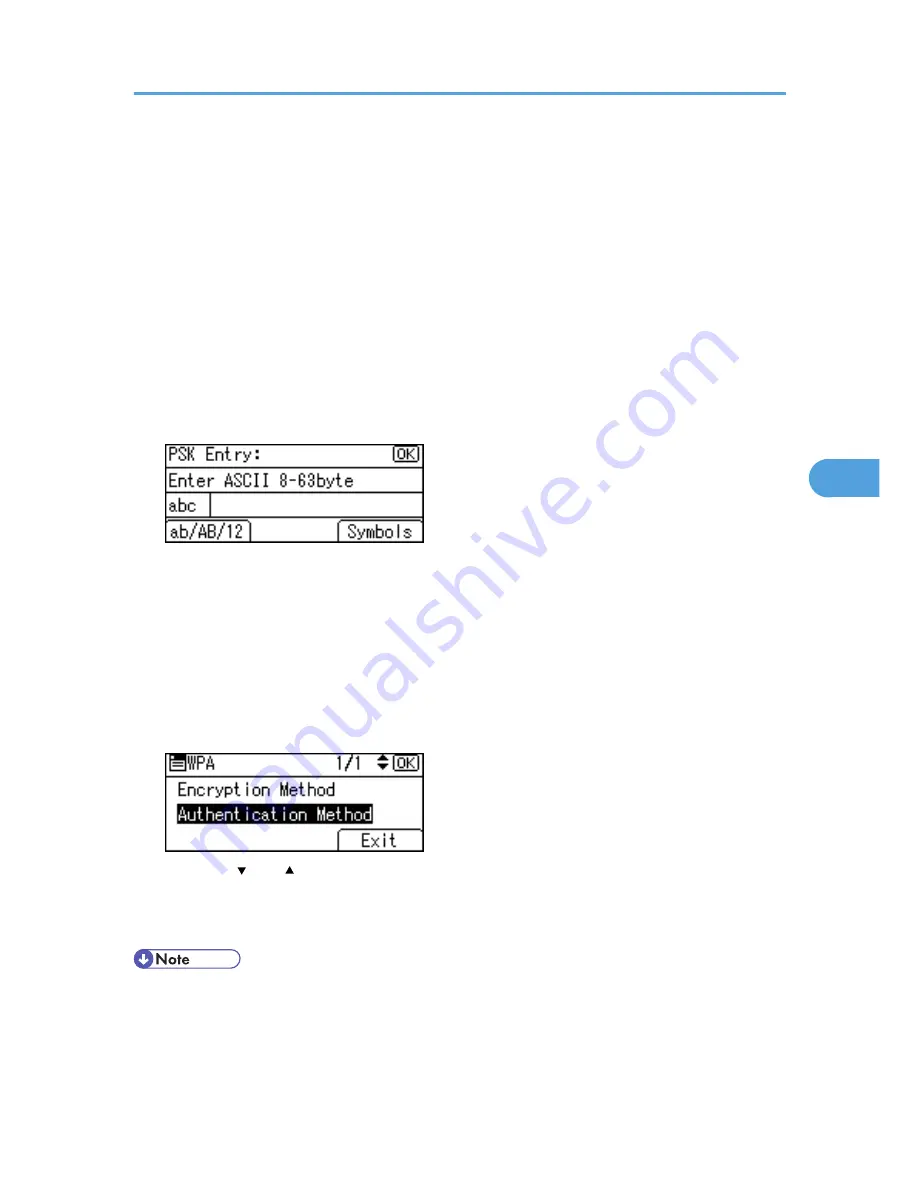
WPA uses CA certificates and a RADIUS server to provide secure wireless communication.
• [WPA2-PSK]
As with WPA-PSK, authenticate using the encryption key (a Pre-Shared Key) shared by the access
point and client. Enter Pre-Shared Key using between 8 and 63 ASCII characters.
• [WPA2]
WPA2 is an expanded version of WPA that fully supports IEEE 802.11i.
Wait for two seconds, the display returns to the [WPA] menu.
10.
If [WPA] or [WPA2] is selected in step 9, a confirmation message appears. Press [OK].
Wait for two seconds. The display returns to the [WPA] menu, proceed to step 15.
11.
If [WPA-PSK] or [WPA2-PSK] is selected in step 9, enter the Pre-Shared Key, and then press
the [OK] key.
• When entering a character, pressing the [OK] key will mask it with an asterisk for security reasons.
• Enter the Pre-Shared Key using between 8 and 63 ASCII characters.
• Uppercase and lowercase letters are differentiated, so be sure to enter characters in the required
case.
• Wait for two seconds. The display returns to the [Authentication Method] menu.
12.
Press the [Escape] key.
13.
Press [Exit].
14.
Press the [ ] or [ ] key to select [WPA], and then press the [OK] key.
15.
Press the [Menu] key to return to the initial screen.
16.
Print a configuration page to confirm the settings.
• For details about printing the configuration page, see p.44 "Test Printing".
Setting Security Method of Wireless LAN
93
5
Summary of Contents for Aficio SP 5200DN
Page 17: ...17 MEMO...
Page 18: ...18 MEMO...
Page 19: ...19 MEMO...
Page 20: ...20 MEMO 2010 Printed in France EN GB M020 8510...
Page 30: ...Model types Model types Model name Type 1 SP 5200DN Type 2 SP 5210DN 8...
Page 34: ...Manuals provided are specific to printer types 12...
Page 38: ...16...
Page 52: ...1 Guide to the Printer 30 1...
Page 64: ...If the hard disk is active If the printer s cover is opened 2 Setting Up the Printer 42 2...
Page 122: ...5 Configuration 100 5...
Page 184: ...7 Maintaining the Printer 162 7...
Page 192: ...8 Adjusting the Printer 170 8...
Page 212: ...9 Troubleshooting 190 9...
Page 223: ...12 Close the front cover CEC214 Paper Misfeed Message B C 201 10...
Page 226: ...CEC082 10 Removing Misfed Paper 204 10...
Page 230: ...10 Removing Misfed Paper 208 10...
Page 244: ...11 Appendix 222 11...
Page 247: ...2010...
Page 248: ...Operating Instructions Hardware Guide M020 8502 EN US...
Page 256: ...6...
Page 284: ...2 Network Connection 34 2...
Page 298: ...4 When Using the Printer under Mac OS X 48 4...
Page 310: ...MEMO 60 EN GB EN US M0208518...
Page 311: ...2010...
Page 312: ...Operating Instructions Driver Installation Guide M020 8518 GB EN US EN...
Page 321: ...Trademarks 217 INDEX 219 7...
Page 324: ...Model types Model types Model name Type 1 SP 5200DN Type 2 SP 5210DN 10...
Page 328: ...14...
Page 338: ...1 Preparing for Printing 24 1...
Page 351: ...CBK525 Down then Left CBK526 Frequently Used Print Methods 37 2...
Page 359: ...CBK504 ORIGINAL CBK505 COPY CBK501 Advanced Printing 45 2...
Page 452: ...4 Making Printer Settings Using the Control Panel 138 4...
Page 470: ...5 Monitoring and Configuring the Printer 156 5...
Page 480: ...6 Using a Printer Server 166 6...
Page 497: ...For details see Using telnet UNIX Supplement Using the Dynamic DNS Function 183 8...
Page 535: ...2010...
Page 536: ...Operating Instructions Software Guide M020 8504 EN US...
Page 545: ...For details about the specifications of each option see Specifications Hardware Guide 7...
Page 548: ...10...
Page 674: ...8 Specifying the Extended Security Functions 136 8...
Page 680: ...9 Troubleshooting 142 9...
Page 702: ...10 Appendix 164 10...
Page 705: ...MEMO 167...
Page 706: ...MEMO 168 EN GB EN US M0208505...
Page 707: ...2010...
Page 708: ...Operating Instructions Security Guide M020 8505 EN US...
Page 821: ...MEMO 111...
Page 822: ...MEMO 112 EN GB EN US M0668513...






























