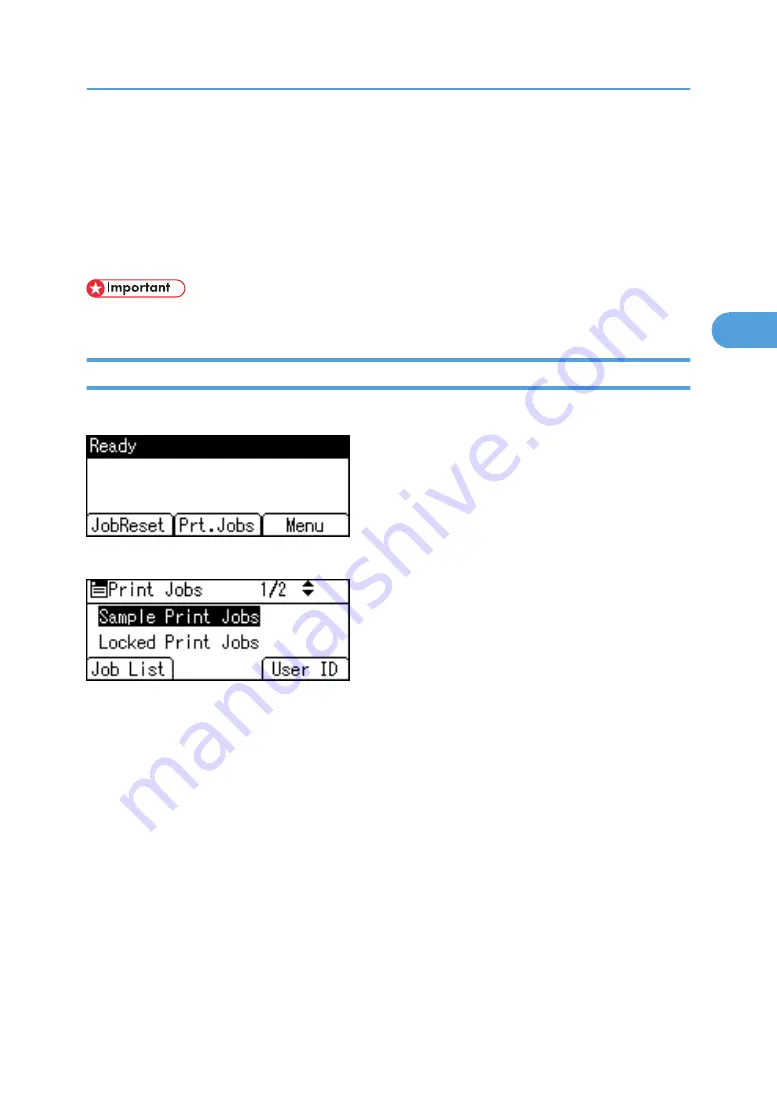
Using the Print Job Function
This describes how to print or delete files stored in the printer. There are following types of print files: Sample
Print, Locked Print, Hold Print, and Stored Print.
Print files sent from computers can be stored in the hard disk of the printer. Using the Print Job function, you
can print or delete the print files.
• To use this function, the optional hard disk must be installed on the printer.
Print Job screen
When the printer is turned on, the following screen appears if an optional hard disk is installed in the printer.
If you press [Prt.Jobs] on the initial screen, a screen prompting to select the type of print job appears.
After selecting a type, you can select print files in the list by pressing:
• [Job List]
Displays the Job List screen.
• [User ID]
Displays the User ID screen.
If you select Sample Print, Locked Print, and Hold Print, the print files saved in the printer are deleted after
printing is completed. If you select Stored Print, the files remain in the printer even after printing is finished.
Using the Print Job Function
77
3
Summary of Contents for Aficio MP 171F
Page 2: ......
Page 56: ... For details about envelopes see Envelopes About This Machine 2 Printing Documents 54 2 ...
Page 58: ... p 58 Printing on both sides of sheets p 111 System 2 Printing Documents 56 2 ...
Page 64: ...2 pages per sheet BMF018S BMF023S BMF024S 4 pages per sheet BMF019S 2 Printing Documents 62 2 ...
Page 66: ... Only the PCL6 printer driver is supported 2 Printing Documents 64 2 ...
Page 68: ...BAC016S Set Collate when using the PCL printer driver 2 Printing Documents 66 2 ...
Page 76: ...2 Printing Documents 74 2 ...
Page 121: ...The Default setting is On p 105 Accessing User Tools PS Menu 119 5 ...
Page 134: ...MEMO 132 GB GB EN USA AE AE D468 ...
Page 135: ...Copyright 2008 ...
Page 136: ...Operating Instructions Printer Reference D468 6702 AE AE ...
















































