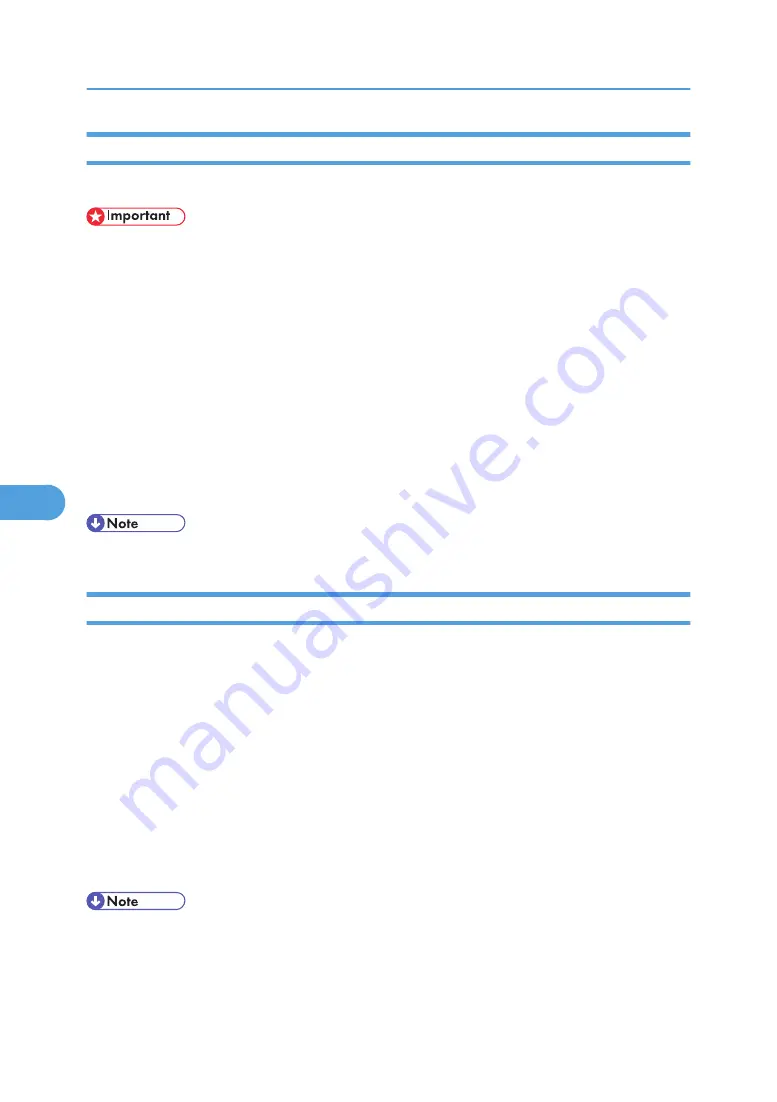
Changing a Virtual Printer Configuration
Use this procedure to change a virtual printer configuration.
• You must have Administrators privilege to change the configuration of a virtual printer. Log on using
an account that has Administrators privilege.
1.
Log on to Web Image Monitor as an administrator.
For details about login user names and passwords, see "Using Web Image Monitor", Network and
System Settings Guide.
2.
In the menu area, click [Configuration], and then click [Virtual Printer Settings] in the "Printer"
category.
A list of the available virtual printers appears.
3.
Select the virtual printer whose configuration you want to change, and then click [Change].
4.
Change the configuration as required.
5.
Click [OK].
• For details about virtual printer configuration, see Web Image Monitor Help.
Confirming a Virtual Printer Configuration
Use this procedure to confirm a virtual printer configuration.
1.
Start Web Image Monitor.
For details about login user names and passwords, see "Using Web Image Monitor", Network and
System Settings Guide.
2.
In the menu area, click [Configuration], and then click [Virtual Printer Settings] in the "Printer"
category.
A list of available virtual printers appears.
3.
Select the virtual printer whose configuration details you want to confirm, and then click
[Details].
A configuration list for the selected virtual printer appears.
• [Details] is not displayed if you log on to Web Image Monitor as an administrator. To confirm a virtual
printer configuration, click [Change].
• If the virtual printers function is disabled, the list of available virtual printers is not displayed. For details
about enabling the virtual printers function, see Web Image Monitor Help.
6. Appendix
122
6
Summary of Contents for Aficio MP 171F
Page 2: ......
Page 56: ... For details about envelopes see Envelopes About This Machine 2 Printing Documents 54 2 ...
Page 58: ... p 58 Printing on both sides of sheets p 111 System 2 Printing Documents 56 2 ...
Page 64: ...2 pages per sheet BMF018S BMF023S BMF024S 4 pages per sheet BMF019S 2 Printing Documents 62 2 ...
Page 66: ... Only the PCL6 printer driver is supported 2 Printing Documents 64 2 ...
Page 68: ...BAC016S Set Collate when using the PCL printer driver 2 Printing Documents 66 2 ...
Page 76: ...2 Printing Documents 74 2 ...
Page 121: ...The Default setting is On p 105 Accessing User Tools PS Menu 119 5 ...
Page 134: ...MEMO 132 GB GB EN USA AE AE D468 ...
Page 135: ...Copyright 2008 ...
Page 136: ...Operating Instructions Printer Reference D468 6702 AE AE ...













































