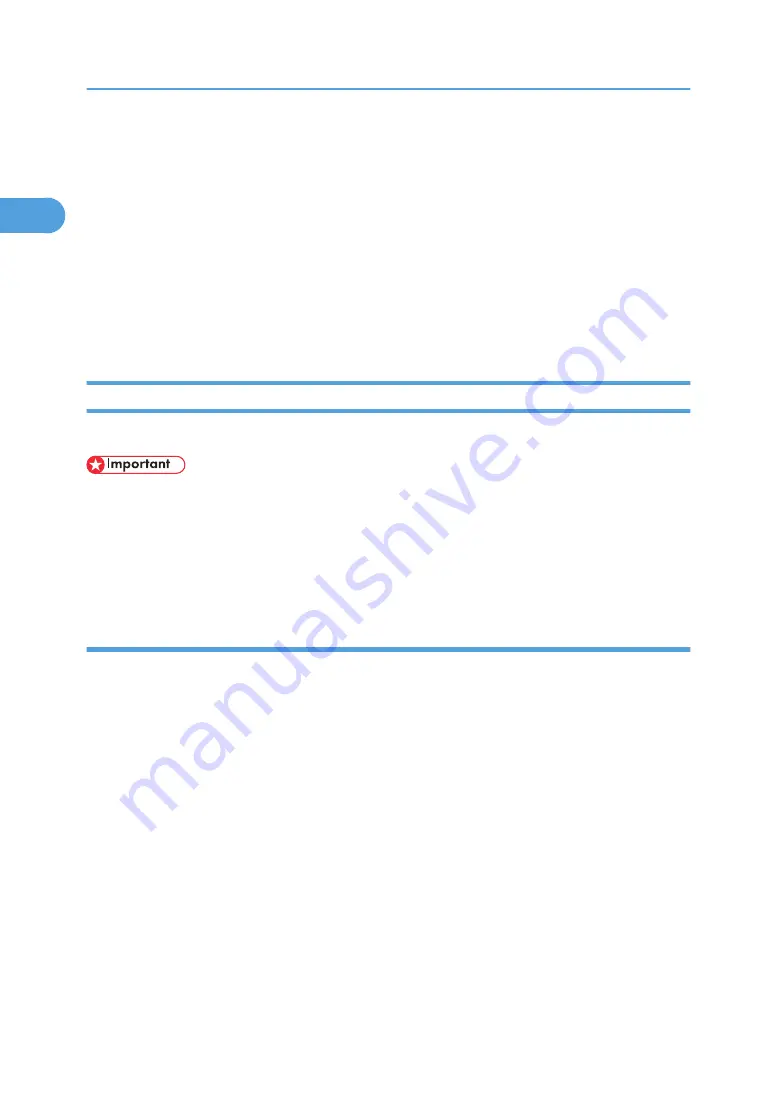
• If no settings on the [Recovery/Parallel Printing] tab are available, follow the procedure below.
1. Click [Cancel] to close the [Port Configuration:] dialog box.
2. Start SmartDeviceMonitor for Client, and then right-click the SmartDeviceMonitor for Client icon
on the task tray.
3. Point to [Properties], and then click [Extended Features Settings].
4. Select the [Set Recovery/Parallel Printing for each port] check box.
5. Click [OK] to close the [Extended Features Settings] dialog box.
• For details about these settings, see SmartDeviceMonitor for Client Help or "Using
SmartDeviceMonitor for Client", Network and System Settings Guide.
Using the Standard TCP/IP Port
This describes how to install the PCL printer driver using the TCP/IP port.
• To install this printer driver under Windows 2000/XP/Vista, and Windows Server 2003/2003
R2/2008, you must have an account that has Manage Printers permission. Log on as an
Administrators or Power Users group member.
• In an IPv6 environment, you cannot use the Standard TCP/IP Port. Use the SmartDeviceMonitor for
Client port.
Installing the PCL printer driver
1.
Quit all applications currently running.
2.
Insert the CD-ROM into the CD-ROM drive.
The installer starts.
3.
Select an interface language, and then click [OK].
4.
Click [PCL Printer Driver].
5.
The software license agreement appears in the [License Agreement] dialog box.
After reading the agreement, click [I accept the agreement.], and then click [Next >].
6.
Select a printer driver you want to use in the [Select Program] dialog box.
You can select several printer drivers.
The PCL6 printer driver is installed in the language specified by your operating system.
7.
Click [Next >].
8.
Select the printer model you want to use.
The printer name can be changed in the [Change settings for 'Printer Name'] box.
1. Preparing the Machine
20
1
Summary of Contents for Aficio MP 171F
Page 2: ......
Page 56: ... For details about envelopes see Envelopes About This Machine 2 Printing Documents 54 2 ...
Page 58: ... p 58 Printing on both sides of sheets p 111 System 2 Printing Documents 56 2 ...
Page 64: ...2 pages per sheet BMF018S BMF023S BMF024S 4 pages per sheet BMF019S 2 Printing Documents 62 2 ...
Page 66: ... Only the PCL6 printer driver is supported 2 Printing Documents 64 2 ...
Page 68: ...BAC016S Set Collate when using the PCL printer driver 2 Printing Documents 66 2 ...
Page 76: ...2 Printing Documents 74 2 ...
Page 121: ...The Default setting is On p 105 Accessing User Tools PS Menu 119 5 ...
Page 134: ...MEMO 132 GB GB EN USA AE AE D468 ...
Page 135: ...Copyright 2008 ...
Page 136: ...Operating Instructions Printer Reference D468 6702 AE AE ...






























