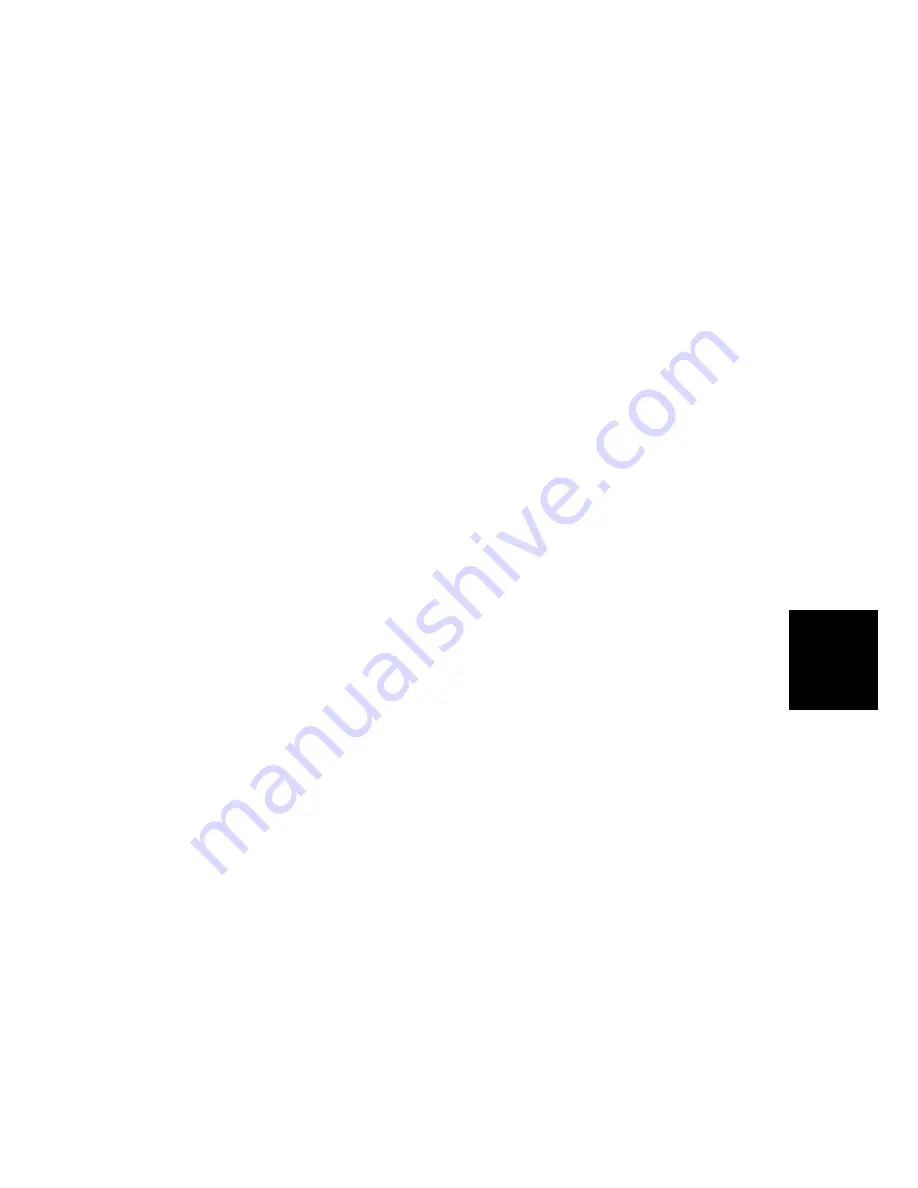
FIRMWARE
DOWNLOAD
SM 5-9
B173
Service
Tables
5.4 FIRMWARE DOWNLOAD
You can use the remote control panel to upgrade the machine firmware. Connect
the machine to a PC through parallel or USB cable before you do the firmware
upgrade procedure.
It is very rare to lose the data and settings after the program has downloaded.
However, you should print out the system data list in tech mode before you start
the download procedure. This will let you re-program settings that may be lost.
5.4.1 DOWNLOAD PROCEDURE
RCP (Remote Control Panel) mode
This procedure is used when the machine is connected with a parallel port or USB
port to a PC. The machine uses the RCP (Remote Control Panel) software to
upgrade the firmware.
1. Connect PC and printer with parallel cable or USB cable.
2. Do RCP and set the Firmware update tab. Current firmware version and
emulation version are shown.
3. Keep the firmware file on the PC, in a path near to the root of C:, ie C:\TEMP.
Use the “Browse” button to get the firmware file to update the machine.
4. Push the update button. The firmware file automatically goes to the printer. The
printer is initialized when the update is finished. Ensure that the following
message is shown in the LCD display when you download the new firmware:
1) DATA RECEIVING (USB) / COPY/B FILE LPT1 (PARALELL)
2) PC TO DRAM IS OK
3) FLASH IS ERASING
4) FLASH PROGRAMMING
5) CHECKSUMMING
6) DOWNLOAD OK
7) Warming up Please wait…
5. Push the refresh icon. Then make sure that the version number shown agrees
with the new firmware.
Note:
Country code
The country code will not change after you download the new firmware.
To get the system data list
Use this procedure to make sure that the firmware was correctly upgraded.
1. Go into TECH mode. Then get the system data list.
2. Make sure that the correct firmware version is shown on the system data list.
•
Example: Firmware/Engine/Emulation Version: 6.04 V1.0.8
Summary of Contents for AC104
Page 1: ...B173 SERVICE DOCUMENTATION 001954MIU RICOH GROUP COMPANIES...
Page 2: ......
Page 3: ...B173 SERVICE DOCUMENTATION RICOH GROUP COMPANIES...
Page 4: ......
Page 5: ...B173 SERVICE DOCUMENTATION 001954MIU...
Page 6: ......
Page 8: ......
Page 10: ......
Page 12: ......
Page 24: ......
Page 26: ......
Page 27: ...INSTALLATION...
Page 28: ......
Page 30: ......
Page 31: ...PREVENTIVE MAINTENANCE...
Page 32: ......
Page 34: ......
Page 35: ...REPLACEMENT AND ADJUSTMENT...
Page 36: ......
Page 64: ......
Page 65: ...TROUBLESHOOTING...
Page 66: ......
Page 114: ......
Page 115: ...SERVICE TABLES...
Page 116: ......
Page 129: ...DETAILED DESCRIPTIONS...
Page 130: ......
Page 145: ...SPECIFICATIONS...
Page 146: ......
Page 154: ......
Page 155: ...APPENDIX...
Page 156: ......
Page 157: ...APPENDIX APPENDIX 1 B173 Appendix APPENDIX BLOCK DIAGRAM B173X900 WMF...
Page 158: ...APPENDIX B173 2 APPENDIX CONNECTION DIAGRAM B173X901 WMF...
Page 160: ......






























