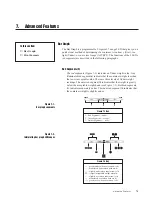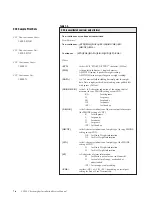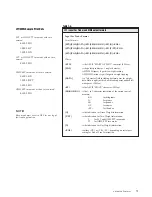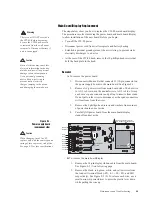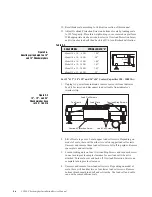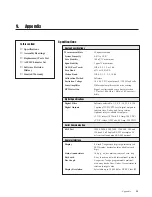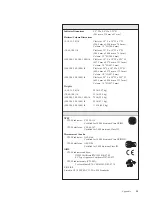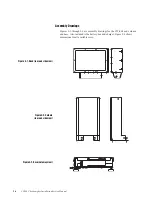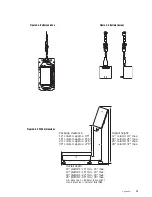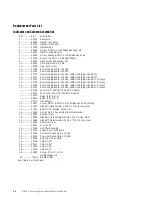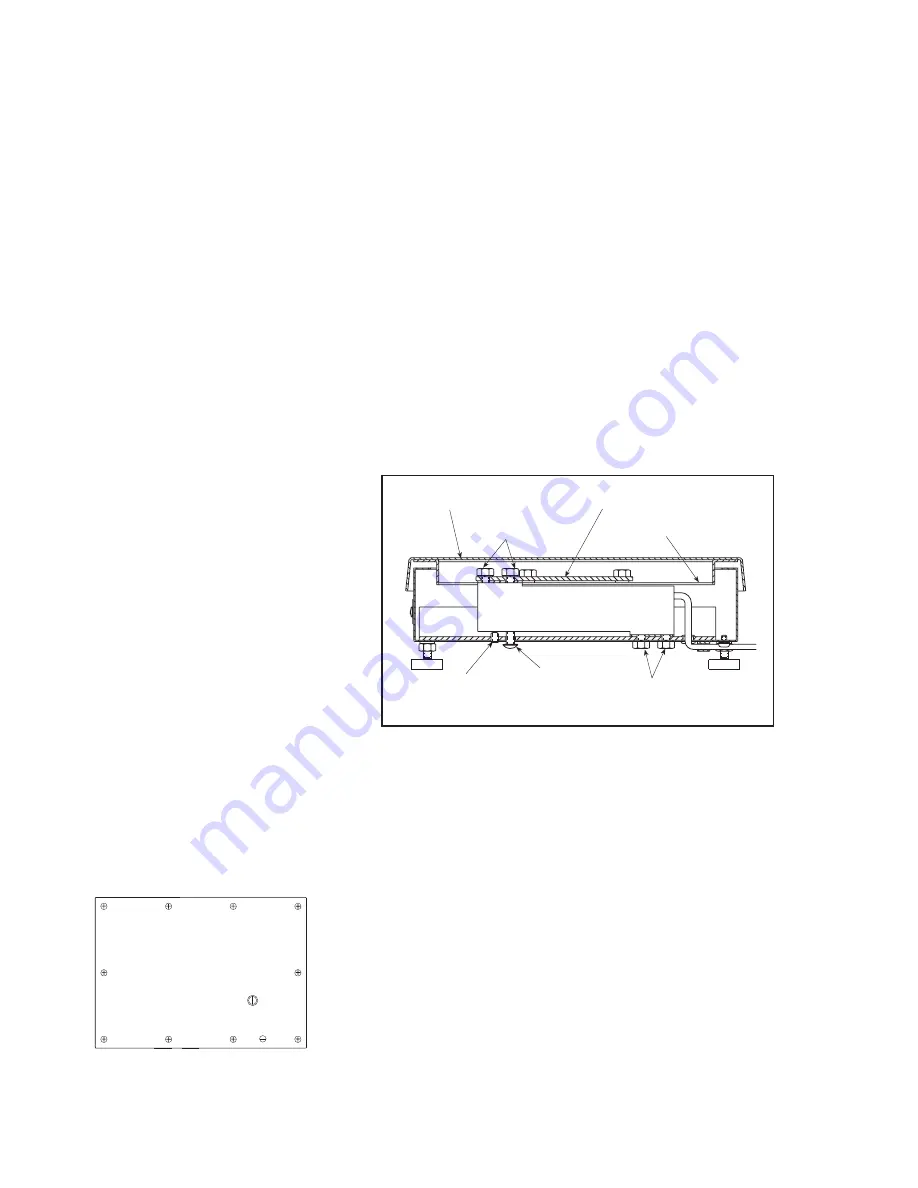
Maintenance and Troubleshooting
8-5
Lift up
Protection
Screw
Overload
Protection
Screw
Load Cell Screw
Load Cell Screw
Top Sub-Assembly
Load Plate / Spider
Top Cover
Load Cell Replacement
For 10"x10" and 12"x12" Scales (Capacities 6 - 60 lb.):
1.
Unplug AC power from indicator, remove rear cover from indicator
head (10 screws), and disconnect load cell cable from indicator’s
terminal connection strip.
2.
Lift off scale top cover. Locate two upper load cell screws. Use 7/16"
wrench to unscrew and remove those two load cell screws. Do not
remove four spring-loaded screws that attach load plate to spider
assembly. Lift off load plate/spider assembly as a unit. Remove spacer
between load plate and load cell and set it aside.
3.
Turn scale over and back off Overload Protection Screw one complete
turn. Completely unscrew and remove the Lift up Protection Screw.
4.
Use 7/16" wrench to unscrew and remove two lower load cell screws.
The load cell and cable can now be removed from scale. Do not lose
shim beneath load cell.
5.
Thread cable of replacement load cell through rubber grommet. Position
load cell on shim and screw in two lower load cell screws. Torque to 80
in. lbs.
6.
Replace Lift up Protection Screw by screwing it in until it lightly
bottoms, then back it off 1/4 turn.
7.
Turn scale right side up. Position spacer on load cell, then place load
plate/spider unit into position. Screw in two upper load cell screws.
Torque to 80 in/lbs.
8.
Using an accurate caliper, check compressed spring length on four
overload springs shown in Figure 8-4. If necessary, adjust length to
specifications in Table 8-3. Replace top cover and re-level scale.
9.
Connect load cell cable to correct pins on indicator terminal strip. See
Figure 2-2 in Installation section.
10. Tighten cord grip where cable enters indicator head.
11. Replace the back plate by tightening the 10 screws in the alternating
pattern shown at left. Torque screws to a final value of 15 in/lbs.
Figure 8-3.
10" and 12" Checkweigher base
in 6-60 lb capacities
Back-panel screw tightening sequence.
Torque screws to final value of 15 in/lbs.
9
2
4
8
6
10
1
3
7
5