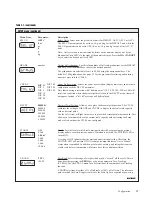Operating Modes
5-5
Displaying and Setting Over and Under Tolerance Values
This section explains how to set or alter the values that define the
ACCEPT band.
When in OU SET mode, the operator uses keypad buttons to digitally set or
alter Over (Ov 1) and Under (Un 1) values around the ACCEPT band.
When in TARGET or PTT/SET mode, these Ov 1 and Un 1 values defining
the ACCEPT band are initially acquired from weights on the platter, but can
then be altered by the operator using keypad buttons.
Setting or altering the Over (or Under) value involves four main steps. The
OVER and UNDER keys must not have been disabled by the installer. The
following explains how to set or alter the Over value. The Under value
functions in the same manner by using the UNDER key.
1.
Press the OVER key to display the current Over value.
2.
Set the direction you wish to modify the value by pressing the OVER
key to make the value larger, or the UNDER key to make it smaller.
3.
Digitally alter the displayed value using the ZERO, UNITS, PRINT
and TARE keys. Remember that these keys will alter the display only
in the direction you established in Step 2. If you accidentally go beyond
your new desired value, you must return to Step 2 to reverse the
direction. Once the direction has been reversed, you may then alter the
value in the opposite direction toward your new desired value.
4.
Allow the CW-80 store away the new value. The CW-80 automatically
stores the displayed value if no keys are pressed for 3 seconds.
The following example illustrates changing the Under (Un 1) value from
9.80 lbs to 9.75 lbs.
UNDER
OVER
NET
ZERO
MOTION
NEG
g
kg
lb
oz
Net
ID
TARGET
TA R E
Z E R O
U N I T S
P R I N T
T
UNITS
UNDER
OVER
UNDER
OVER
ACCEPT
CW-80
STEP 1:
Press the UNDER key. The
Under value (Un 1) displays,
and both Under LED’s
flash—indicating you are now
in an Under Display/Set mode
Note:
This Under Display/Set mode
timesout after 3 seconds without
a key press. If any key is
pressed, the 3-second interval
resets. The Over Display/Set
mode operates in similar
fashion.