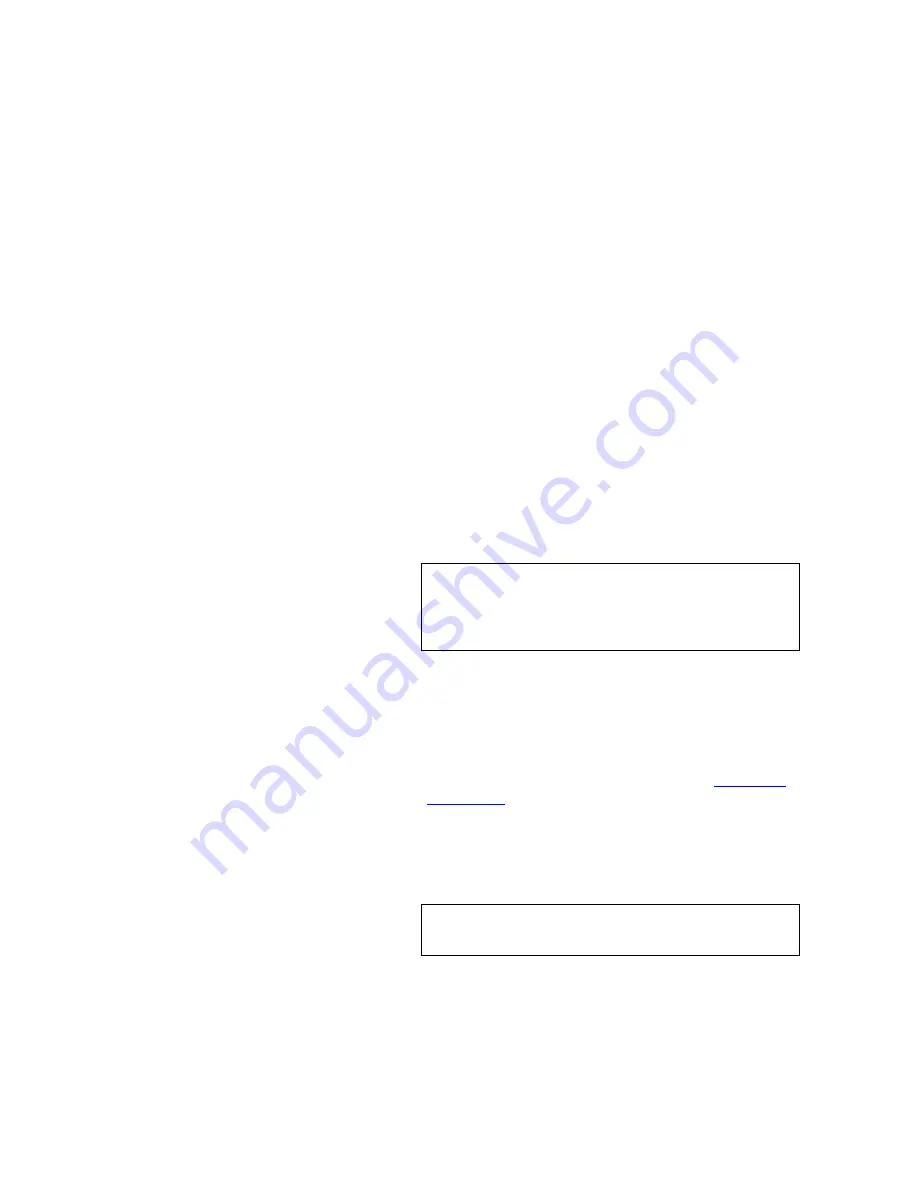
C O M M U N I C A T I O N S S E T U P
Changing the Linx DVI 8x8 Matrix Switcher IP Address
350-8794 V1.1
Linx DVI 8x8 Matix Switcher User’s Guide
13
. . . . .
C H A N G I N G T H E L I N X D V I 8 X 8
. . . . . . . . . . . . . . . . . . . . . . . . . . . . .
M A T R I X S W I T C H E R I P A D D R E S S
With a Hyperterminal or Telnet session initiated, use the following steps
to change the
Linx Switcher
IP address to one compatible with the local
area network.
1.
To change the current IP address, type
IPADDR
followed by the
new IP Address provided by the network administrator.
S
Example
: If the new IP address is
192.168.1.190
, type:
IPADDR 192.168.1.190
... and press
ENTER
.
The
Linx Switcher
responds with the following message:
The system must be restarted for your changes to
take effect.
Do you want to restart the system (y/n)?
2.
Type
y
to accept the new address, or
n
to retain the current
address.
If
y
is pressed in the step above, the
Linx Switcher
reboots and
the Telnet connection is lost.
3.
To re-establish the Telnet connection, press
ENTER
to display
the command prompt. Type
telnet <ipaddress> 8000
using
the new IP address.
In addition to setting the IP address, the IP subnet mask (
IPSubNET
)
and gateway (
IPGateWay
) can also be set as required.
This completes the procedure for setting up the IP address.The
Linx
Switcher
can now be connected to a LAN for control over the Ethernet
port using ASCII commands from the Telnet Window or from the Web
Control Panel using a standard web browser.
Important
When the IP address is set from the Ethernet port, the
Telnet connection (and communication) will be lost.
This behavior is to be expected. Restart the Telnet
session using the new IP address.
Note
To close a Telnet session, type
EXIT
and press
ENTER
or use the keystroke sequence
C D
.






























