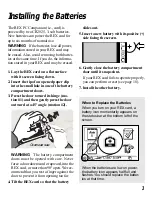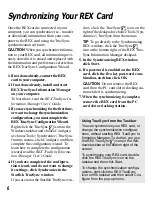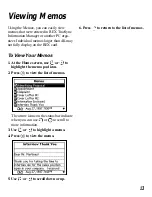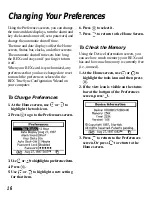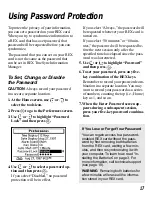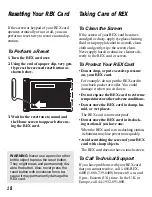3
Installing the Batteries
The REX PC Companion (i.e., card) is
powered by two CR2025, 3-volt batteries.
New batteries can power the REX card for
up to six months of normal use.
WARNING
If the batteries lose all power,
information stored in your REX card may
be erased. Also, avoid removing both batter-
ies at the same time. If you do, the informa-
tion stored in your REX card may be erased.
1. Lay the REX card on a flat surface
with its screen facing down.
2. Insert the tip of an opened paper clip
into the small hole in one of the battery
compartment doors.
3. Press the door toward its hinge (mo-
tion #1) and then gently press the door
outward at a 45º angle (motion #2).
WARNING
The battery compartment
doors must be opened with care. Never
force a door downward or upward, into the
REX card, or more than 90º open. We rec-
ommend that you rest a finger against the
door to prevent it from opening too far.
4. Tilt the REX card so that the battery
slides out.
5. Insert a new battery with its positive (+)
side facing the screen.
6. Gently close the battery compartment
door until it snaps shut.
If your REX card fails to operate properly,
you can perform a reset (see page 18).
7. Install the other battery.
When to Replace the Batteries
When you turn on your REX card, a
battery icon momentarily appears on
the status bar at the bottom left of the
screen.
When the batteries are low on power,
the battery icon appears half full and
flashes. You should replace the batter-
ies at that time.
1
2
Overhead view