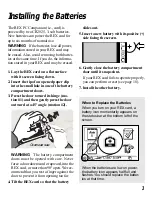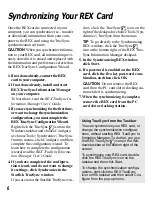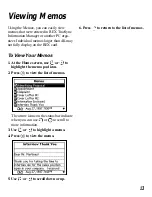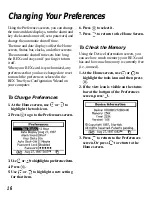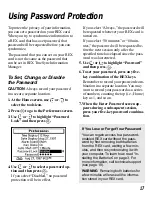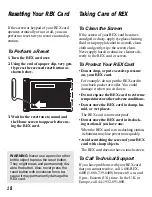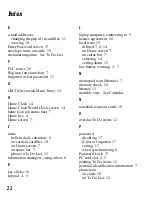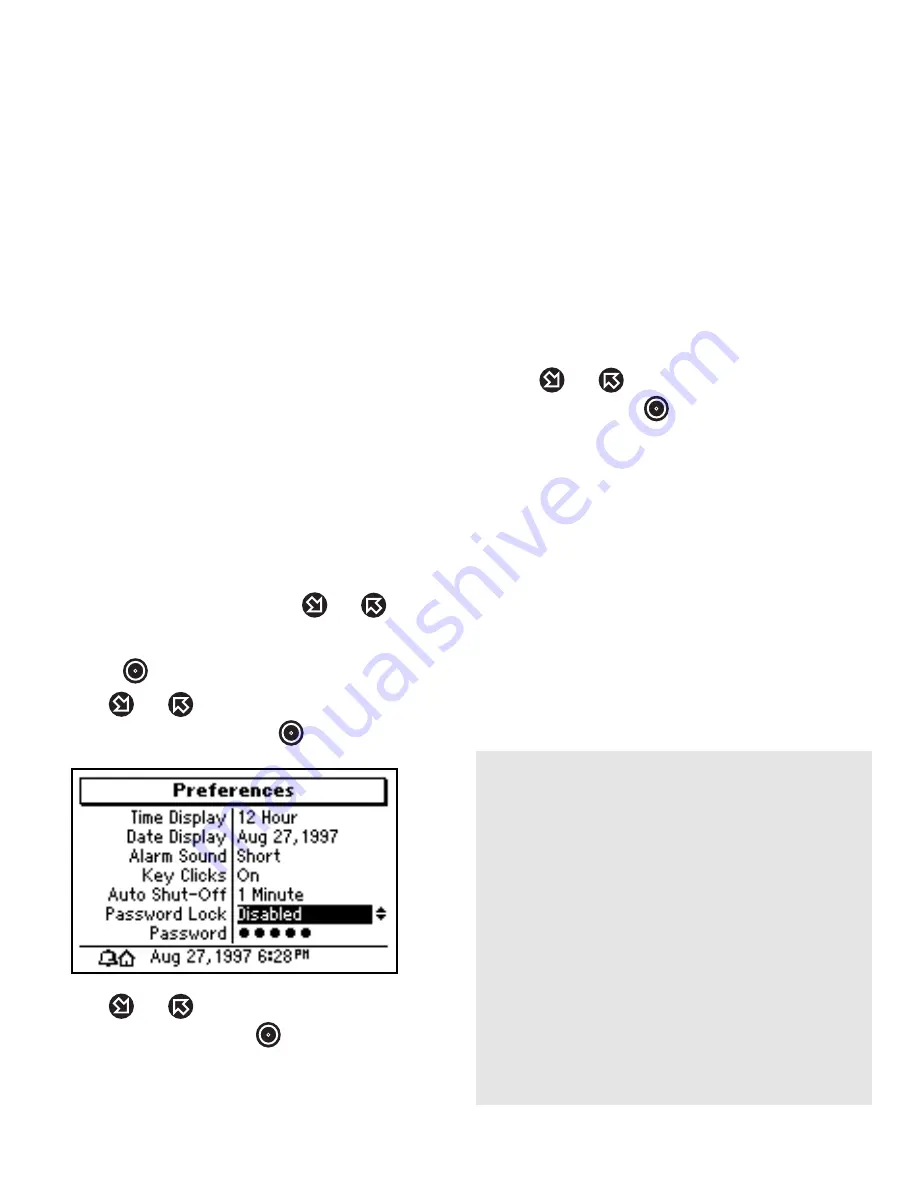
17
Using Password Protection
To protect the privacy of your information,
you can set a password on your REX card.
When you try to synchronize information to
a REX card that has a set password, that
password will be requested before you can
synchronize.
The password that you can set on your REX
card is not the same as the password that
can be set in REX TrueSync Information
Manager.
To Set, Change, or Disable
the Password
CAUTION
Always record your password
in a secure, separate location.
1. At the Home screen, use
or
to
select the tools icon.
2. Press
to go to the Preferences screen.
3. Use
or
to highlight “Password
Lock” and then press
.
4. Use
or
to select a password op-
tion and then press
.
If you select “Disabled,” no password
protection will be in effect.
If you select “Always,” the password will
be requested whenever your REX card is
turned on.
If you select “30 minutes” or “60 min-
utes,” the password will be requested be-
fore the next session only after the
specified time has elapsed since the pass-
word was last entered.
5. Use
or
to highlight “Password”
and then press
.
6. To set your password, press any five-
key combination of the REX keys.
Remember to record your password com-
bination in a separate location. You may
want to record your password as a series
of numbers, counting the top (i.e., Home)
key as 1, and so on.
7. When the Enter Password screen ap-
pears during a subsequent session,
press your five-key password combina-
tion.
If You Lose or Forget Your Password
You can regain access to a password-
enabled REX card without the pass-
word by first removing both batteries
from the REX card, waiting a few min-
utes, and then resynchronizing it with
your computer. To learn how, read “In-
stalling the Batteries” on page 3. For
more information, call technical support
(see page 18).
WARNING Removing both batteries for
a few minutes will erase all the informa-
tion stored in your REX card.