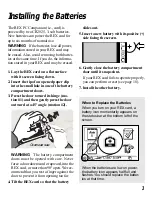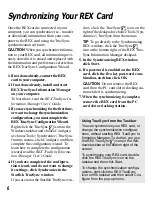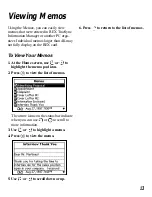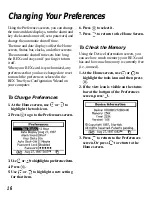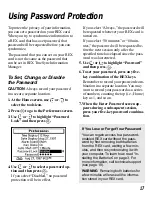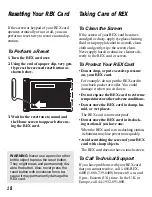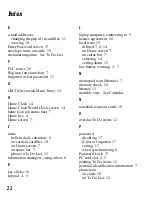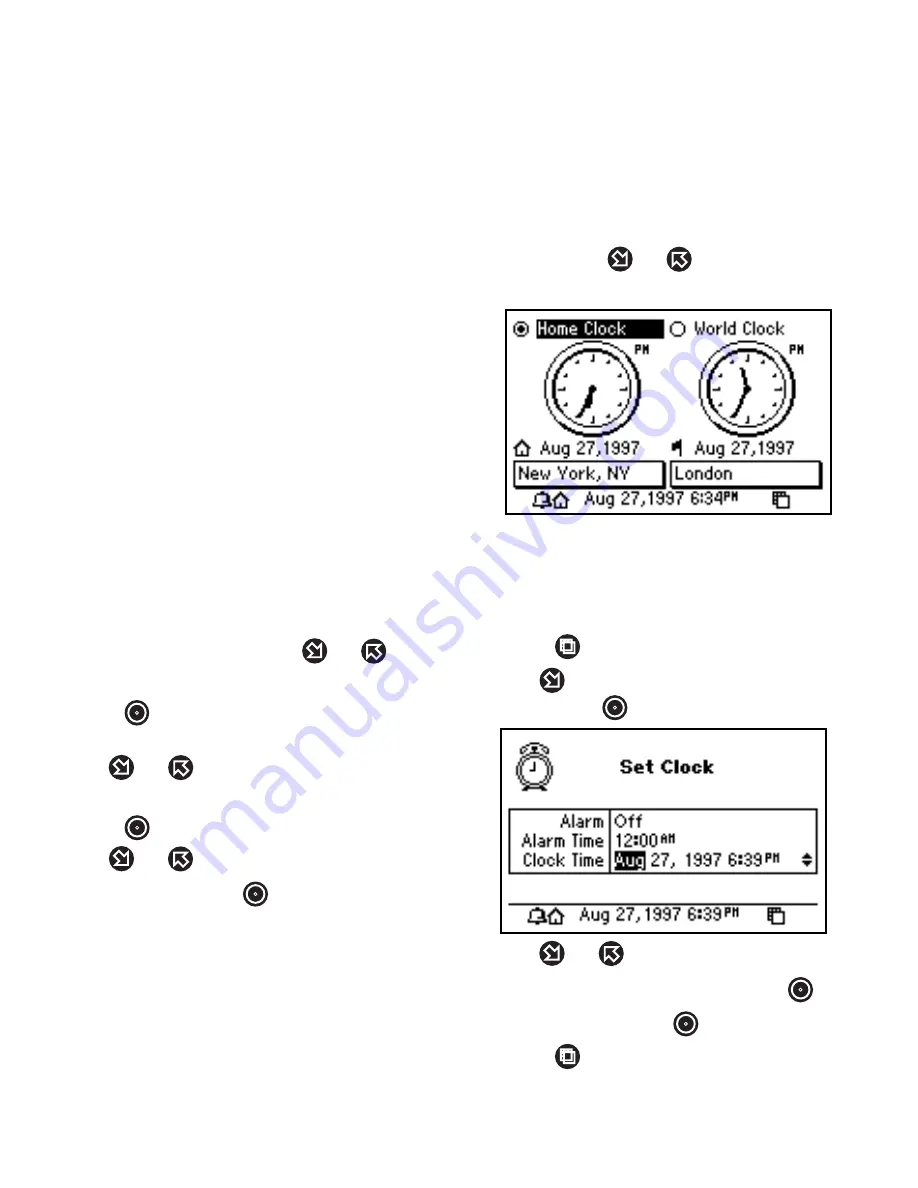
14
Your REX card has two clocks: the Home
Clock, which keeps the time and date of
your home city, and the World Clock, which
keeps the times and dates of other cities
around the world. The time of the currently
selected clock is called the local time.
To Change Cities and Time Zones
As you travel, or just for your information,
you can change the cities or time zones of
the Home and World Clocks.
The Home and World Clocks can each dis-
play up to eight times (e.g., the eight times
in the EarthTime view of REX TrueSync
Information Manager). When the REX card
is synchronized, your city or time zone
changes are overriden.
1. At the Home screen, use
or
to
highlight the clock icon.
2. Press
to go to Home Clock/World
Clock screen.
3. Use
or
to select the Home Clock
or World Clock.
4. Press
to highlight a city.
5. Use
or
to change the city.
6. When done, press
.
To Change the Times
The times of the Home and World Clocks
are based upon hours added to or subtracted
from Greenwich Mean Time (GMT). When
you set one clock on the REX card, the other
clock automatically adjusts.
Using the Home and World Clocks
When your REX card is synchronized, any
time changes made on it are overriden.
1. At the Home Clock/World Clock
screen, use
or
to select the Home
or World Clock.
The selected (i.e., highlighted) clock is
the local time, which will appear on the
clock icon on the Home screen and on
the status bar.
2. Press
to view the Set Clock screen.
3. Use
to highlight “Clock Time” and
then press
.
4. Use
or
to change an item.
5. To highlight another item, use
.
6. When done, press
at the last item.
7. Press
to return to the Home Clock/
World Clock screen.