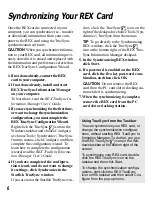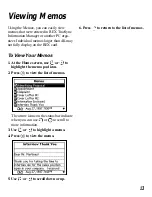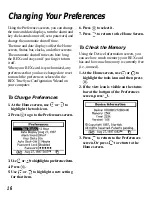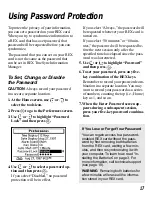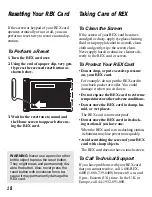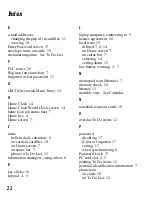18
Taking Care of REX
To Clean the Screen
If the screen of your REX card becomes
smudged or dusty, apply eyeglass cleaning
fluid or isopropyl alcohol to a small, clean
cloth and gently wipe the screen clean.
Never apply harsh or abrasive cleaners di-
rectly to the REX card or screen.
To Protect Your REX Card
• Do not drop, or put excessive pressure
on, your REX card.
For example, do not put the REX card in
your back pocket or wallet. You could
damage it when you sit down.
• Do not expose the REX card to extreme
temperatures or other adverse conditions.
• Do not store the REX card in damp, hu-
mid, or wet places.
The REX card is not waterproof.
• Do not store the REX card in its dock-
ing station, if you have one.
When the REX card is in its docking station,
its batteries may lose power more quickly.
• Avoid scratching the screen of your REX
card with sharp objects.
The REX card does not have a touch screen.
To Call Technical Support
If you have problems with your REX card
that you cannot resolve, call 1-888-REX-
6400 (1-888-739-6400) between 8 a.m. and
8 p.m., Eastern (U.S.) time. In the U.K. or
Europe, call 44-1932-891-000.
If the screen or keypad of your REX card
operates erratically or not at all, you can
perform a reset to try to restore normal op-
eration.
To Perform a Reset
1. Turn the REX card over.
2. Using the end of a paper clip, very gen-
tly press the recessed reset button as
shown below.
3. Wait for the reset tone to sound and
the Home screen to appear before us-
ing the REX card.
Resetting Your REX Card
WARNING Never use a pencil or other
brittle object to press the reset button.
They might break and permanently dis-
able the button. Also, never press the
reset button with excessive force be-
cause it may permanently damage the
REX card.