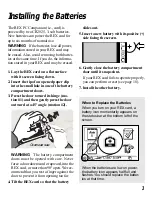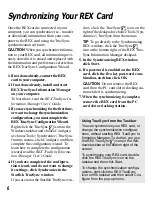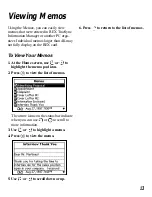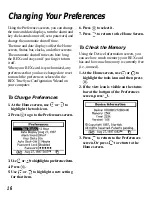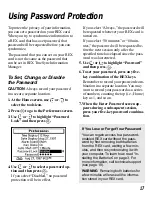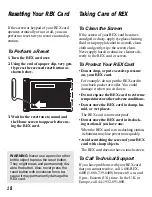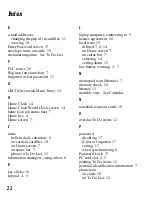15
Using the Home and World Clocks
To Set the Alarm
Using the Set Clock screen, you can set a
single daily alarm or a onetime alarm for the
local time. When the alarm sounds, you can
turn it off by pressing any key.
When the Home screen is in view, an alarm
notice also appears. To clear an alarm notice
from the Home screen, press
or
.
The alarm you can set on your REX card is
not the same as the alarms that can be set in
REX TrueSync Information Manager. To
learn more about these alarms, read “Using
Reminder Alarms” on page 9 or read the
REX TrueSync Information Manager User’s
Guide.
1. At the Home Clock/World Clock screen,
use
or
to highlight the clock for
which you want to set the alarm.
2. Press
to view the Set Clock screen.
3. With Alarm highlighted, press
.
4. Use
or
to select “Once” or
“Daily” and then press
.
If you select “Daily,” an alarm will sound
every day at the specified time.
If you select “Once,” an alarm will sound
only at the next occurrence of the speci-
fied time.
5. Press
to highlight “Alarm Time”
and then press
.
6. Use
or
to change the item.
7. To highlight the next item, press
.
8. When done, press
at the last item.
When You Travel
When you change the time zone of the
currently selected clock on the REX
card, the calendar events automatically
change to fit the new time zone. For ex-
ample, an appointment scheduled for 2
p.m. New York time changes to 11 a.m.
when Los Angeles time is selected.
To schedule appointments for specific
times zones, use REX TrueSync Infor-
mation Manager on your computer.
For example, if your home city is New
York and you are planning a business
trip to Los Angeles, set the calendar
event time to Los Angeles time in REX
TrueSync Information Manager.
Then, when you arrive in California,
change the city of the World Clock on
the REX card to Los Angeles and se-
lect the World Clock as the local time.
Calendar events on the REX card will
appear in Los Angeles time.