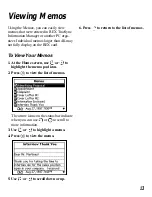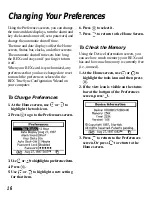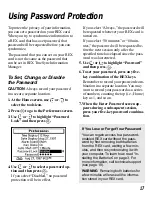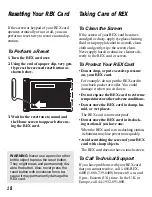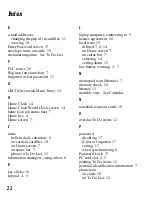22
Index
E
e-mail addresses
changing display of in cardfiles 11
viewing 10
Enter Password screen 17
envelope icons on cards 10
exclamation points. See To Do List
F
FCC notice 20
flag icon (on status bar) 7
forgotten or lost password 17
G
GMT (Greenwich Mean Time) 14
H
Home Clock 14
Home Clock/World Clock screen 14
home icon (on status bar) 7
Home key 4
Home screen 7
I
icons
bells in daily calendars 8
on cards in cardfiles 10
on Home screen 7
on status bar 7
phone in To Do List 12
information managers, using others 6
K
key clicks 16
keypad 4, 5
L
laptop computer, connecting to 5
license agreement 20
local time 15
defined 7, 8, 14
on Home screen 7
on status bar 7
selecting 14
setting alarm 15
low battery warning 3, 7
M
memo pad icon (Memos) 7
memory check 16
Memos 13
monthly view. See Calendar
N
notebook icons on cards 10
O
overdue To Do items 12
P
password
disabling 17
if lost or forgotten 17
setting 17
when synchronizing 6
Password Lock 17
PC card slot 2, 5
pending To Do items 12
personal identification information 7
phone icon
on cards 10
on To Do List 12