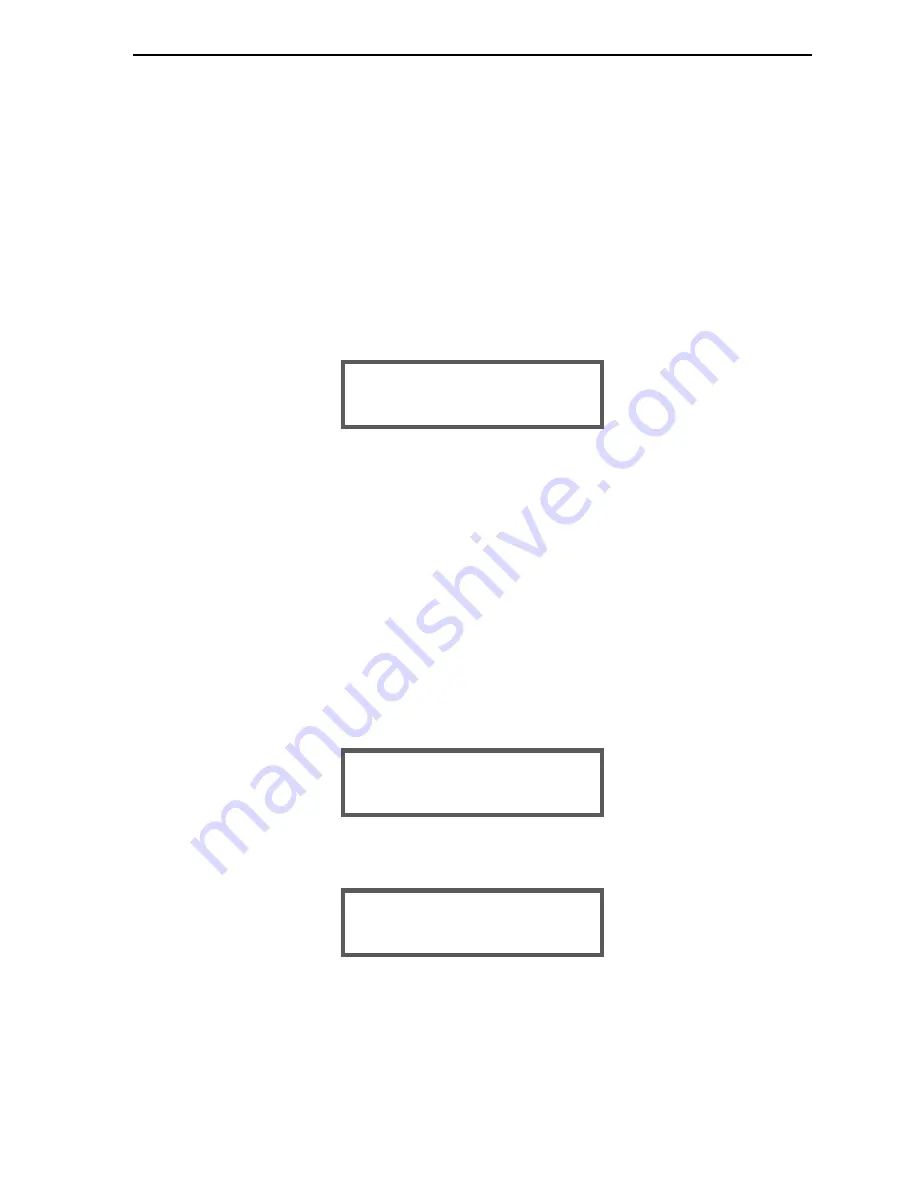
RAMP
® System Operation
Operator’s Manual, RAMP
®
Reader
28
2.6.4
Enable User ID/P.I.N.
The Enable User ID option allows the Reader to store a User ID with each test result, such that the
User ID is included with the output of the sample or LQC result when sent to a computer or printer, or
when the result is viewed on the display screen. The P.I.N. function provides the capability of User
Lock-out.
NOTE:
The default setting is the ENABLE ID ONLY option, where the User ID is enabled;
User P.I.N. is disabled. See Section 2.4 for details on how these settings affect the user
interface. To change this option, perform the following steps:
From the SYSTEM Menu, press [▲] or [▼] until 3. ENABLE USR ID/PIN is displayed. Press [Enter].
The SET ID/P.I.N. FUNCTION Menu is displayed. The current setting can be viewed in the second
line. For example, if both ID and P.I.N. are disabled, the following is displayed:
To change the ID/P.I.N. function, press [▲] or [▼] until the desired option is displayed. The options
are:
1. DISABLE ID & PIN 2. ENABLE ID ONLY 3. ENABLE ID & PIN
Press [Enter] to select the displayed option. Press [Options] to return to the system Menu without
changing the current setting.
2.6.5
Edit User ID/P.I.N.
The Edit User ID/P.I.N. option allows the supervisor to modify User IDs and P.I.N.s. The Reader will
store 250 User IDs of up to 20 alphanumeric characters. The defaults for the User IDs are USER001
through to USER250. Each operator can be assigned a P.I.N. consisting of 1-5 numeric digits.
From the SYSTEM Menu, press [▲] or [▼] until 4. EDIT USER ID/PIN is displayed. Press [Enter].
The screen displays the currently selected User ID.
To select another User ID, use [▲] or [▼] until the desired User ID is displayed. Press [Enter] to edit
the User ID.
EDIT USER ID:
_
SELECT USER ID:
USER001
SET ID/PIN FUNCTION:
1. DISABLE ID & PIN
















































