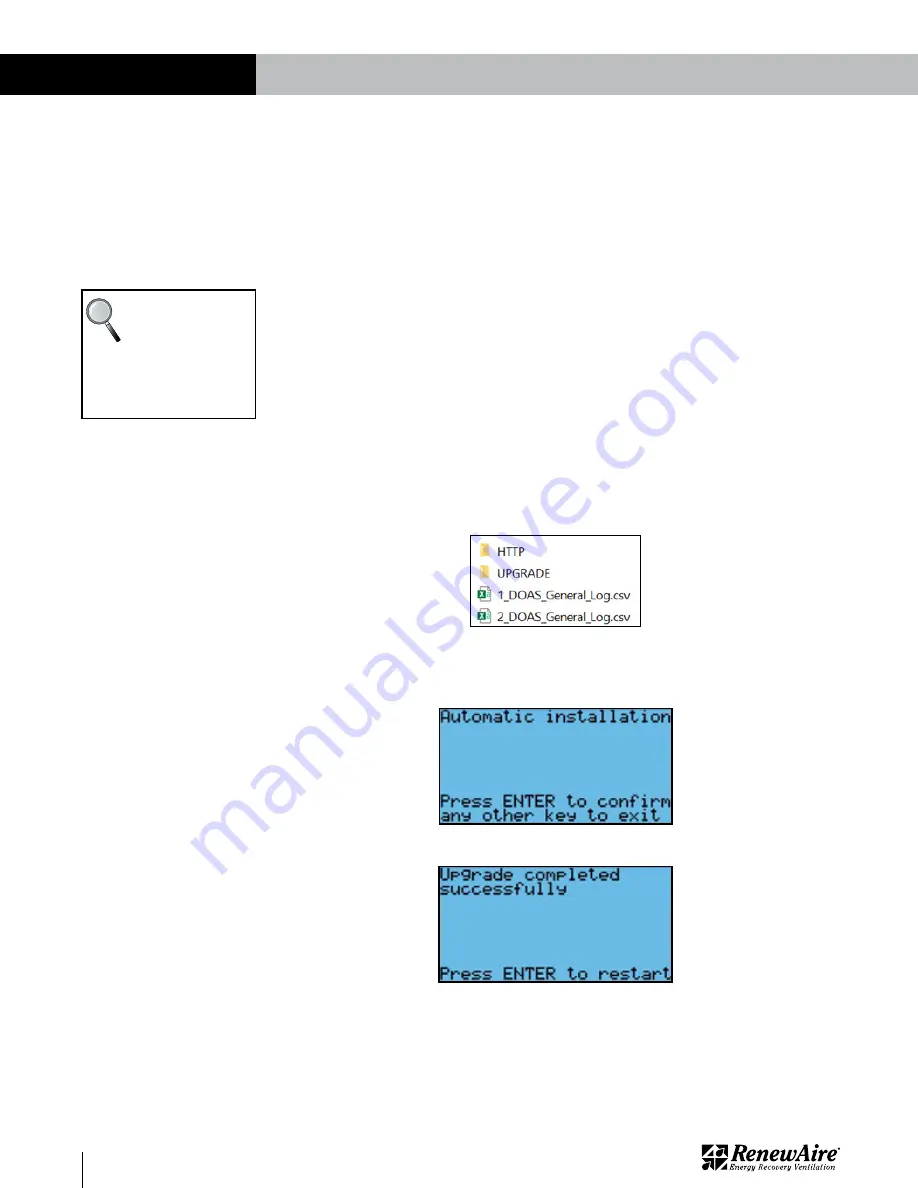
1.800.627.4499
Premium Commercial Controls
ERV
90
CONTROLLER UPDATES
If directed by TSS, you may need to perform an upgrade to the controller program. A very
similar process is also used to field-install BACnet licenses into the controller. Refer to the BMS
Access for that process.
There are three different methods to update a program, depending upon which way you connect
to the controller. All three require that you have a file called “autorun.ap1,” given to you by TSS.
1. Connect via USB. This requires that you have a micro USB cable to go from your PC to the
controller micro USB connection and can see the files in Windows Explorer.
2. Connect with a USB thumb drive to the micro USB connection.
3. Connect via Ethernet. This requires a PC and the ability to connect to the embedded web
pages inside the controller.
10.4.1 Upgrade Type: Connect via USB
1. Save the parameters using the
General Save and Restore
method. Make sure you choose
EXPORT! Remember the Export_XX number you chose.
2. Carefully connect the micro USB cable to the front connection of the controller (long side to
the bottom) and to your PC. Verify that you can see the files in Windows Explorer. It shows up
as a USB drive. If you cannot see these files you will need to use another method.
10.4 PERFORMING UPDATES TO THE CONTROLLER
NOTE: It is advised
that you delete
this file once you
are done. Every
upgrade file is named the
same, regardless
of version.
3. Put the autorun.ap1 file in the folder called “UPGRADE.” You should not have other files in
the root of that folder. You can have other folders in this folder, if needed.
4. You will be prompted to press “ENTER” to proceed.
5. Once it is done you will be prompted to press “ENTER” to restart the controller.






























