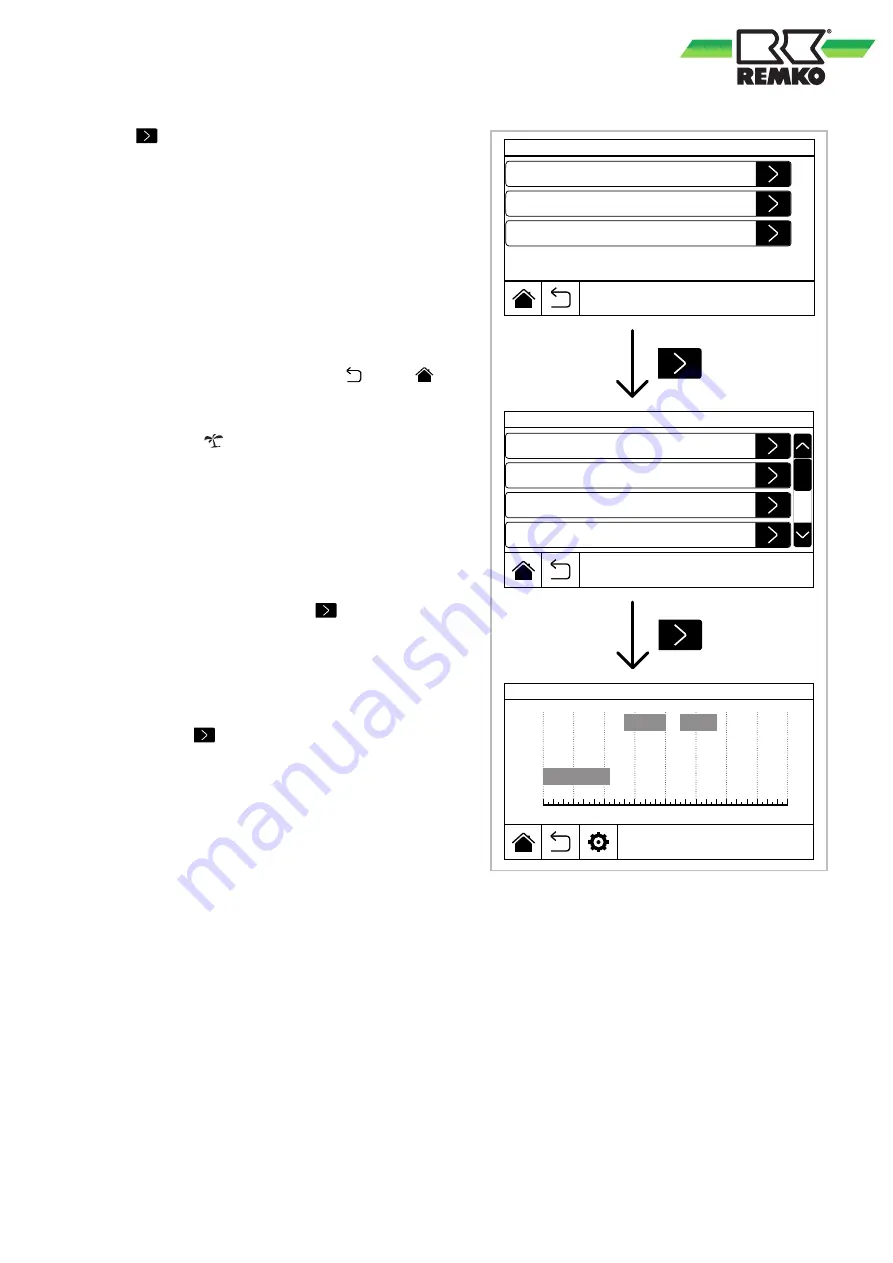
The
key next to
"HOLIDAY TIMER ACTIVE."
,
on the other hand, calls up the corresponding sub-
menu for programming the holiday times. The pro-
gramming of the holidays is done as described
above for the calendar; apart from setting the start
and end of the three possible holiday periods (P1,
P2 and P3) and their enabling or blocking, the set-
point value applicable in the selected period must
also be set. You can choose from the following:
n
Reduction (Ec)
n
Anti-freeze projection temperature (An)
n
Off (N)
Press "OK" to confirm the selected settings in the
various levels of the submenu. The
key or
key exits the menu without saving the changes.
During operation within the holiday periods, the
symbol for "holiday operation" appears on the start
page (HOME)
Programming the switching times
This menu allows you to set the operating time
within switching times for each day of the week on
which the units are programmed to "AUTOMATIC
OPERATION" (in accordance with the calendar
settings).
To call up this menu, select the
key next to
"
TIMER ACTIVATION
" in the main menu
"SWITCHING TIMES". In this menu you can select
the day of the week to be programmed and with
the function "COPY" you can copy the entire pro-
gramming for a certain day to another of your
choice or to all days of the week.
Pressing the
key next to the desired day (e.g.
"MONDAY")
calls up the submenu for program-
ming the switching times for that day. On this page,
the setpoints that apply at the individual times of
day can be displayed as a graphic. The yellow
areas next to the setpoints Cm, Ec and An repre-
sent the hours of the day for which the respective
reference setpoint applies. If the active switching
time is set to operation N=0 or if there is no active
switching time, there is no active area next to this
time period.
10:15
Kalender
Prog. Timer
Timer
Prog. Timer
10:15
Prog. Timer
Montag
Dienstag
Mittwoch
Donnerstag
Montag
10:15
Montag
Cm
0
3
6
9
12
15
18
21
24
Ec
An
Mon 01 Jan
Mon 01 Jan
Mon 01 Jan
Calendar
Temperature setpoints
Prog. Timer
Prog. Timer
Prog. Timer
Monday
Tuesday
Wednesday
Thursday
Monday
Monday
Fig. 18: Set switching times
21






























