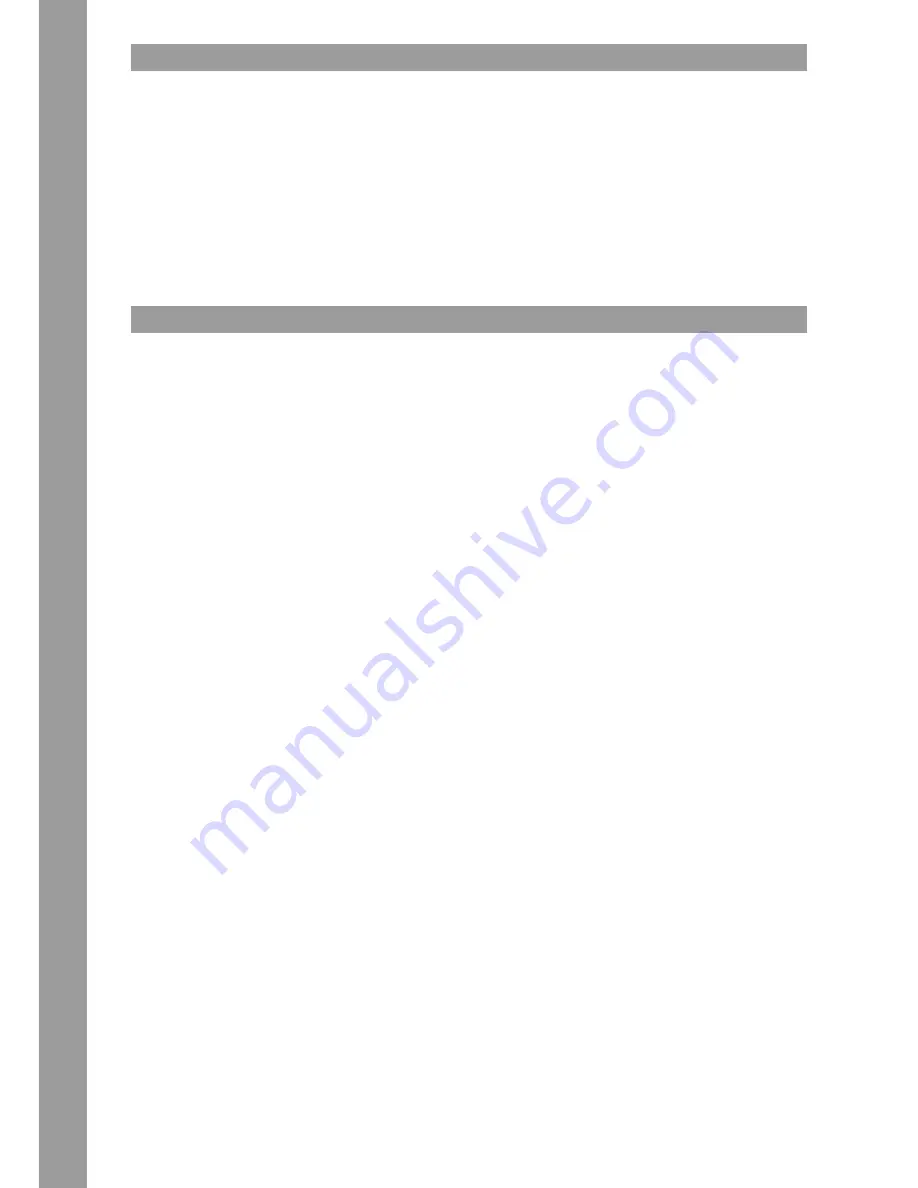
ENGLISH
22
CONNECTING SEVERAL RMP-4 PLAYERS
If you would like to connect several RMP-4 players (e.g. in order to control DJ software) the following possibilities are suggestive:
• Two RMP-4 in use with TRAKTOR PRO 2
The RMP-4 mapping for TRAKTOR PRO is layed out for channel 1 - 4 (Channel 1 = Deck A, Channel 2 = Deck B, Channel 3 = Deck C, Channel 4 =
Deck D). When using two players you should adjust player 1 via the Reverse/Deck Switch Button to „DeckA CH1“ for Deck A. For Deck B the player
should be switched to DeckB CH2. This way the left player 1 controls Deck A and the right player 2 controls Deck B. It is suggestive to assign a
hardware ID to each player which can be adjusted in the submenu under B > MIDI Set > Name.
NOTE!
Via the Shift Button -46- you can control many functions for deck C on channel 1 and for deck D on channel 2.
• Connecting Several RMP-4 Players
When using several RMP-4 players in order to control a software it is possible to
a) under J > MIDI Set > Name to assign a hardware ID to single players
b) under K > MIDI Channel to assign a channel preset to the single players (altogether 4 presets, 4 channels each).
SUBMENU
When using the RMP-4 for the first time, insert a USB media device and push the Utility Button -9- and you enter the submenu. By pushing the Track Wheel
you will enter the corresponding submenu.
A. Playlist
If the Database Builder has been carried out for the USB drive it is possible to adjust various criteria in order to filter tracks in this menu.
Normal:
This is the default setting. The tracks are played corresponding to the established data structure.
Title:
If this criterion is selected it is possible to alphabetically navigate through the title names by pushing the Track Search Buttons -6-. By turning the
Navigation Wheel -4- it is possible to continuously and alphabetically browse through the title structure.
Artist:
If this criterion is selected it is possible to alphabetically navigate through the artist names by pushing the Track Search Buttons -6-. By turning
the Navigation Wheel -4- it is possible to continuously and alphabetically browse through the artist structure.
Album:
If this criterion is selected it is possible to alphabetically navigate through the album names by pushing the Track Search Buttons -6-. By turning
the Navigation Wheel -4- it is possible to continuously and alphabetically browse through the album structure.
Genre:
If this criterion is selected it is possible to alphabetically navigate through the genre names by pushing the Track Search Buttons -6-. By turning
the Navigation Wheel -4- it is possible to continuously and alphabetically browse through the genre structure.
Example:
We are looking for an artist whose name starts with a “G“ on the USB data carrier. Under Playlist we select the item “Artist“. Now we navigate to
the letter “G“ by using the Track Search Buttons -6-. All artists with the initial “G“ are shown in sequence. With the Navigation Wheel -4- we can
now choose the desired track.
B. Jog Sensitivity
Adjustable Jog Wheel sensitivity from -20 - +20.
C. Start/Brake Time
Adjust the start/brake time in a range of 0 – 10 seconds of a track when starting/stopping a track via the Play button -2-.
D. Pitch Bend Range
Adjustable Pitch Bend Range from +/-1% - +/-100%. This feature is adjustable independently from the adjusted Master Pitch Range.
E. Run Time
Adjustment of the ticker speed from 50 – 2.000 milliseconds.
F. Stop Time
Adjustable interval from 0,5 – 12 seconds between the ticker information display repetition.
G. Sleep Time
Adjustable stand-by time from 0 – 120 minutes.
H. Display Brightness
Adjustable display brightness from 1 – 8.
I. Shift Mode
Adjusts the Shift button‘s -29- behavior.
Hold:
To carry out the shift functions it is necessary to press and hold this button.
Toggle:
By pressing this button shift mode will be activated. Press again to exit shift mode.
J. MIDI-Set
Pulse:
MIDI sampling rate of the Jog Wheel. It is possible to choose between 1.024 and 512. To do so hold the Shift Button -29- and turn the Navi
-
gation Wheel -4-.
Jog Out:
Via the Jog Out function you can adjust the delay that the Jog Wheel should take in order to send MIDI data (Jog Wheel data delay) in milliseconds.
The adjustable delay is 0 – 30 milliseconds. To do so hold the Shift Button -29- and adjust the desired value via the Navigation Wheel -4-.
Summary of Contents for RMP4
Page 13: ...13 DEUTSCH...
Page 25: ...25 ENGLISH...
Page 37: ...37 FRAN AIS...
Page 38: ...NOTES...
Page 39: ...NOTES...






























